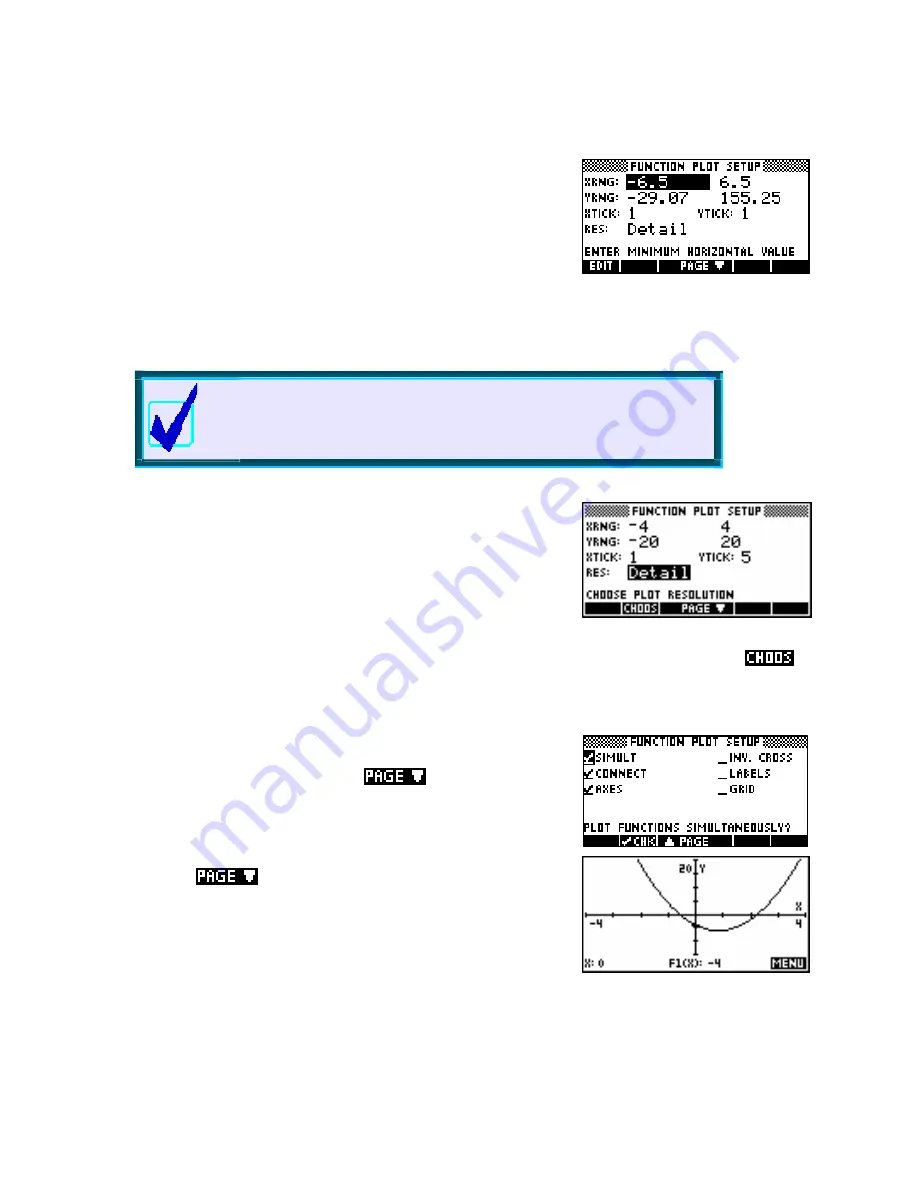
Detail vs. Faster
T
T
h
h
e
e
P
P
L
L
O
O
T
T
S
S
E
E
T
T
U
U
P
P
v
v
i
i
e
e
w
w
In the information that follows it will be assumed that you have
performed the tasks on the previous page.
If you press
SHIFT
then
PLOT
you will see something like the view on
the right.
The highlight should be on the first value of
XRng
. Enter the value
-4
.
Calculator Tip
Don’t use the subtract key to enter a negative. You MUST use the
negative key labeled
(-)
. Similarly, don’t use a
(-)
when you mean a
subtract. For example,
2 (-) X
will produce
-2*X
not
2 – X
.
Type in
4
for the other
XRng
value, then
-20
and
20
for the
YRng
values. When you’ve done this use the arrow keys move to
Ytick
and
change it to
5
.
At the bottom of the screen you will see
Res
(short for ‘Resolution’). If you highlight it and press the
key you will see that you have a choice of ‘
Faster’
or ‘
More Detail’
. ‘
More Detail’
should be selected. If you
choose
Faster
then every second dot is plotted instead of every dot. This is quicker but may make some
graphs appear less smooth, particularly graphs with steep gradients.
There are two pages to this view (see the
key at the bottom of
the screen). The first page is used to set axes, the second to control
certain features of them.
key you will now be looking at the screen
shown above right. Using the arrow keys to move the highlight, make
sure that your checks/ticks match the ones in my snapshot. Now press
PLOT
again.
If you press the
Let's have a look at the meaning of the CHKs (check marks or ticks) on the second page of
PLOT SETUP
above right. Although they are not used often they can be quite useful and I recommend highly that you at
least consider using the
Simult
setting.
50






























