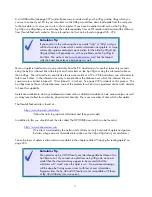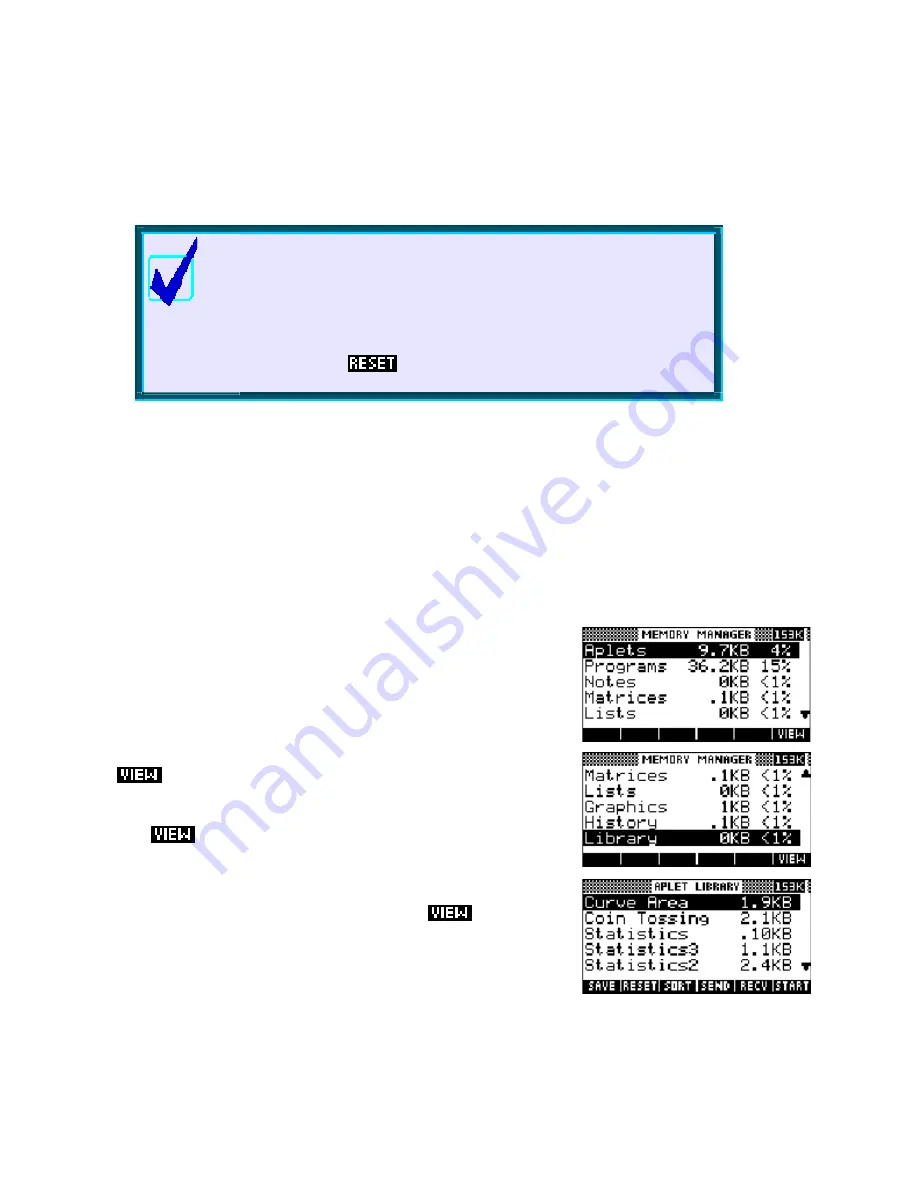
The MEMORY MANAGER view
Settings made in the
MODES
view also apply to the appearance of equations and results displayed using the
SHOW
command, covered on page 38.
Calculator Tip
Under the system used on the hp 39gs and hp 40gs, if you want to
work in degrees then you will need to choose that setting in the
MODES
view and possibly set it again if you change to another aplet. Some
people choose to go through and change the setting on all the aplets at
once so that they don’t have to remember that it might change.
However, if you
an aplet or reset the calculator then the default
setting will return.
M
M
e
e
m
m
o
o
r
r
y
y
M
M
a
a
n
n
a
a
g
g
e
e
m
m
e
e
n
n
t
t
One of the major complaints about the original hp 38g was its memory - mainly the lack of it at only 23Kb,
but also the inability to easily control or manage it. This problem has been addressed on the hp 39gs and
hp 40gs in two ways. Both have a very ample amount, just short of 200Kb, and there are very few users who
will come close to filling this. Depending on size, there is enough room for at least 40 aplets, 40 pages of
notes, or nearly 10,000 data points although not, of course, all at once.
In addition to all this memory, the hp 39gs and hp 40gs supply an easy
way to control it through the
MEMORY MANAGER
view. If you press
the
MEMORY
key you will see the view shown right. Scrolling through it
will show you exactly how the available memory is currently being used.
The remaining memory, in Kb, is shown at the top right of the screen.
This view gives an overview of the memory. For detailed management
the
key is provided.
Pressing
on any entry will take you a relevent screen in which
you can delete entries no longer needed.
will take you
to the
APLET
view (right), where you can choose to delete or reset any
aplets no longer required.
For example, with the highlight on
Aplets
, pressing
30