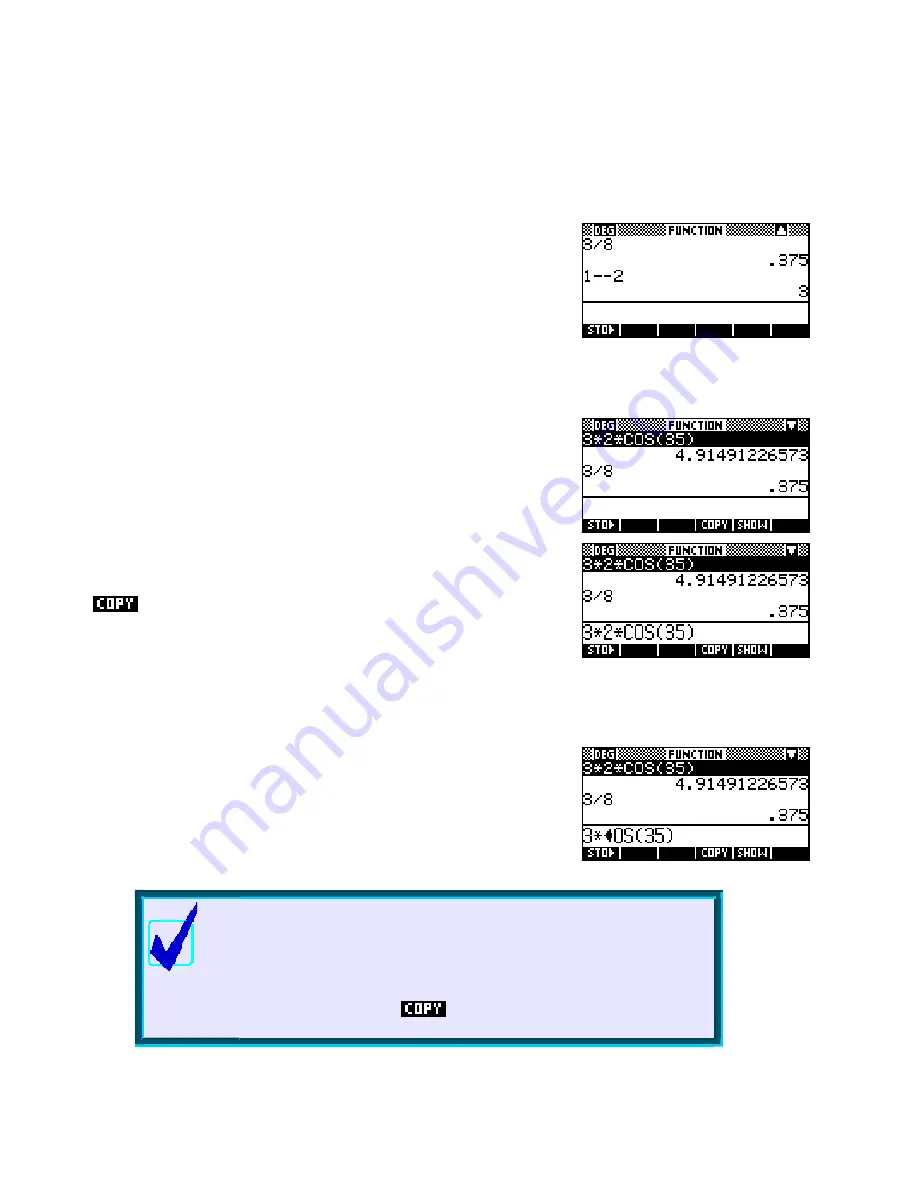
COPYing calculations
Clearing the History
T
T
h
h
e
e
H
H
O
O
M
M
E
E
H
H
i
i
s
s
t
t
o
o
r
r
y
y
The
HOME
page maintains a record of all your calculations called the History. You can re-use any of the
calculations or their results in subsequent calculations.
Try this for yourself now. Type in at least four calculations of any kind,
pressing the
ENTER
key after each one to tell the calculator to perform
the calculation.
You will now be looking at a screen similar to the one on the right (except probably with different
calculations).
If you now press the up arrow key, a highlighted bar moves up the
screen. When you reach the top of the screen the previous calculations
will scroll into view. Pressing
SHIFT
up-arrow takes the highlight to the
top in one movement.
You may have noticed that as soon as the highlight appeared so did two
labels at the bottom of the screen. If you now press the screen key under
you will find that the highlighted calculation will be copied on
the edit line. This is shown in the screen shot on the right.
At this point you can use the left and right arrows and the
DEL
key to edit the calculation by removing some
of the characters and/or adding to it.
For example, in the screenshot right, the calculation of
3*2*COS(35)
has been edited to
3*COS(35)
.
Pressing enter will now cause this new calculation to be performed.
Calculator Tip
Pressing
ON
during editing will erase the whole line.
Pressing
SHIFT CLEAR
erases the whole history. This is worth doing
regularly, since the history uses memory that may be needed for other
things, even with the immense amount of user memory the hp 39gs &
hp 40gs have. You can
calculations and results from any
number of different lines in building your new expression.
37






























