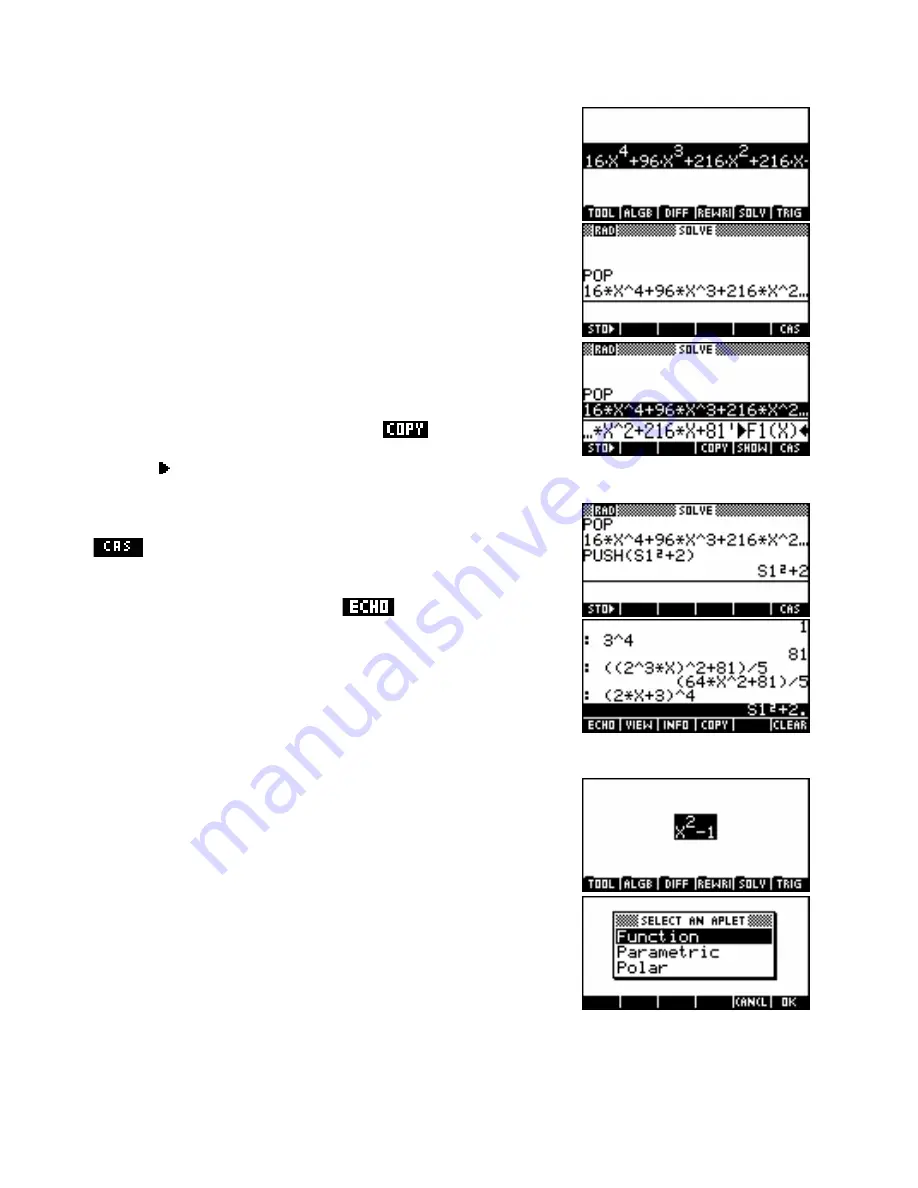
The PUSH and POP commands
Occasionally it is desirable to transfer results from the normal
HOME
view to the CAS screen or vice versa.
This is done using the
PUSH
and
POP
commands.
Suppose we have just expanded (2x+3)
4
in the CAS, as shown right. If
we press
HOME
to exit the CAS and then type
POP
in the
HOME
view
then the result will be retrieved to the
HOME
screen as shown. The use
of the
POP
command erases the last line of the CAS History so using it a
second time will generally produce different results.
In this case we might wish to also paste the result into the Function aplet.
Unfortunately the
POP
command only works in the
HOME
view and not
in the Function aplet. However you can use
to retrieve the
expression, enclosing it in single quotes from the
CHARS
view and then
storing it ( ) into
F1(X)
or whichever is desired as shown right.
The reverse process is also possible using
PUSH
but it is more limited in
that you must use the symbolic variable
S1
. When you then press
you will find that seemingly there has been no result. However,
when you access the CAS History by pressing
SYMB
you will find that
the expression has been added to the tail of the History and can now be
transferred to the editing screen using
.
The drawback is that it comes through still using
S1
as the variable and
this may cause problems later. In general the
PUSH
command is not
really very useful.
Pasting to an aplet
As mentioned above, one method of transferring CAS results to a normal
aplet such as Function is to use the
POP
command. However, for
graphing results, there is an even easier method - simply press
PLOT
.
Suppose that we have a result in the CAS editor as shown right.
Pressing the
PLOT
button will result in the menu shown in the second
screen.
338






























