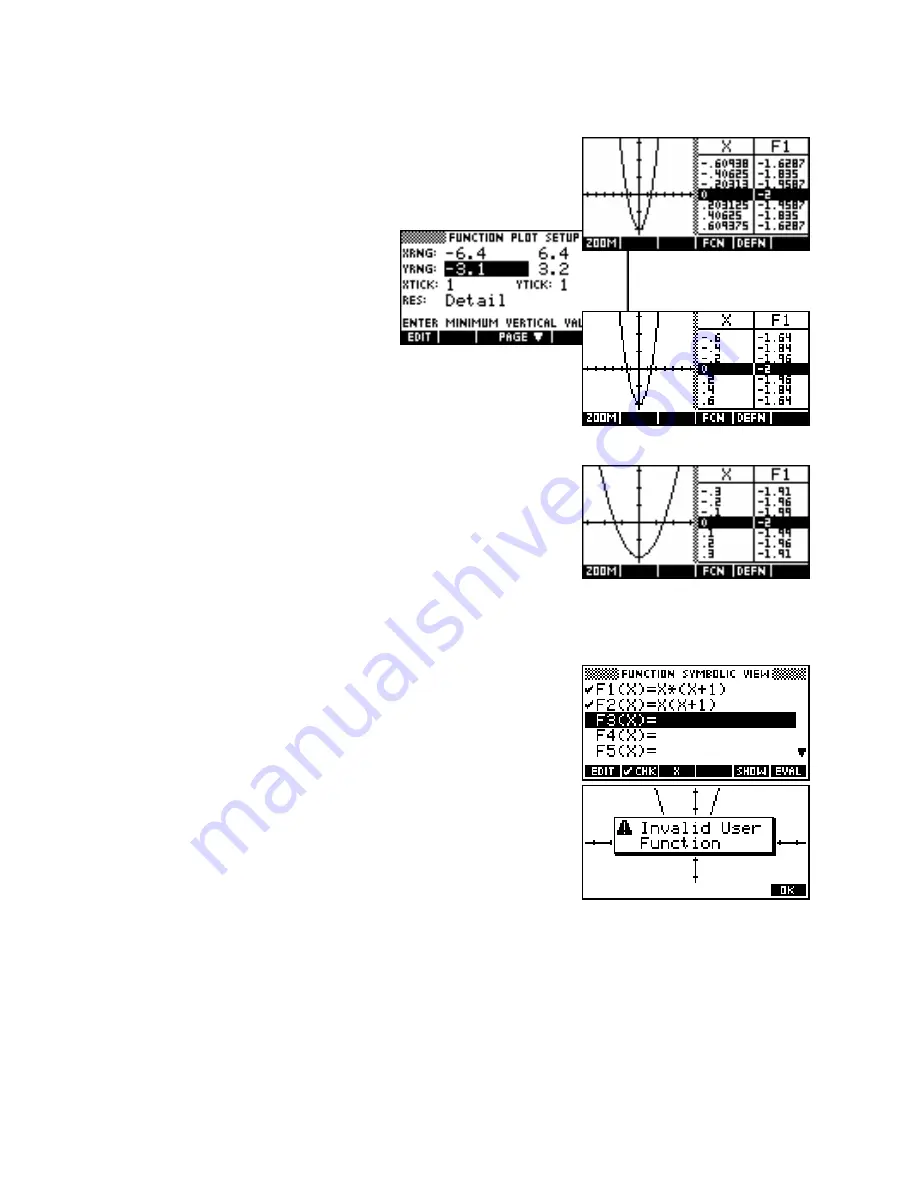
Nice scales in the PLOT-TABLE view
A time when ‘nice’ scales are more important is when you use the
Plot-
Table
option in the
VIEWS
menu. If you use the default axes you will
find that the dots, and hence the table values are no longer ‘nice’
because of the dots consumed by the line down the middle of the screen.
This can be solved by changing the x axis
scale to -6.4 to 6.4, which gives table
values of 0.2.
Using -3.2 to 3.2 is even better since it makes the graph ‘square’ again,
with both axes proportional. Another good choice of scale for the
Plot-
Table
view is -8 to 8, giving table values of 0.25. Basically any power
of 2 is a good choice. Again, adding or subtracting a constant from
each end of the axes will produce a graph where the y axis is not
centred.
Use of brackets in functions
One problem commonly encountered by new users is misinterpretation of
brackets. The hp calculator will correctly interpret
F1(X) = X
2
(X+1)
as
X
2
*(X+1)
but will not understand
F(X)=X(X+1)
. When used in either
Function or Solve, it will result in the error message of “Invalid User
Function”.
Similarly if you want to use the sum to n terms formula for a GP in the
Solve aplet and enter it as
S=A(1-R^N)/(1-R)
then you will see a similar
message unless you change it to read
S=A*(1-R^)/(1-R)
.
The reason for this apparent ‘error’ is that all of the built-in functions such as
SIN(....)
and
COS(....)
and
ROUND(....)
work with brackets. When the calculator encounters
X(X+1)
it interprets this as asking it to
evaluate a function called
X(....)
at the value
X+1
. Since there is no such function it returns the error message
that you are trying to use a function that is unknown.
The solution is simple: just remember to put the
*
sign in when you use letters immediately before a bracket.
79






























