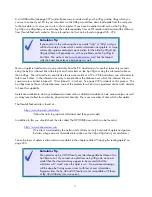The screen keys
Aplet related keys
The arrow keys
E
E
x
x
p
p
l
l
o
o
r
r
i
i
n
n
g
g
t
t
h
h
e
e
k
k
e
e
y
y
b
b
o
o
a
a
r
r
d
d
The first step in efficient use of the calculator is to familiarize yourself with the mathematical functions
available on the keyboard. If we examine them row by row, you will see that they tend to fall into two
categories - those which are specific to the use of aplets, and those which are commonly used in mathematical
calculations.
The first row of blank keys are context defined. The
reason they have no label is that their meaning is
redefined in different situations - they are the
‘screen keys’. The current meaning of each key is
listed in the row of boxes at the bottom of the screen.
A common abbreviation used for these keys is
SK1
or
SK2
etc (for
“screen key 1” ). In the
PLOT
view shown right, some of the screen keys
are labeled, such as the
key. When you press this
key the
row of screen keys labels in the
PLOT
view appear or disappear. To see
another view where all the keys are in use, change to the
APLET
view.
Calculator Tip
Develop the habit of checking the screen to see if any of those keys
have been given meanings. In many views, the screen keys have been
set up with useful shortcuts and functions.
The next two rows of keys and part of the third are
mainly aplet related, so we’ll deal with them as a
group.
The arrow keys on the right are used in most views,
usually to move the cursor (a small cross) or the
highlight around on the screen.
19