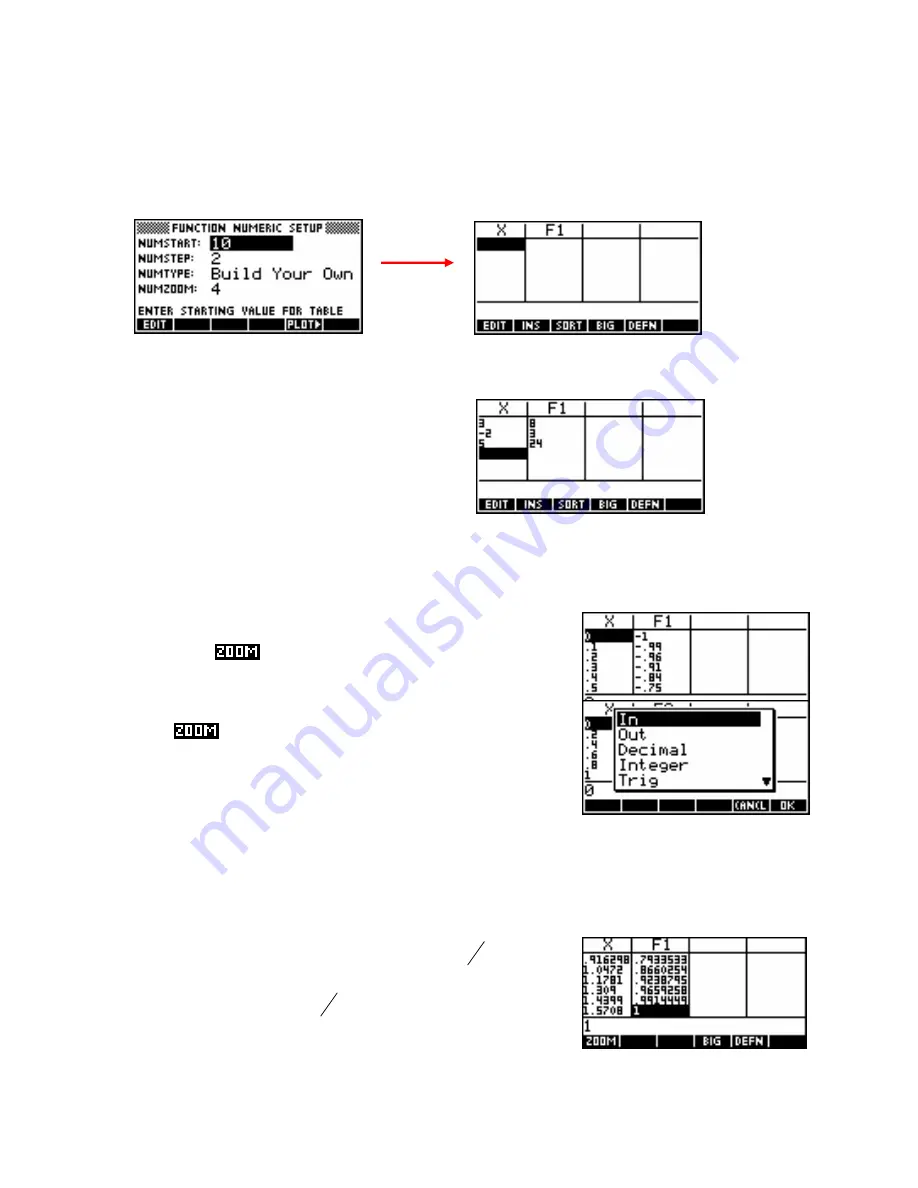
Automatic vs. Build Your Own
ZOOM
Looking at the
NUM SETUP
view you will see an entry called
NumType
with the default value of
Automatic
.
The alternative to
Automatic
is the setting of
Build Your Own
. Under this setting the
NUM
view will be empty,
waiting for you to enter your own values for
X
.
Typing in the values of (for example):
3 ENTER (-) 2 ENTER 5 ENTER
… will give…
In this situation the function values are being calculated as you input the
X
values. This can be quite useful if
you are wanting to evaluate the behavior of a function at selected points.
If you now use the
NUM SETUP
view to switch to
Automatic
you will
find that there is a
key at the bottom left of the
NUM
view. This
can be quite useful as a fast way to reset the scale.
key pops up the menu on the right. The first option
of
In
causes the step size to decrease from 0.1 to 0.025. This is a
factor of 4 and is changeable via the
NUM SETUP
view. I find a zoom
factor setting of 2 or 5 to be more useful.
Pressing the
The second option of
Out
causes the opposite effect, changing the step size upwards by whatever the Zoom
Factor is set to.
The
Decimal
option restores the default settings. It changes from whatever is showing back to the step size of
0.1 The
Integer
option on the other hand, changes the scale so the step size is 1.
24
π
exactly.
The
Trig
option changes the scale so that the step size is
This will obviously be useful when dealing with trigonometric functions
since it means that values such as
2
π
will appear exactly in the table.
71






























