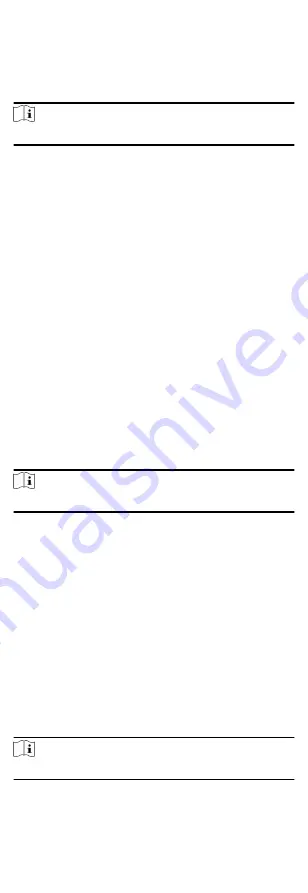
Before You Start
Before setting the capture parameters, you should set the picture
storage first to define where the captured pictures are saved. For
details, refer to .
Steps
Note
This function should be supported by the device
1. Enter the Access Control module.
2. On the navigation bar on the left, enter Advanced Function
More Parameters Capture .
3. Select an access control device in the device list and select
Linked Capture.
4. Set the picture size and quality.
5. Set the capture times once triggered which defines how many
pictures will be captures for one time.
6. If the capture times is more than 1, set the interval for each
capture.
7. Click Save.
Set Manual Capture Parameters
In Status Monitoring module, you can capture a picture manually
the access control device's camera by clicking a button. Before
that, you need to set the parameters for the capture such as
picture quality.
Before You Start
Before setting the capture parameters, you should set the saving
path first to define where the captured pictures are saved. For
details, refer to .
Steps
Note
This function should be supported by the device
1. Enter the Access Control module.
2. On the navigation bar on the left, enter Advanced Function
More Parameters Capture .
3. Select an access control device in the device list and select
Manual Capture.
4. Select the resolution of the captured pictures from the drop-
down list.
5. Select the picture quality as High, Medium, or Low. The higher
the picture quality is, the larger size the picture will be.
6. Click Save.
Set Parameters for Face Recognition Terminal
For face recognition terminal, you can set its parameters
including face picture database, QR code authentication, etc.
Steps
Note
This function should be supported by the device.
1. Enter the Access Control module.
67
Содержание DS-K1T605 Series
Страница 1: ...Face Recognition Terminal UD07930B E...
Страница 104: ...95...
Страница 105: ...C Relationship between Device Height Person Height and Standing Distance 96...
Страница 107: ...E Dimension 98...
















































