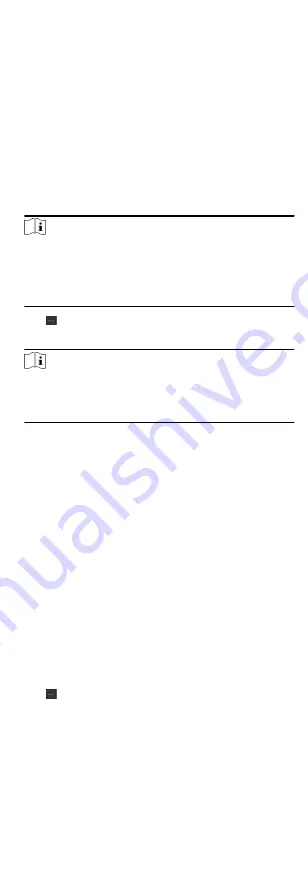
You can enter the information of multiple persons in a predefined
template (a CSV file) to import the information to the client in a
batch.
Steps
1. Enter the Person module.
2. Select an added organization in the list, or click Add in the
upper-left corner to add an organization and then select it.
3. Click Import to open the Import panel.
4. Select Person Information as the importing mode.
5. Click Download Template for Importing Person to download
the template.
6. Enter the person information in the downloaded template.
Note
• If the person has multiple cards, separate the card No. with
semicolon.
• Items with asterisk are required.
• By default, the Hire Date is the current date.
7. Click to select the CSV file with person information.
8. Click Import to start importing.
Note
• If a person No. already exists in the client's database, delete
the existing information before importing.
• You can import information of no more than 10,000 persons.
9.1.15 Import Person Pictures
After importing face pictures for the added persons to the client,
the persons in the pictures can be identified by an added face
recognition terminal. You can either import person pictures one
by one, or import multiple pictures at a time according to your
need.
Before You Start
Be sure to have imported person information to the client
beforehand.
Steps
1. Enter the Person module.
2. Select an added organization in the list, or click Add in the
upper-left corner to add an organization and then select it.
3. Click Import to open the Import panel and check Face.
4. Optional: Enable Verify by Device to check whether face
recognition device managed in the client can recognize the face
in the photo.
5. Click to select a face picture file.
42
Содержание DS-K1T605 Series
Страница 1: ...Face Recognition Terminal UD07930B E...
Страница 104: ...95...
Страница 105: ...C Relationship between Device Height Person Height and Standing Distance 96...
Страница 107: ...E Dimension 98...






























