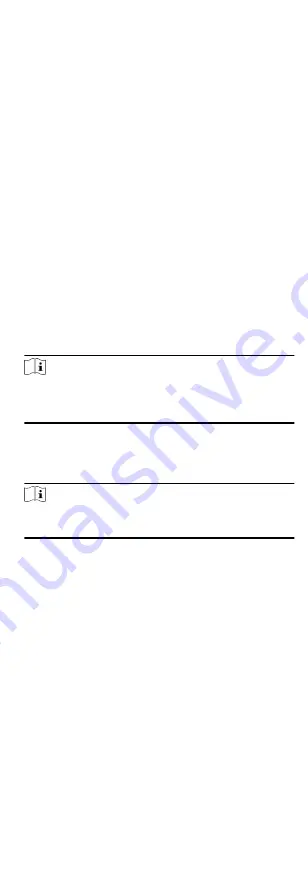
This card is used for the inspection staff to check the their
attendance of inspection. By swiping the card on the
specified card reader, the person is marked as on duty of
inspection at that time.
Dismiss Card
By swiping the card on the card reader, it can stop the
buzzing of the card reader.
6. Click Add.
The card will be issued to the person.
7. Confirm to add the person.
-
Click Add to add the person and close the Add Person
window.
-
Click Add and New to add the person and continue to add
other persons.
9.1.4 Upload a Face Photo from Local PC
When adding person, you can upload a face photo stored in local
PC to the client as the person's profile.
Steps
1. Enter Person module.
2. Select an organization in the organization list to add the person
and click Add.
Note
Enter the person's basic information first. For details about
configuring person's basic information, refer to Configure Basic
3. Click Add Face in the Basic Information panel.
4. Select Upload.
5. Select a picture from the PC running the client.
Note
The picture should be in JPG or JPEG format and smaller than
200 KB.
6. Optional: Enable Verify by Device to check whether the facial
recognition device managed in the client can recognize the face
in the photo.
7. Confirm to add the person.
-
Click Add to add the person and close the Add Person
window.
-
Click Add and New to add the person and continue to add
other persons .
9.1.5 Take a Photo via Client
When adding person, you can take a photo of the person by the
webcam of the PC running the client and set this photo as the
person's profile.
Steps
1. Enter Person module.
2. Select an organization in the organization list to add the person
and click Add.
36
Содержание DS-K1T605 Series
Страница 1: ...Face Recognition Terminal UD07930B E...
Страница 104: ...95...
Страница 105: ...C Relationship between Device Height Person Height and Standing Distance 96...
Страница 107: ...E Dimension 98...






























