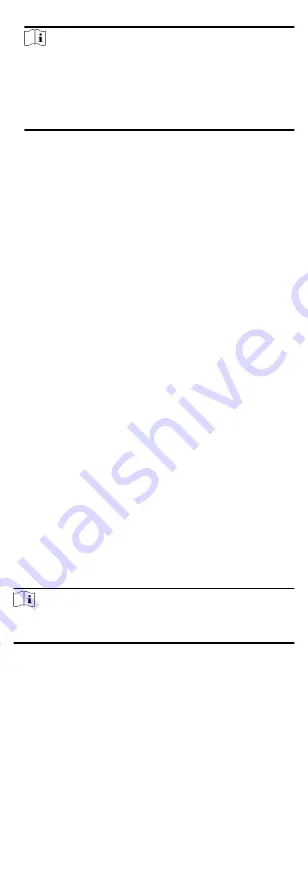
Note
• The supported USB flash drive format is FAT 32.
• The system supports the USB flash drive with the storage of
1G to 32G. Make sure the free space of the USB flash drive is
more than 512M.
• The exported user data is a BIN file, which cannot be edited.
8.4.2 Import Data
Steps
1. Plug a USB flash drive in the device.
2. On the Transfer page, tap Import User Data, Import User Profile
Photo, or Import Access Control Param.
3. Tap Yes on the pop-up window and the data will be imported
from the USB flash drive to the device.
• If you want to transfer all user information from one device
(Device A) to another (Device B), you should export the
information from Device A to the USB flash drive and then
import from the USB flash drive to Device B. In this case, you
should import the user data before importing the profile
photo.
• The supported USB flash drive format is FAT 32.
• The imported picture should be saved in the root directory
(enroll_pic) and the picture file's name should be follow the
rule below:
Card No._Name_Department_Employee ID_Gender.jpg
• The employee ID should between 1 and 99999999, should
not be duplicated, and should not start with 0.
• Requirements of face picture: It should be taken in full-face
view, directly facing the camera. Do not wear a hat or head
covering when taking the face picture. The format should be
JPEG or JPG. The resolution should be more than 640 × 480
pixel and less than 2160 × 3840 pixel. The picture size should
be between 40 KB and 200 KB.
8.5 Time and Attendance Status Settings
Set time and attendance status. You can set the attendance mode
as check in, check out, break out, break in, overtime in, and over
according to your actual situation.
Note
The function should be used cooperatively with time and
attendance function on the client software.
8.5.1 Set Manual Attendance
Set the attendance mode as manual, and you can select a status
manually when you take attendance.
Before You Start
Add at least one user, and set the user's authentication mode. For
details, see User Management.
Steps
1. Tap T&A Status to enter the T&A Status page.
2. Set the Attendance Mode as Manual.
22
Содержание DS-K1T605 Series
Страница 1: ...Face Recognition Terminal UD07930B E...
Страница 104: ...95...
Страница 105: ...C Relationship between Device Height Person Height and Standing Distance 96...
Страница 107: ...E Dimension 98...






























