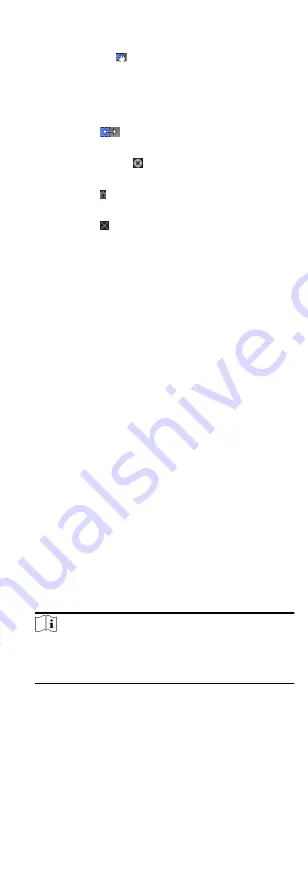
•Move the cursor to the time duration and drag the time
duration on the timeline bar to the desired position when
the cursor turns to .
•Click the time duration and directly edit the start/end time
in the appeared dialog.
•Move the cursor to the start or the end of time duration and
drag to lengthen or shorten the time duration when the
cursor turns to
.
6) Optional: Select the time duration(s) that need to be
deleted, and then click in the Operation column to delete
the selected time duration(s).
7) Optional: Click in the Operation column to clear all the
time duration(s) in the time bar.
8) Optional: Click in the Operation column to delete this
added holiday period from the holiday list.
9) Click Save.
5. Optional: Click Copy to to copy the door status settings of this
door to other door(s).
9.4.3 Configure Multi-Factor Authentication
You can manage the persons by group and set the authentication
for multiple persons of one access control point (door).
Before You Start
Set access group and apply the access group to the access control
device. For details, refer to Set Access Group to Assign Access
Authorization to Persons.
Perform this task when you want to set authentications for
multiple cards of one access control point (door).
Steps
1. Click Access Control Advanced Function Multi-Factor Auth .
2. Select an access control device in device list on the left panel.
3. Add a person/card group for the access control device.
1) Click Add on the right panel.
2) Create a name for the group as desired.
3) Specify the start time and end time of the effective period
for the person/card group.
4) Select members(s) and card(s) in the Available list, and the
selected member(s) and card(s) will be added to the
Selected list.
Note
Make sure you have issue card to the person.
Make sure you have set access group and apply the access
group to the access control device successfully.
5) Click Save.
6) Optional: Select the person/card group(s), and then click
Delete to delete it(them).
7) Optional: Select the person/card group(s), and then click
Apply to re-apply access group that failed to be applied
previously to the access control device.
4. Select an access control point (door) of selected device on the
left panel.
58
Содержание DS-K1T605 Series
Страница 1: ...Face Recognition Terminal UD07930B E...
Страница 104: ...95...
Страница 105: ...C Relationship between Device Height Person Height and Standing Distance 96...
Страница 107: ...E Dimension 98...






























