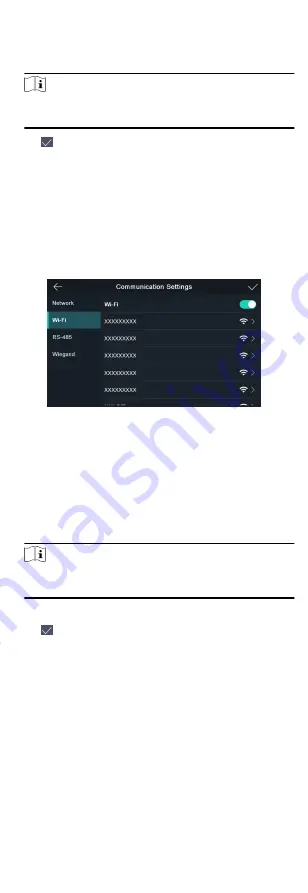
3. Tap IP Address, Subnet Mask, or Gateway and input the
parameters.
4. Tap OK to save the settings.
Note
The device's IP address and the computer IP address should be
in the same IP segment.
5. Tap to save the network parameters.
8.2.2 Set Wi-Fi Parameters
You can enable the Wi-Fi function and set the Wi-Fi related
parameters.
Steps
1. Tap Comm. (Communication Settings) on the Home page to
enter the Communication Settings page.
2. On the Communication Settings page, tap Wi-Fi to enter the
Wi-Fi tab.
Figure 8-2 Wi-Fi Settings
3. Enable the Wi-Fi function.
4. Select a Wi-Fi in the list to enter the Wi-Fi parameters settings
page.
5. Select an IP mode.
-
If selecting Static, you should input the Wi-Fi password, IP
address, subnet mask and gateway.
-
If selecting Dynamic, you should input the Wi-Fi password.
Note
Numbers, upper case letters, lower case letters, and special
characters are allowed in the Wi-Fi password.
6. Tap OK to save the settings and go back to the Wi-Fi tab.
7. Tap to save the network parameters.
8.2.3 Set RS-485 Parameters
The face recognition terminal can connect external secure door
control unit or card reader via the RS-485 terminal.
Steps
1. Tap Comm. (Communication Settings) on the Home page to
enter the Communication Settings page.
2. On the Communication Settings page, tap RS-485 to enter the
RS-485 tab.
3. Select an external device according to your actual needs.
15
Содержание DS-K1T605 Series
Страница 1: ...Face Recognition Terminal UD07930B E...
Страница 104: ...95...
Страница 105: ...C Relationship between Device Height Person Height and Standing Distance 96...
Страница 107: ...E Dimension 98...
















































