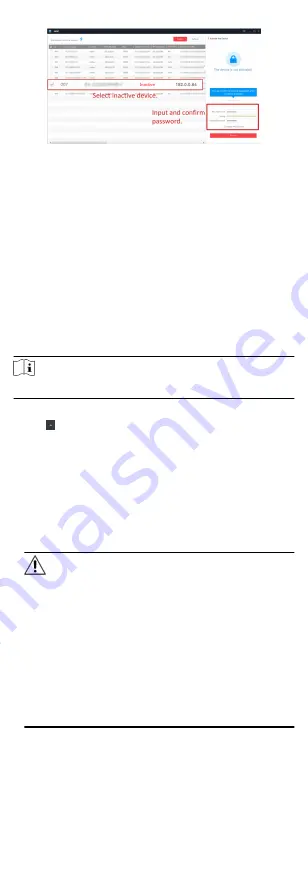
Status of the device becomes Active after successful activation.
5. Modify IP address of the device.
1) Select the device.
2) Change the device IP address to the same subnet as your
computer by either modifying the IP address manually or
checking Enable DHCP.
3) Input the admin password and click Modify to activate your
IP address modification.
7.3 Activate Device via Client Software
For some devices, you are required to create the password to
activate them before they can be added to the software and work
properly.
Steps
Note
This function should be supported by the device.
1. Enter the Device Management page.
2. Click on the right of Device Management and select Device.
3. Click Online Device to show the online device area.
The searched online devices are displayed in the list.
4. Check the device status (shown on Security Level column) and
select an inactive device.
5. Click Activate to open the Activation dialog.
6. Create a password in the password field, and confirm the
password.
Caution
The password strength of the device can be automatically
checked. We highly recommend you change the password of
your own choosing (using a minimum of 8 characters, including
at least three kinds of following categories: upper case letters,
lower case letters, numbers, and special characters) in order to
increase the security of your product. And we recommend you
reset your password regularly, especially in the high security
system, resetting the password monthly or weekly can better
protect your product.
Proper configuration of all passwords and other security
settings is the responsibility of the installer and/or end-user.
7. Click OK to activate the device.
13
Содержание DS-K1T605 Series
Страница 1: ...Face Recognition Terminal UD07930B E...
Страница 104: ...95...
Страница 105: ...C Relationship between Device Height Person Height and Standing Distance 96...
Страница 107: ...E Dimension 98...
















































