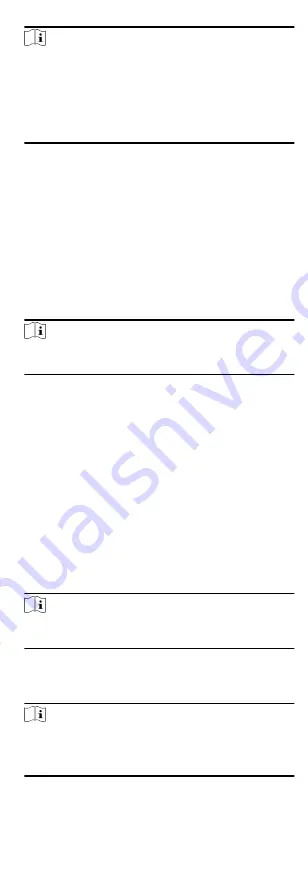
Note
• The (folder of) face pictures should be in ZIP format.
• Each picture file should be in JPG format and should be no
larger than 200 KB.
• Each picture file should be named as "Person ID_Name". The
Person ID should be the same with that of the imported
person information.
6. Click Import to start importing.
The importing progress and result will be displayed.
9.1.16 Export Person Information
You can export the added persons' information to local PC as a
CSV file.
Before You Start
Make sure you have added persons to an organization.
Steps
1. Enter the Person module.
2. Optional: Select an organization in the list.
Note
All persons' information will be exported if you do not select
any organization.
3. Click Export to open the Export panel and check Person
Information as the content to export.
4. Check desired items to export.
5. Click Export to save the exported CSV file in your PC.
9.1.17 Export Person Pictures
You can export face picture file of the added persons and save in
your PC.
Before You Start
Make sure you have added persons and their face pictures to an
organization.
Steps
1. Enter the Person module.
2. Optional: Select an organization in the list.
Note
All persons' face pictures will be exported if you do not select
any organization.
3. Click Export to open the Export panel and check Face as the
content to export.
4. Click Export to start exporting.
Note
• The exported file is in ZIP format.
• The exported face picture is named as "Person ID_Name_0"
("0" is for a full-frontal face).
43
Содержание DS-K1T605 Series
Страница 1: ...Face Recognition Terminal UD07930B E...
Страница 104: ...95...
Страница 105: ...C Relationship between Device Height Person Height and Standing Distance 96...
Страница 107: ...E Dimension 98...






























