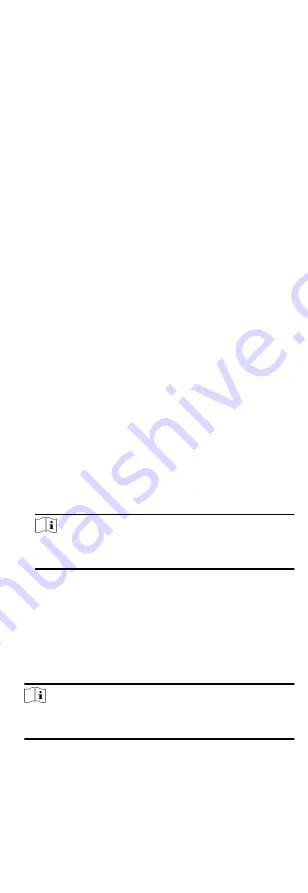
4. Click the icon to select a card reader authentication mode, and
drag the cursor to draw a color bar on the schedule, which
means in that period of time, the card reader authentication is
valid.
5. Repeat the above step to set other time periods.
6. Optional: Select a configured day and click Copy to Week to
copy the same settings to the whole week.
7. Optional: Click Copy to to copy the settings to other card
readers.
8. Click Save.
9.4.6 Configure First Person In
You can set multiple first persons for one access control point.
After the first person is authorized, it allows multiple persons
access the door or other authentication actions.
Before You Start
Set the access group and apply the access group to the access
control device. For details, refer to Set Access Group to Assign
Access Authorization to Persons.
Perform this task when you want to configure opening door with
first person.
Steps
1. Click Access Control Advanced Function First Person In to enter
the First Person In page.
2. Select an access control device in the list on the left panel.
3. Select the current mode as Enable Remaining Open after First
Person, Disable Remaining Open after First Person, or
Authorization by First Person from the drop-down list for each
access control point of the selected device.
Enable Remaining Open after First Person
The door remains open for the configured time duration
after the first person is authorized until the remain open
duration ends. If you select this mode, you should set the
remain open duration.
Note
The remain open duration should be between 0 and 1440
minutes. By default, the remain open duration is 10 minutes.
Disable Remaining Open after First Person
Disable the function of first person in, namely normal
authentication.
Authorization by First Person
All authentications (except for the authentications of super
card, super password, duress card, and duress code) are
allowed only after the first person authorization.
Note
You can authenticate by the first person again to disable the
first person mode.
4. Click Add on the First Person List panel.
5. Select person(s) in the left list and the person(s) will be add to
the selected persons as the first person(s) of the doors.
62
Содержание DS-K1T605 Series
Страница 1: ...Face Recognition Terminal UD07930B E...
Страница 104: ...95...
Страница 105: ...C Relationship between Device Height Person Height and Standing Distance 96...
Страница 107: ...E Dimension 98...






























