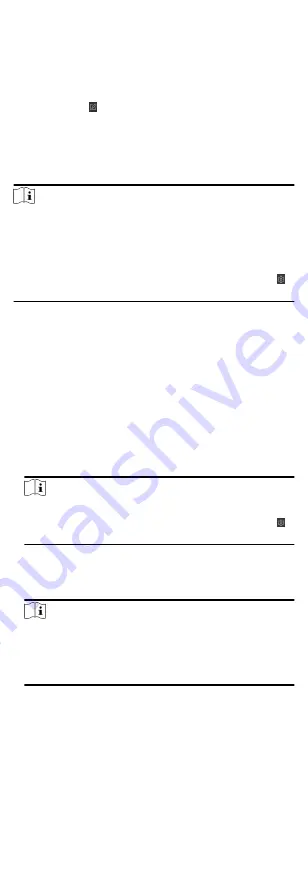
3) View the apply status in the Status column or click Applying
Statusto view all the applied access group(s).
The selected persons in the applied access groups will have the
authorization to enter/exit the selected doors/door stations
with their linked card(s) or fingerprints.
9. Optional: Click to edit the access group if necessary.
9.4 Configure Advanced Functions
You can configure the advanced functions of access control to
meet some special requirements in different scene, such as multi-
factor authentication, anti-passback, etc.
Note
• For the card related functions(the type of access control card/
multi-factor authentication), only the card(s) with access group
applied will be listed when adding cards.
• The advanced functions should be supported by the device.
• Hover the cursor on the Advanced Function, and then Click
to customize the advanced function(s) to be displayed.
9.4.1 Configure Device Parameters
After adding the access control device, you can configure the
parameters of access control device (access controller), access
control points (door or floor), alarm inputs, alarm outputs, card
readers and lane controller.
Configure Parameters for Access Control Device
After adding the access control device, you can configure its
parameters, including overlaying user information on picture,
uploading pictures after capturing, saving captured pictures, etc.
Steps
1. Click Access Control Advanced Function Device Parameter .
Note
If you can find Device Parameter in the Advanced Function list,
Hover the cursor on the Advanced Function, and then Click
to select the Device Parameter to be displayed.
2. Select an access device to show its parameters on the right
page.
3. Turn the switch to ON to enable the corresponding functions.
Note
• The displayed parameters may vary for different access
control devices.
• Some of the following parameters are not listed in the Basic
Information page, click More to edit the parameters.
RS-485 Comm. Redundancy
You should enable this function if you wire the RS-485 card
reader to the access control device redundantly.
Display Detected Face
Display face picture when authenticating.
Display Card Number
50
Содержание DS-K1T605 Series
Страница 1: ...Face Recognition Terminal UD07930B E...
Страница 104: ...95...
Страница 105: ...C Relationship between Device Height Person Height and Standing Distance 96...
Страница 107: ...E Dimension 98...






























