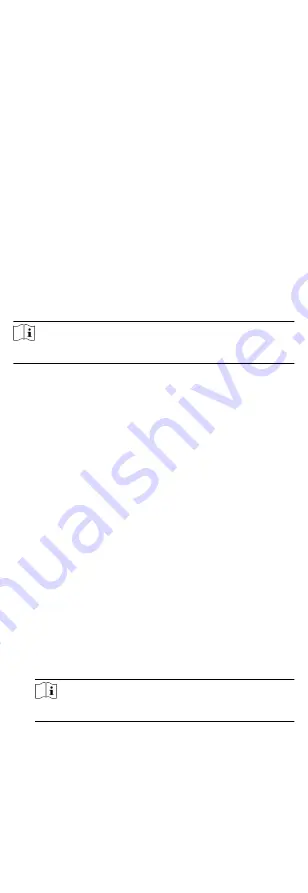
The audio prompt will be triggered. And the select audio
index related audio content will be played according to the
configured play mode.
7. Click Save.
8. Optional: After adding the device linkage, you can do one or
more of the following:
Edit Linkage
Settings
Select the configured linkage settings in the
device list and you can edit its event source
parameters, including event source and
linkage target.
Delete
Linkage
Settings
Select the configured linkage settings in the
device list and click Delete to delete it.
9.5.3 Configure Device Actions for Card Swiping
You can set the access control device's linkage actions for the
specified card swiping. When you swipe the specified card, it can
trigger the alarm output, host buzzer, and other actions on the
same device.
Steps
Note
It should be supported by the device.
1. Click Access Control Linkage Configuration .
2. Select the access control device from the list on the left.
3. Click Add button to add a new linkage.
4. Select the event source as Card Linkage.
5. Enter the card number or select the card from the dropdown
list.
6. Select the card reader where the card swipes to trigger the
linked actions.
7. In the Linkage Target area, set the property target to enable
this action.
Buzzer on Controller
The audible warning of access control device will be
triggered.
Buzzer on Reader
The audible warning of card reader will be triggered.
Capture
The real-time capture will be triggered.
Recording
The recording will be triggered.
Note
The device should support recording.
Alarm Output
The alarm output will be triggered for notification.
Alarm Input
Arm or disarm the alarm input.
72
Содержание DS-K1T605 Series
Страница 1: ...Face Recognition Terminal UD07930B E...
Страница 104: ...95...
Страница 105: ...C Relationship between Device Height Person Height and Standing Distance 96...
Страница 107: ...E Dimension 98...






























