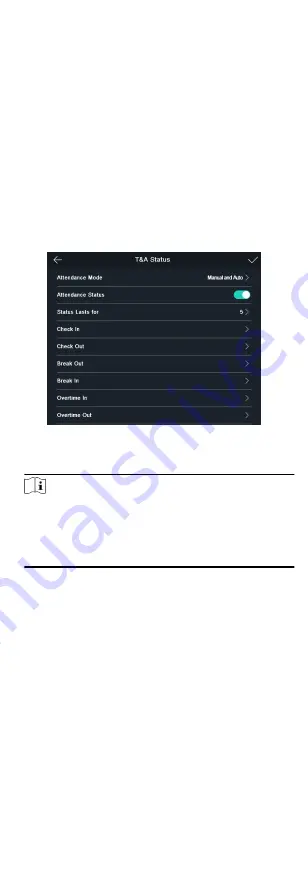
Result
When you authenticate on the initial page, the authentication will
be marked as the configured attendance status according to the
configured schedule.
8.5.3 Set Manual and Auto Attendance
Set the attendance mode as manual and auto and the system will
auto change the attendance status according to the configured
parameters. At the same time you can manually change the
attendance status after the authentication.
Before You Start
Add at least one user, and set the user's authentication mode. For
details, see User Management.
Steps
1. Tap T&A Status to enter the T&A Status page.
2. Set the Attendance Mode as Manual and Auto.
Figure 8-8 Manual and Auto Mode
3. Select an attendance status and set its schedule.
Note
The attendance status will be valid within the configured
schedule. For example, if set the break out's schedule as
Monday 11:00, and break in's schedule as Monday 12:00, the
valid user's authentication from Monday 11:00 to 12:00 will be
marked as break.
Result
Enter the initial page and authenticate. If you do not select a
status, the authentication will be marked as the configured
attendance status according to the schedule. If you tap Select
Status and select a status to take attendance, the authentication
will be marked as the selected attendance status.
8.5.4 Disable Attendance Mode
Disable the attendance mode and the system will not display the
attendance status on the initial page.
Tap T&A Status to enter the T&A Status page.
Set the Attendance Mode as Disable.
You will not view or configure the attendance status on the initial
page. And the system will follow the attendance rule that
configured on the platform.
8.6 Identity Authentication
24
Содержание DS-K1T605 Series
Страница 1: ...Face Recognition Terminal UD07930B E...
Страница 104: ...95...
Страница 105: ...C Relationship between Device Height Person Height and Standing Distance 96...
Страница 107: ...E Dimension 98...






























