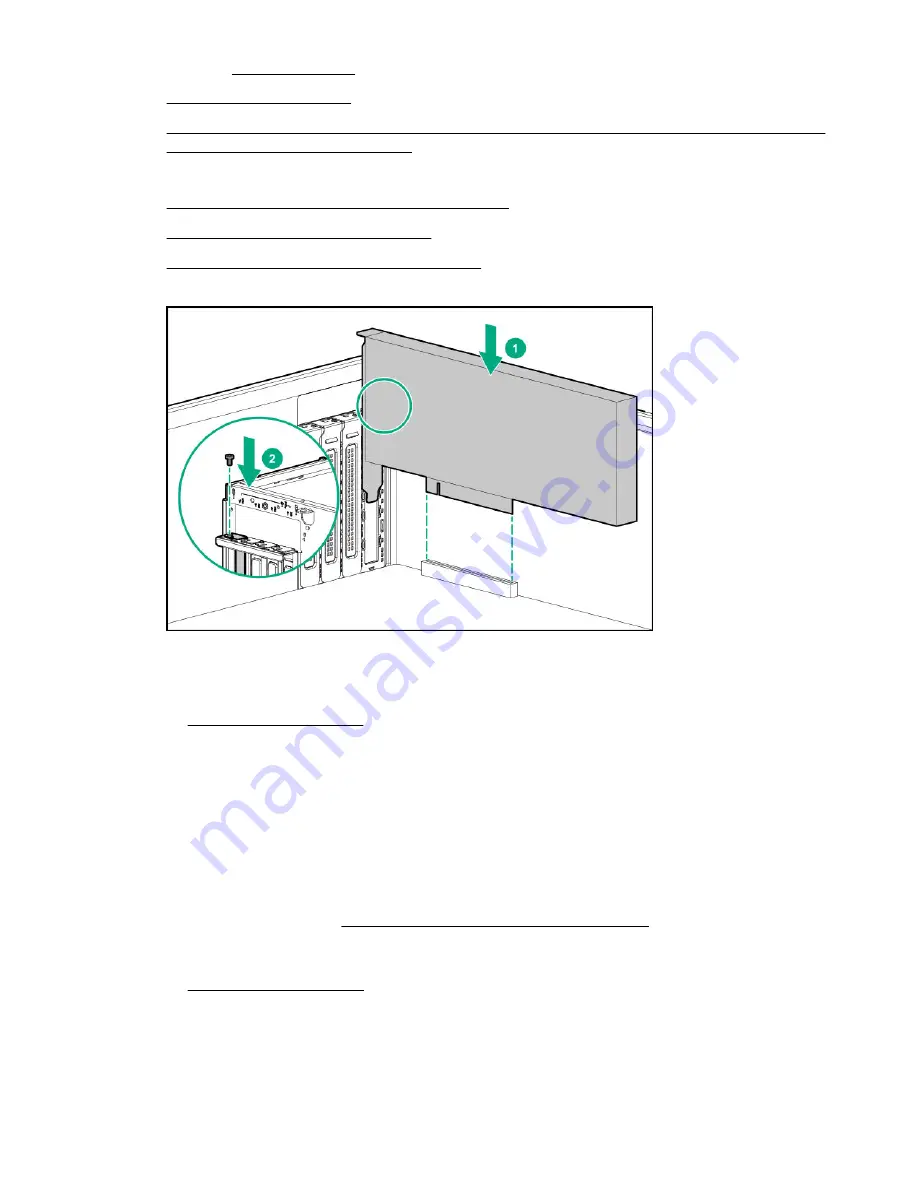
8.
If installed,
9.
Remove the PCI blank retainer.
storage controller board will be installed.
In this server, the expander card is supported in the PCIe3 expansion slots 2 and 4.
11. Remove the PCI board screws opposite the selected slots.
12. Observe the guidelines for managing cables.
13. Connect the Mini-SAS X-cables to the expander card.
14. Install the SAS expander card.
15. Make sure that the card is firmly seated in the slot.
16. If you are using the expander card with a standup controller, do the following:
a. Install the standup controller.
b. Connect the 876502-001 Mini-SAS X-cable to the standup controller.
c. Connect the following Mini-SAS X-cables to the drive backplanes:
• 876482-001 Mini-SAS X-cable = Drive box backplane 1
• 876483-001 Mini-SAS X-cable = Drive box backplane 2
• 876484-001 Mini-SAS X-cable = Drive box backplane 3
To view the cable routing, see
SAS expander card with standup controller cabling.
17. If you are using the expander card with a modular controller (AROC), do the following:
a. Install the modular controller.
b. Route and connect the 876495-001 Mini-SAS X-cable to the modular controller.
c. Route and connect the following Mini-SAS X-cables to the drive backplanes:
Hardware options installation
143
Содержание ProLiant ML350 Gen10
Страница 26: ...SFF drive bay numbering Smart Array controller Tower orientation Rack orientation 26 Component identification ...
Страница 27: ...SFF drive bay numbering SAS expander Tower orientation Rack orientation Component identification 27 ...
Страница 28: ...NVMe drive bay numbering Tower orientation Rack orientation 28 Component identification ...
Страница 31: ...Component identification 31 ...
Страница 33: ...Open the front bezel Procedure 1 Unlock the front bezel 2 Open the front bezel Operations 33 ...
Страница 55: ...10 Secure the rear end of rack rails to the rack columns with the rear shipping screws Operations 55 ...
Страница 178: ...Cable color Description Blue Front I O cable Orange Front USB cable 178 Cabling ...






























