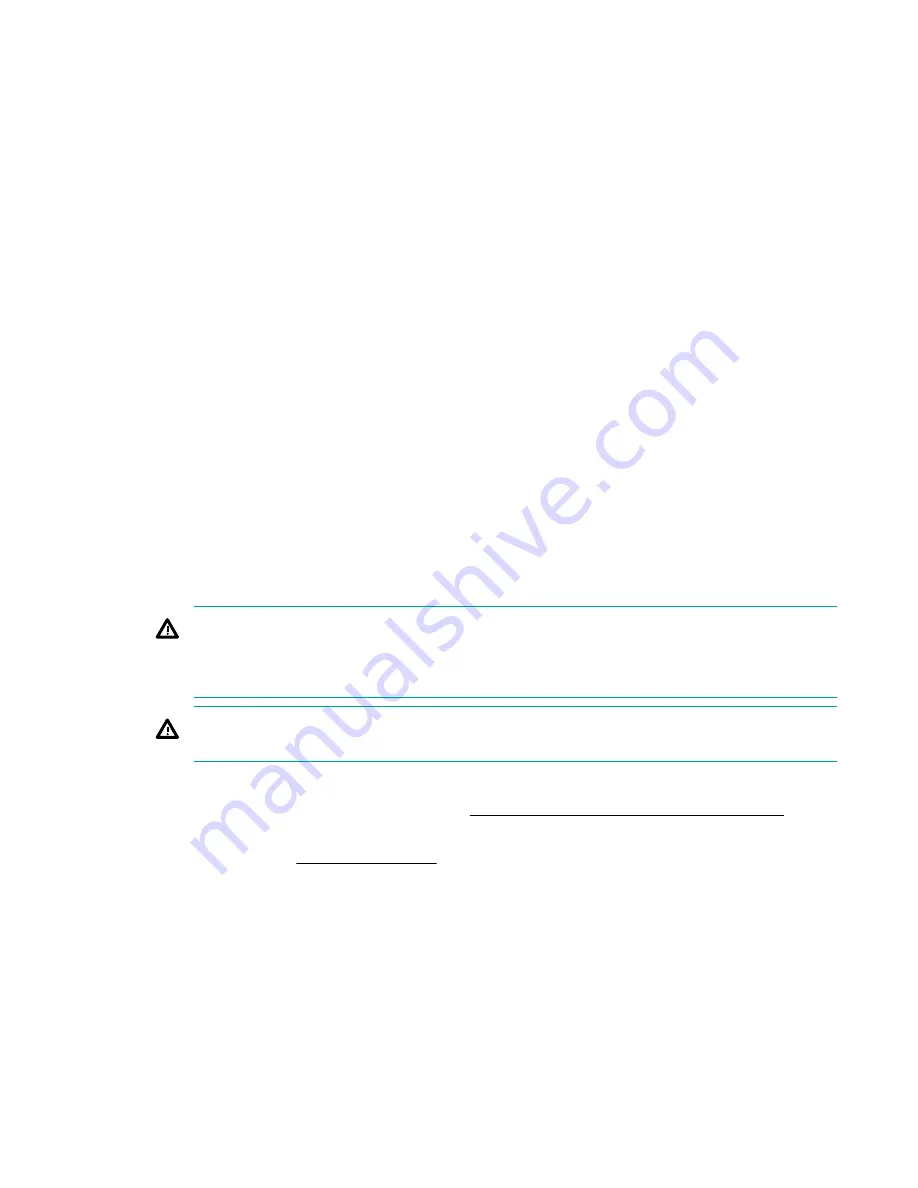
• Do not remove an installed TPM. Once installed, the TPM becomes a permanent part of the system board.
• When installing or replacing hardware, Hewlett Packard Enterprise service providers cannot enable the TPM or the
encryption technology. For security reasons, only the customer can enable these features.
• When returning a system board for service replacement, do not remove the TPM from the system board. When
requested, Hewlett Packard Enterprise Service provides a TPM with the spare system board.
• Any attempt to remove the cover of an installed TPM from the system board can damage the TPM cover, the TPM,
and the system board.
• If the TPM is removed from the original server and powered up on a different server, all data stored in the TPM
including keys will be erased.
• When using BitLocker, always retain the recovery key/password. The recovery key/password is required to complete
Recovery Mode after BitLocker detects a possible compromise of system integrity.
• Hewlett Packard Enterprise is not liable for blocked data access caused by improper TPM use. For operating
instructions, see the TPM documentation or the encryption technology feature documentation provided by the
operating system.
Installing and enabling the HPE TPM 2.0 Gen10 option
Installing the Trusted Platform Module board
Preparing the server for installation
Procedure
1. Observe the following warnings:
WARNING: To reduce the risk of personal injury, electric shock, or damage to the equipment, remove power
from the server by removing the power cord. The front panel Power On/Standby button does not shut off
system power. Portions of the power supply and some internal circuitry remain active until AC power is
removed.
WARNING: To reduce the risk of personal injury from hot surfaces, allow the drives and the internal system
components to cool before touching them.
2. Update the system ROM.
Locate and download the latest ROM version from the
Hewlett Packard Enterprise Support Center website. Follow
the instructions on the website to update the system ROM.
3. Power down the server (Power down the server).
4. Remove all power:
a. Disconnect each power cord from the power source.
b. Disconnect each power cord from the server.
5. Do one of the following:
Hardware options installation
155
Содержание ProLiant ML350 Gen10
Страница 26: ...SFF drive bay numbering Smart Array controller Tower orientation Rack orientation 26 Component identification ...
Страница 27: ...SFF drive bay numbering SAS expander Tower orientation Rack orientation Component identification 27 ...
Страница 28: ...NVMe drive bay numbering Tower orientation Rack orientation 28 Component identification ...
Страница 31: ...Component identification 31 ...
Страница 33: ...Open the front bezel Procedure 1 Unlock the front bezel 2 Open the front bezel Operations 33 ...
Страница 55: ...10 Secure the rear end of rack rails to the rack columns with the rear shipping screws Operations 55 ...
Страница 178: ...Cable color Description Blue Front I O cable Orange Front USB cable 178 Cabling ...






























