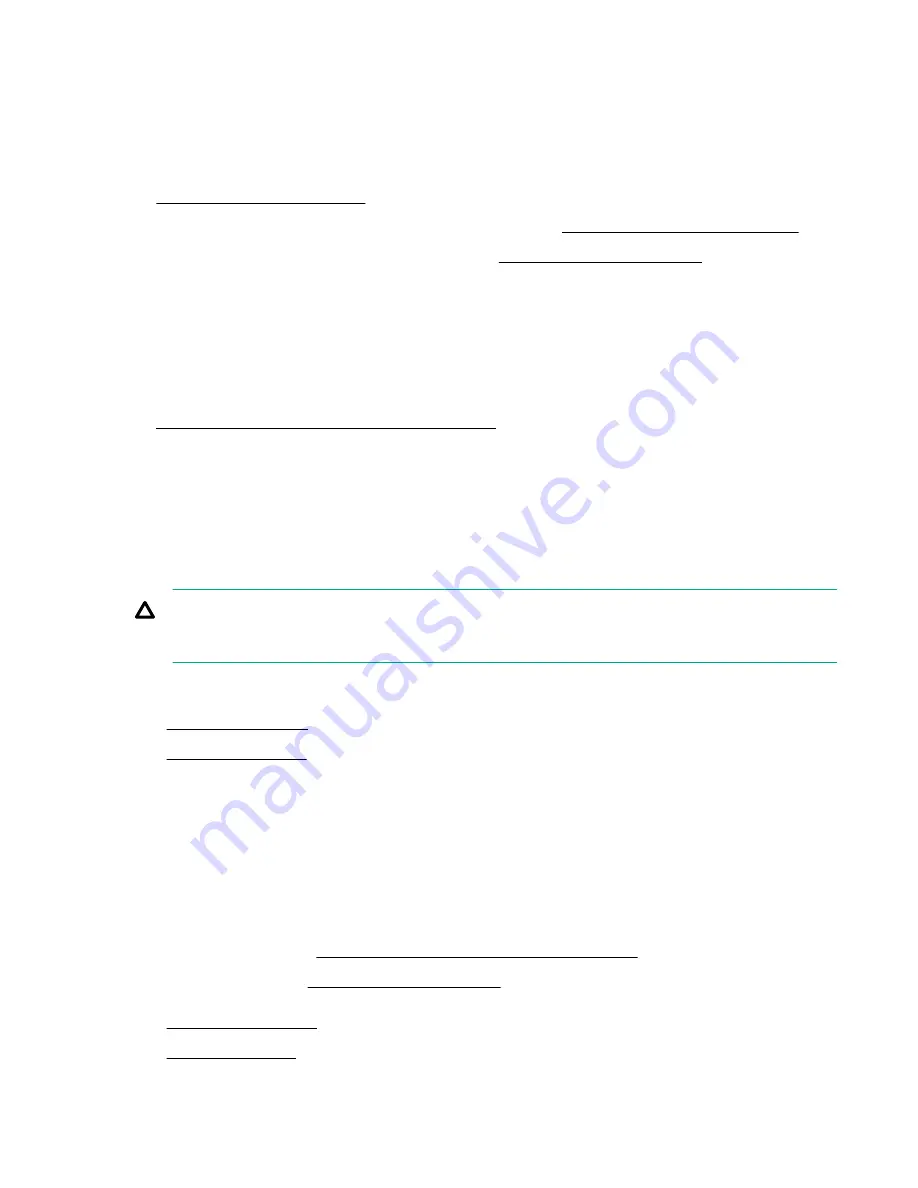
• Smart Array standup controller option kit
This kit includes the:
◦
Smart Array storage controller
◦
Controller backup power cable
•
Compatible controller cable option
• If you are installing a Smart Array P-class 800 series Gen10 controller,
make sure that the fan cage is installed.
• If you are installing a Smart Array P-class Gen10 controller,
an energy pack option is required.
• T-15 Torx screwdriver
Before you perform this procedure, perform the following steps:
1. Back up data on the system.
2. Close all applications.
3. Update the server firmware if it is not the latest revision.
4. Do one of the following:
• If the new Smart Array is the new boot device, install the device drivers.
• If the new Smart Array is not the new boot device, go to the next step.
5. Ensure that users are logged off and that all tasks are completed on the server.
CAUTION: In systems that use external data storage, be sure that the server is the first unit to be powered down
and the last to be powered back up. Taking this precaution ensures that the system does not erroneously mark the
drives as failed when the server is powered up.
Procedure
1.
2.
3.
Remove all power:
a. Disconnect each power cord from the power source.
b. Disconnect each power cord from the server.
4.
Disconnect all peripheral cables from the server.
5.
Do one of the following:
Position the tower server for hardware configuration.
• Server in rack mode:
Extend the server from the rack.
6.
7.
Hardware options installation
127
Содержание ProLiant ML350 Gen10
Страница 26: ...SFF drive bay numbering Smart Array controller Tower orientation Rack orientation 26 Component identification ...
Страница 27: ...SFF drive bay numbering SAS expander Tower orientation Rack orientation Component identification 27 ...
Страница 28: ...NVMe drive bay numbering Tower orientation Rack orientation 28 Component identification ...
Страница 31: ...Component identification 31 ...
Страница 33: ...Open the front bezel Procedure 1 Unlock the front bezel 2 Open the front bezel Operations 33 ...
Страница 55: ...10 Secure the rear end of rack rails to the rack columns with the rear shipping screws Operations 55 ...
Страница 178: ...Cable color Description Blue Front I O cable Orange Front USB cable 178 Cabling ...






























