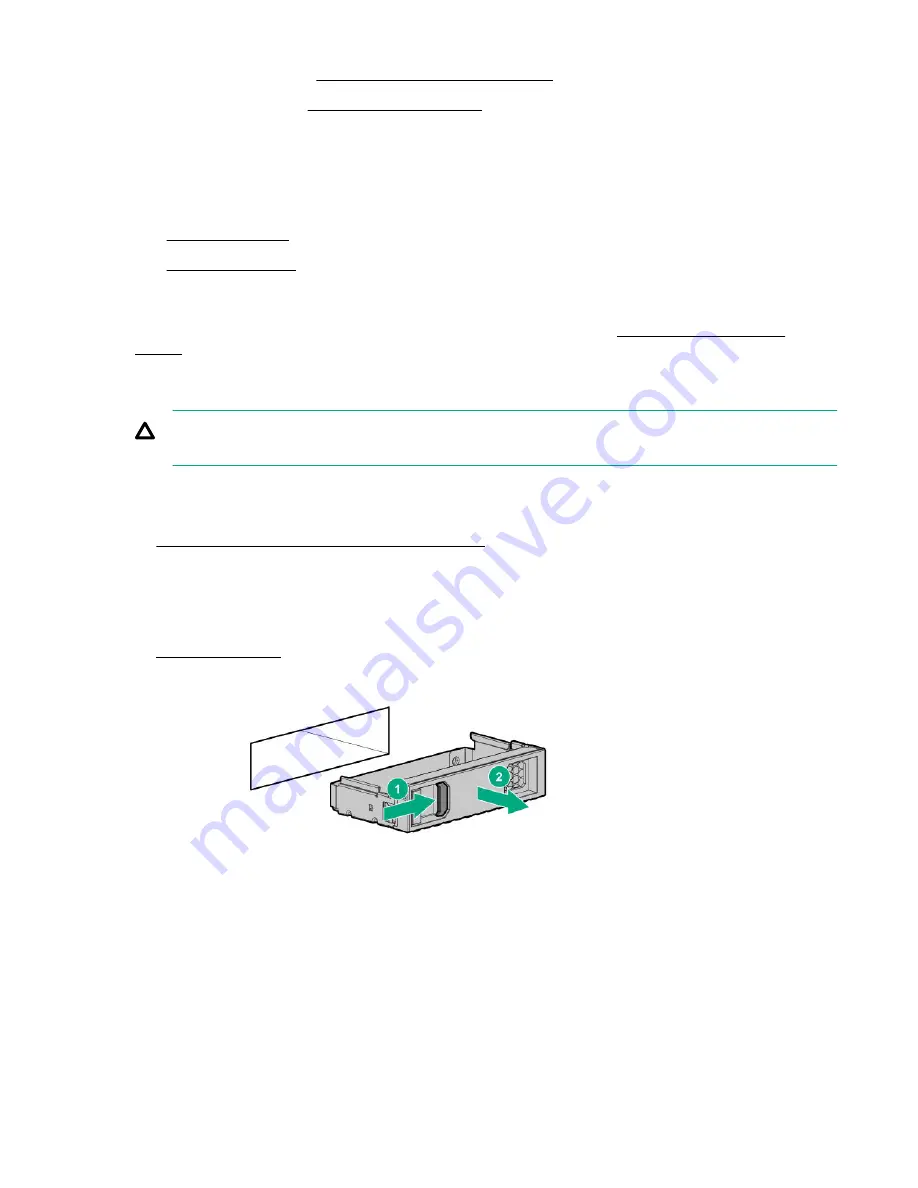
Position the tower server for operation.
• Server in rack mode:
Slide the server into the rack.
19. Connect all peripheral cables to the server.
20. Connect each power cord to the server.
21. Connect each power cord to the power source.
The installation is complete.
To configure arrays, see the HPE Smart Array SR Gen10 Configuration Guide at the
Installing an LFF hot-plug drive
CAUTION: To prevent improper cooling and thermal damage, do not operate the server unless all bays are
populated with either a component or a blank.
Prerequisites
Before you perform this procedure:
•
Make sure that the LFF hot-plug drive cage is installed.
• Make sure that the LFF hot-plug drive option is available.
Procedure
2. Remove the drive blank.
3. Prepare the drive.
70
Hardware options installation
Содержание ProLiant ML350 Gen10
Страница 26: ...SFF drive bay numbering Smart Array controller Tower orientation Rack orientation 26 Component identification ...
Страница 27: ...SFF drive bay numbering SAS expander Tower orientation Rack orientation Component identification 27 ...
Страница 28: ...NVMe drive bay numbering Tower orientation Rack orientation 28 Component identification ...
Страница 31: ...Component identification 31 ...
Страница 33: ...Open the front bezel Procedure 1 Unlock the front bezel 2 Open the front bezel Operations 33 ...
Страница 55: ...10 Secure the rear end of rack rails to the rack columns with the rear shipping screws Operations 55 ...
Страница 178: ...Cable color Description Blue Front I O cable Orange Front USB cable 178 Cabling ...
















































