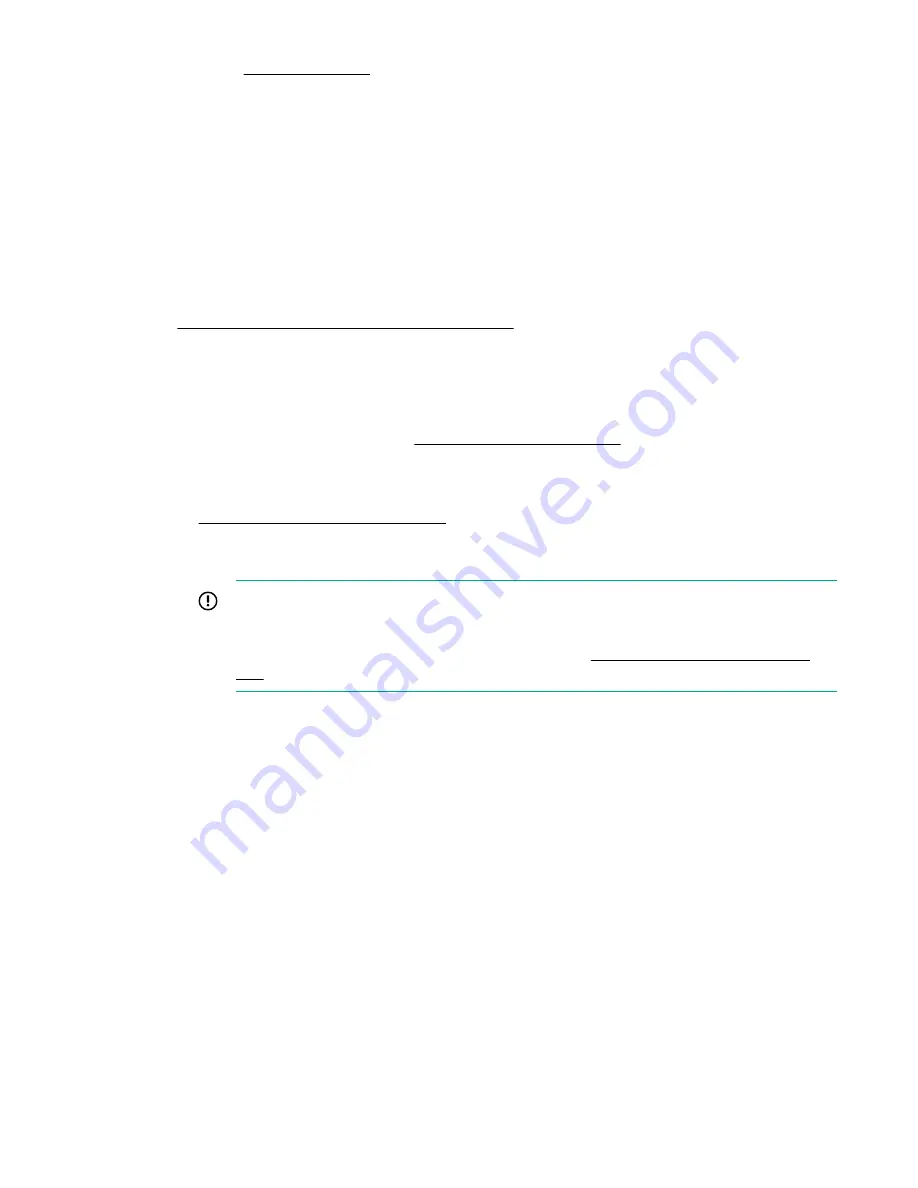
6. Using the SPP, update the following:
• System ROM
• Storage controller
• Network controller
• Intelligent Provisioning
Set up the storage
7. Set up the storage. Do one of the following:
• To configure the server to boot from a SAN, see the following guide:
https://www.hpe.com/info/boot-from-san-config-guide
• If an HPE Smart Array controller is installed:
◦
For SR controllers, use the HPE Smart Storage Administrator to create arrays:
a. From the boot screen, press F10 to run Intelligent Provisioning.
b. From Intelligent Provisioning, run HPE Smart Storage Administrator.
◦
For MR controllers, use the Smart Array Configuration utility within the UEFI System Utilities to create arrays.
For more information, see the HPE Smart Array P824i-p MR Gen10 User Guide:
https://www.hpe.com/info/P824i-p-docs
Intelligent Provisioning and Smart Storage Administrator does not support Smart Array MR controller
configuration.
IMPORTANT: Before you install an OS on drives connected to the HPE Smart Array P824i-p MR Gen10
Controller, configure the drives using
UEFI System Utilities (F9). If the drives are not configured, the OS
will not detect the drives during installation. For more information, see HPE Smart Array P824i-p MR
Gen10 User Guide at the Hewlett Packard Enterprise website
https://www.hpe.com/info/P824i-p-
• If no controller option is installed, do one of the following:
◦
AHCI is enabled by default. You can deploy an OS or virtualization software.
◦
Disable AHCI, enable software RAID, and then create an array:
a. From the boot screen, press F9 to run UEFI System Utilities.
b. From the UEFI System Utilities screen, select System Configurations > BIOS/Platform Configuration
(RBSU) > Storage Options > SATA Controller Options > Embedded SATA Configuration > Smart Array
SW RAID Support.
c. Enable Smart Array SW RAID Support.
d. Save the configuration and reboot the server.
e. Create an array:
Setup
59
Содержание ProLiant ML350 Gen10
Страница 26: ...SFF drive bay numbering Smart Array controller Tower orientation Rack orientation 26 Component identification ...
Страница 27: ...SFF drive bay numbering SAS expander Tower orientation Rack orientation Component identification 27 ...
Страница 28: ...NVMe drive bay numbering Tower orientation Rack orientation 28 Component identification ...
Страница 31: ...Component identification 31 ...
Страница 33: ...Open the front bezel Procedure 1 Unlock the front bezel 2 Open the front bezel Operations 33 ...
Страница 55: ...10 Secure the rear end of rack rails to the rack columns with the rear shipping screws Operations 55 ...
Страница 178: ...Cable color Description Blue Front I O cable Orange Front USB cable 178 Cabling ...






























