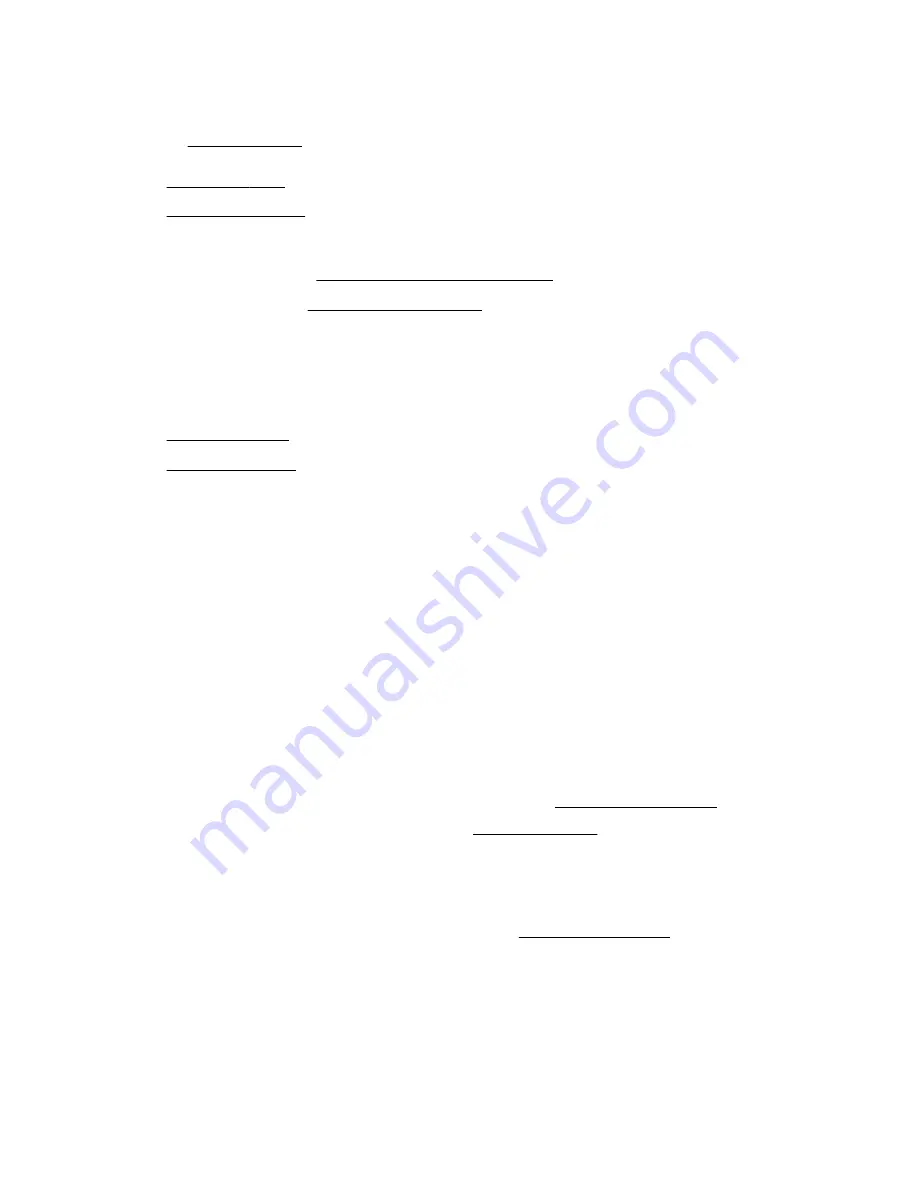
a. Make sure that all the system cables that are routed through the front cable channel are properly secured in the
metal cable tabs. This is done to prevent system damage due to cables being inadvertently caught under the fan
cage.
15. Do one of the following:
Position the tower server for operation.
• Server in rack mode:
Slide the server into the rack.
16. Connect all peripheral cables to the server.
17. Connect each power cord to the server.
18. Connect each power cord to the power source.
The installation is complete.
Storage controller options
The server supports the following storage controllers:
• For SATA drives only – Embedded HPE Smart Array S100i SR Gen10 Controller
• For SAS and SATA drives:
◦
Type-a modular Smart Array controller (AROC)
◦
Type-p standup plug-in Smart Array controller
The PCIe3 expansion slots 2 and 4 have a
×
4 link width. To take advantage of the full features of a
×
8 or
×
16
expansion boards, Hewlett Packard Enterprise recommends installing these boards in a
×
8 or
×
16 expansion slot
as well.
For the location and description of the PCIe3 expansion slots, see
For more information on PCIe slot descriptions, see
Standup PCIe plug-in Smart Array controller option (type-p)
The server supports two Smart Array Gen10 standup plug-in controllers (type-p) per processor. For more information on
the controller cable compatible with these standup controllers, see
Installing a standup PCIe plug-in Smart Array controller (type-p)
Prerequisites
Before you perform this procedure, make sure that you have the following items available:
126
Hardware options installation
Содержание ProLiant ML350 Gen10
Страница 26: ...SFF drive bay numbering Smart Array controller Tower orientation Rack orientation 26 Component identification ...
Страница 27: ...SFF drive bay numbering SAS expander Tower orientation Rack orientation Component identification 27 ...
Страница 28: ...NVMe drive bay numbering Tower orientation Rack orientation 28 Component identification ...
Страница 31: ...Component identification 31 ...
Страница 33: ...Open the front bezel Procedure 1 Unlock the front bezel 2 Open the front bezel Operations 33 ...
Страница 55: ...10 Secure the rear end of rack rails to the rack columns with the rear shipping screws Operations 55 ...
Страница 178: ...Cable color Description Blue Front I O cable Orange Front USB cable 178 Cabling ...






























