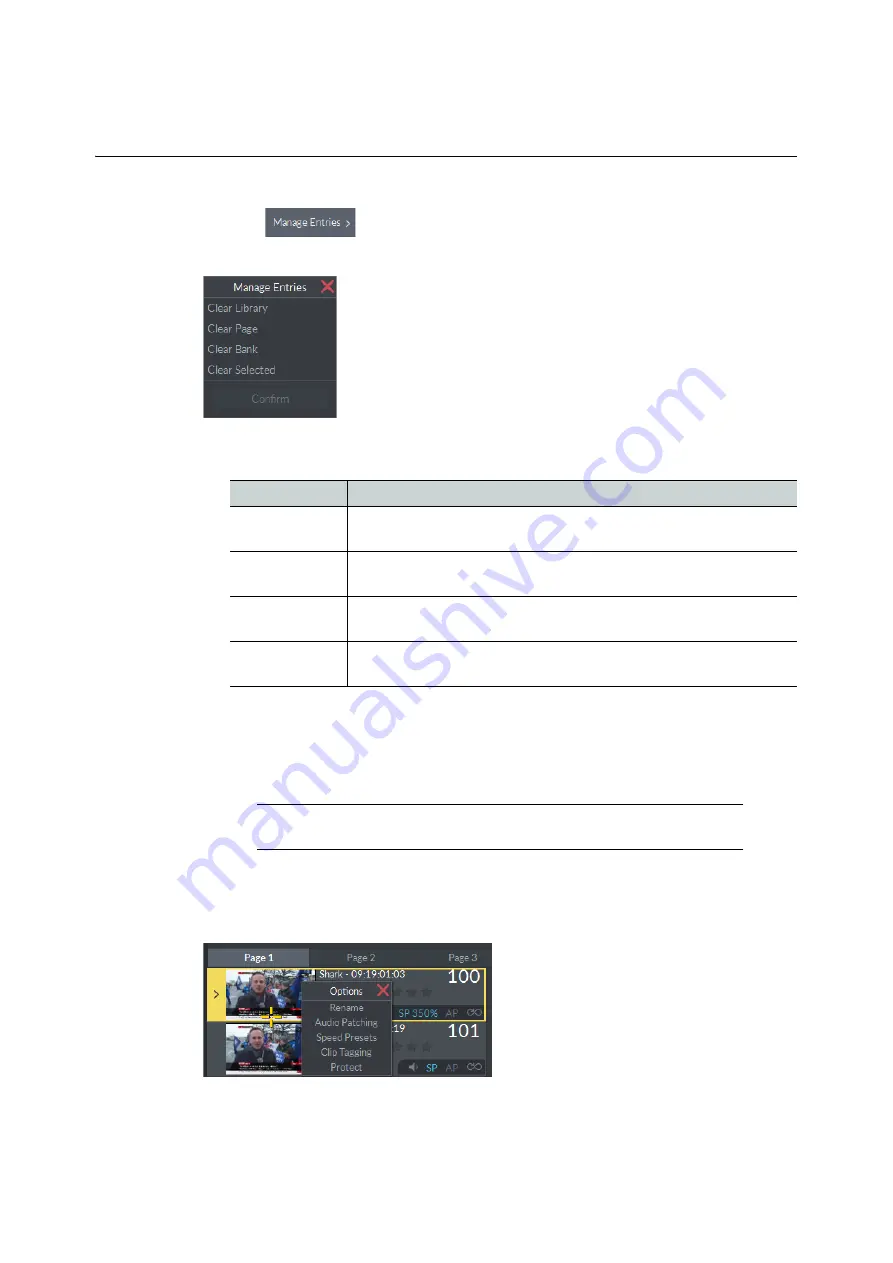
213
LiveTouch
User Guide
Managing Library Entries
Press the
softkey, to the right of the play controls.
This opens the Manage Entries popup menu, shown in
Use the options in the Manage Entries popup menu as follows:
Protecting Clips from Deletion
Clips can be marked as Protected if required. Protected clips are not removed when
clearing a library, page, etc. This helps reduce the time required to perform housekeeping
tasks. See also
Protecting a Playlist from Deletion
To mark a clip as Protected:
1 Select the clip to be Protected.
2 Right-click the clip to display the
Options
popup menu:
Option
Description
Clear Library
Removes all clips from the library, other than those marked as
Protected (see below).
Clear Page
Removes all clips from the currently selected page, other than those
marked as Protected (see below).
Clear Bank
Removes all clips from the currently selected bank, other than those
marked as Protected (see below).
Clear Selected
Removes the currently selected clip(s) from the library. Protected
clips will not be removed (see below).
Note:
If a clip or playlist is loaded to playout, it is protected from deletion
automatically.
Fig. 6-11: Manage Entries Popup Menu
Fig. 6-12: Options Popup Menu
Содержание LIVETOUCH
Страница 16: ...xvi Notices ...
Страница 52: ...52 Getting Started Closing the Live Ports ...
Страница 99: ...99 Live Touch User Guide Fig 3 41 Aux Audio Edit Client Fig 3 42 Aux Audio Edit Client ...
Страница 164: ...164 Configuring the LiveTouch Panel Settings Server Publish Settings Fig 4 13 Server Publish Settings Metadata Fields ...
Страница 193: ...193 LiveTouch Desktop Application ...
Страница 254: ...254 Configuring the LiveTouch Desktop Settings Play through ...






























