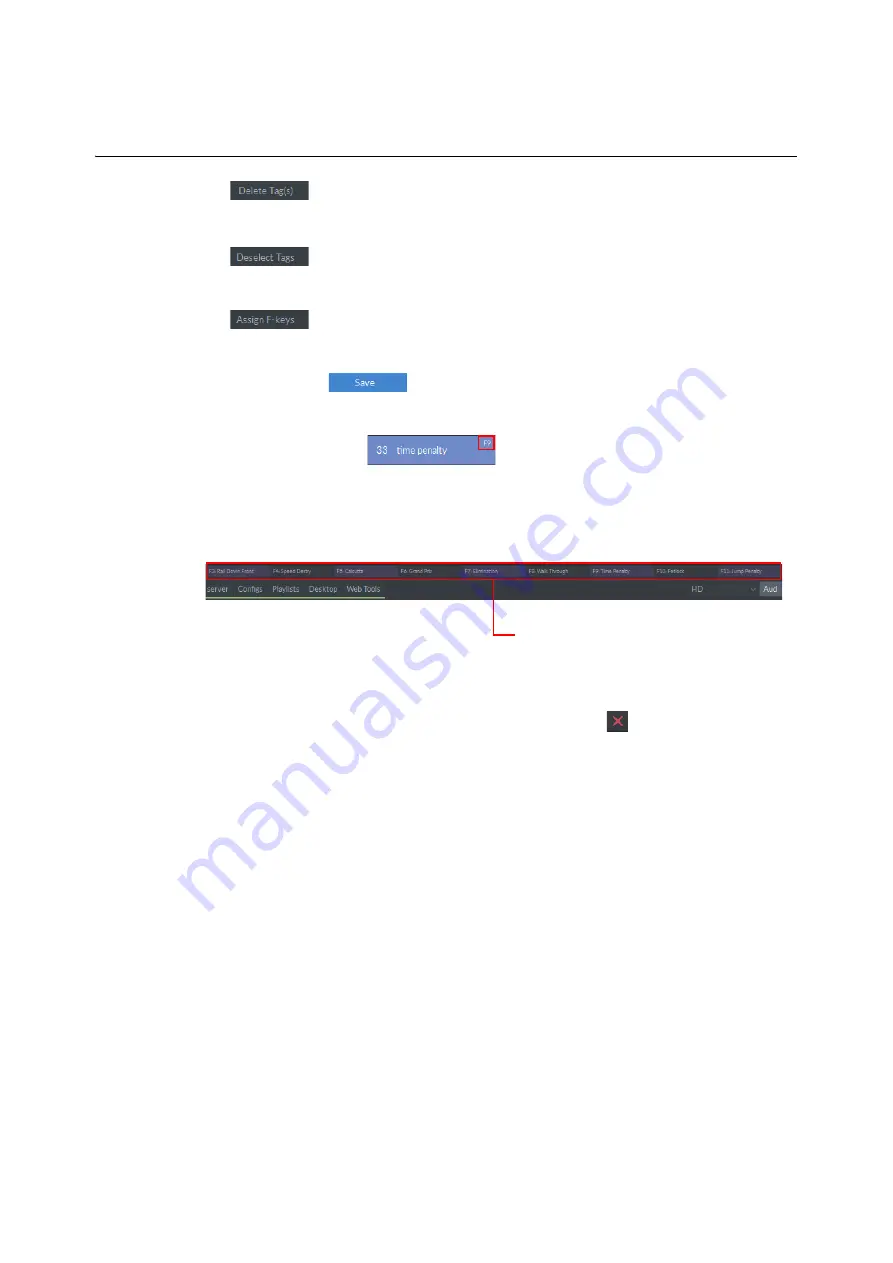
221
LiveTouch
User Guide
•
Delete the selected tags from the local table. This does not affect the
source tag table on the LiveTouch Manager.
•
Remove the selection highlight from selected tags so that they are no
longer subject to the tool actions.
•
Activate the assignment of tags to Function keys
F3
through
F11
. Once
activated, select a tag then the appropriate function key to which you
want it assigned. Repeat for other tags and function keys, then press
.
When a tag is assigned to a function key, you will see the number of the
corresponding key displayed in the top-right corner of the tag in the
table:
.
In clipping mode, the assigned function keys are listed in the
Application Bar at the foot of the main Desktop Client screen, see
.
When you have completed the organization of your tags, click
to close the Arrange Tags
pane.
Applying Tags to Clips
Apply tags or roster labels as follows:
1 Select the clip or clips you want to tag.
2 Either press the appropriate function key (
F3
through
F11
) to apply tags directly, or
3 Right-click and select
Clip Tagging
from the
Options
menu.
This displays your available tagging options, see
.
Fig. 6-20: Assigned Function Keys Shown in the Application Bar
Assigned Function
Keys in the
Application Bar
Содержание LIVETOUCH
Страница 16: ...xvi Notices ...
Страница 52: ...52 Getting Started Closing the Live Ports ...
Страница 99: ...99 Live Touch User Guide Fig 3 41 Aux Audio Edit Client Fig 3 42 Aux Audio Edit Client ...
Страница 164: ...164 Configuring the LiveTouch Panel Settings Server Publish Settings Fig 4 13 Server Publish Settings Metadata Fields ...
Страница 193: ...193 LiveTouch Desktop Application ...
Страница 254: ...254 Configuring the LiveTouch Desktop Settings Play through ...






























