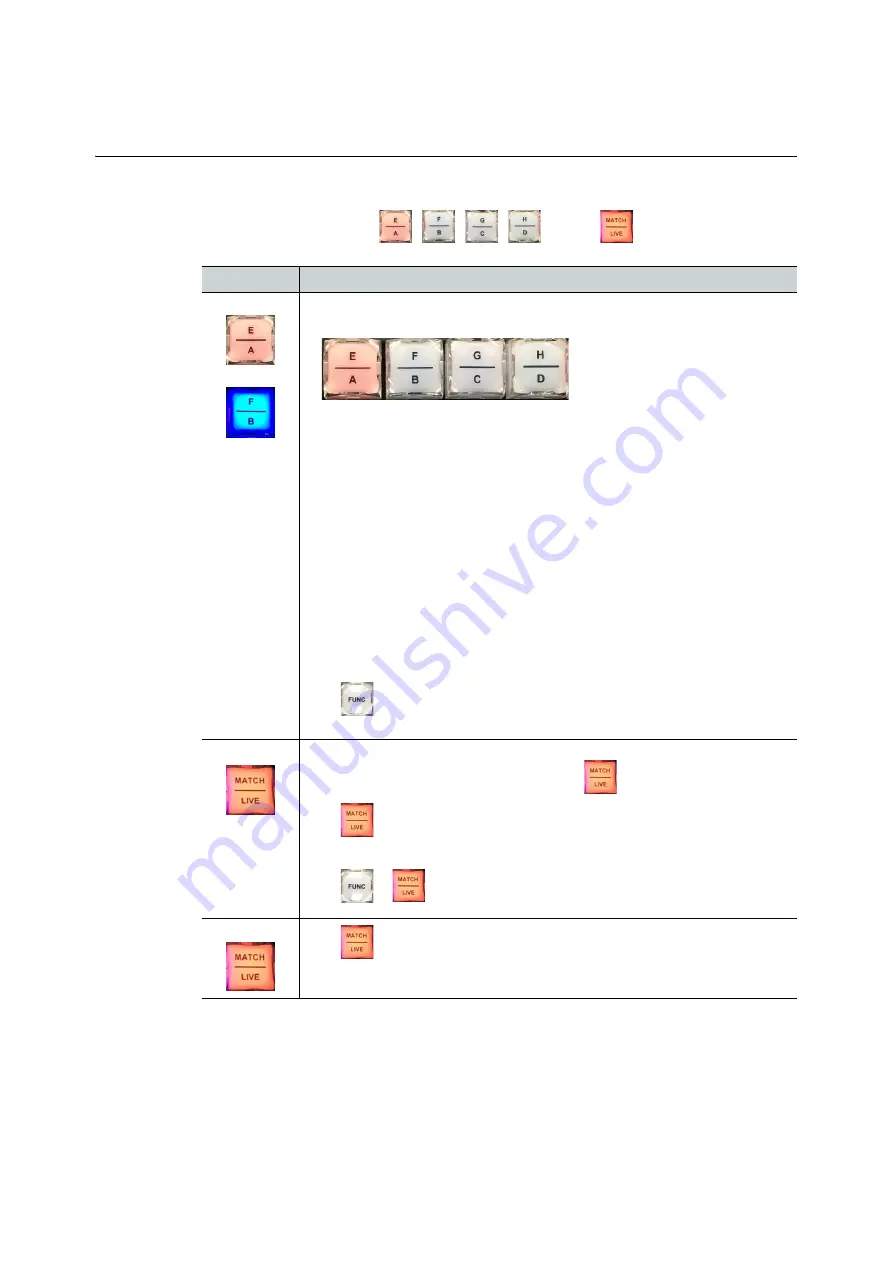
59
Live Touch
User Guide
Camera Feed and Live/Match Keys
The four camera feed keys
,
,
,
and
the
key on the panel have
the following functions:
Key(s)
Description
Selects the appropriate camera or feed,
A
through
H
(depending on your
system configuration).
By default, these keys switch between feeds A - D of a multi-cam group. If
the A key is double-pressed, the keys will then switch between feeds E - H,
as per the upper set of button labels. Double-press A, B, C or D again to
return to switching between feeds A - D.
In PGM/PGM Mode:
• The selected camera on the PGM port in focus is lit red.
• Other available keys appear blue.
In PGM/PRV Mode:
• The camera active on PGM is lit red.
• The camera active on PRV is lit green.
• Other keys are lit blue.
Press
+
the appropriate camera or feed key
A
through
D
to change the
angle on the clip in focus.
LIVE
Jump to the record head position of the current camera.
Press a number key <
1
>, <
2
>, <
3
>, etc. then
to go live on the camera
corresponding to that number.
Press
in Playlist mode to exit Playlist mode and go Live on the last
selected camera.
Press
+
to go to the Home angle source in a group.
MATCH
Press
, when in a clip, to match back to the original frame on the camera
or recording.
Содержание LIVETOUCH
Страница 16: ...xvi Notices ...
Страница 52: ...52 Getting Started Closing the Live Ports ...
Страница 99: ...99 Live Touch User Guide Fig 3 41 Aux Audio Edit Client Fig 3 42 Aux Audio Edit Client ...
Страница 164: ...164 Configuring the LiveTouch Panel Settings Server Publish Settings Fig 4 13 Server Publish Settings Metadata Fields ...
Страница 193: ...193 LiveTouch Desktop Application ...
Страница 254: ...254 Configuring the LiveTouch Desktop Settings Play through ...






























