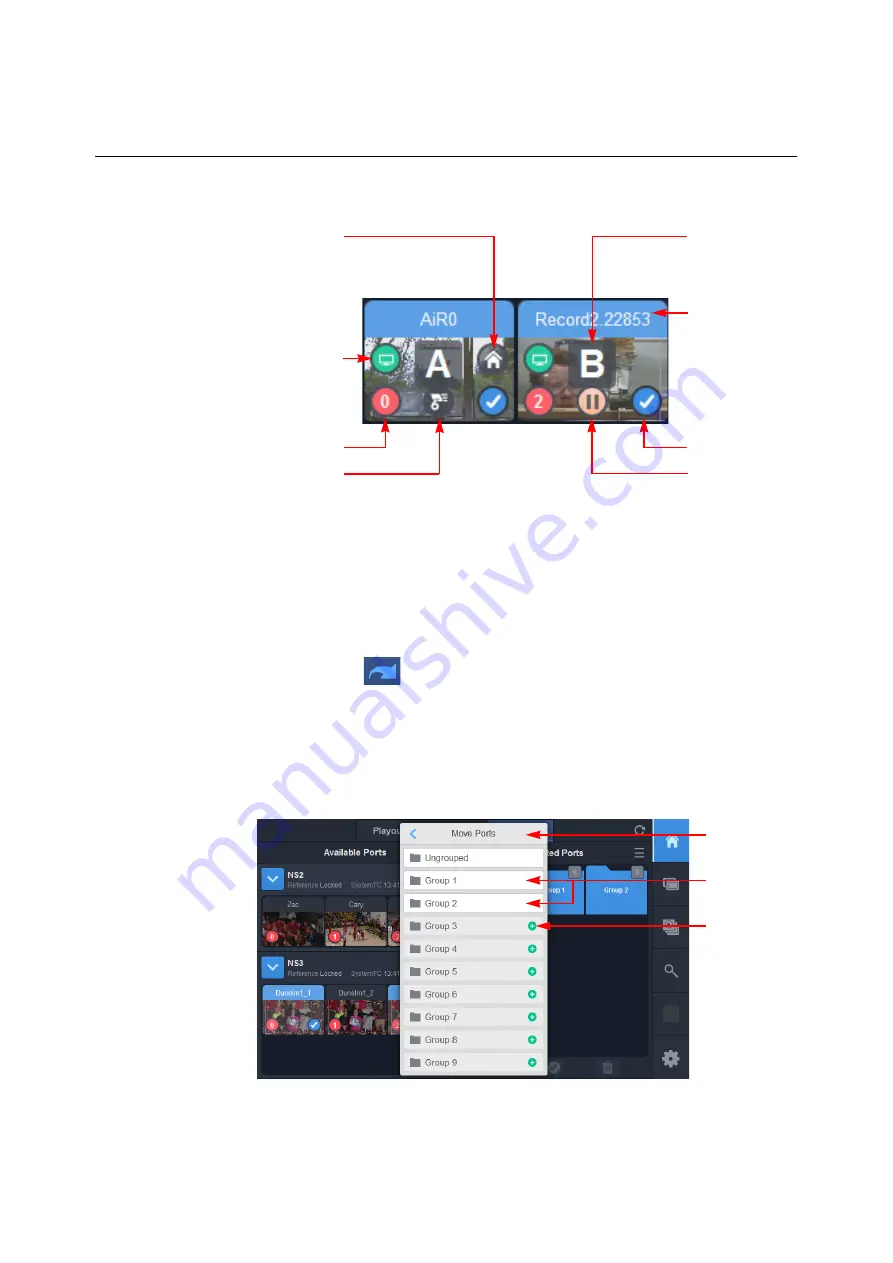
45
LiveTouch
User Guide
4 Move your selected ports into the Selected pane using either of the following methods:
• Press and hold the selected ports, drag them into the Selected Ports pane and then
release on the target pane.
• Tap the add key
to move the ports into the Selected Ports pane.
This opens the
Move Ports
popup allowing you to add ports to an existing group,
create a new group folder containing the ports or to leave them un-grouped, for
later assignment to groups. It is not mandatory to group your live feeds but it
enables you to use the LiveTouch multi-cam features and switch between different
camera angles in the group(s).
Fig. 1-27: Live tab - Selected Port Indicator Icons
Selected
Check-mark
Live Port
Title Banner
Home Angle
(Displayed Only
When You Have the
Ports in Selected
Ports Menu)
Port Number
Active
Monitoring of
Port
Paused
Recording
Super-Slo-Mo
& Speed
Factor (x6)
Active Camera
Angle in Group
Fig. 1-28: Live tab - Move Ports Popup
Move Ports
Popup
Existing
Group
Folders
Create
Group &
Add Ports
to that
Group
Содержание LIVETOUCH
Страница 16: ...xvi Notices ...
Страница 52: ...52 Getting Started Closing the Live Ports ...
Страница 99: ...99 Live Touch User Guide Fig 3 41 Aux Audio Edit Client Fig 3 42 Aux Audio Edit Client ...
Страница 164: ...164 Configuring the LiveTouch Panel Settings Server Publish Settings Fig 4 13 Server Publish Settings Metadata Fields ...
Страница 193: ...193 LiveTouch Desktop Application ...
Страница 254: ...254 Configuring the LiveTouch Desktop Settings Play through ...






























