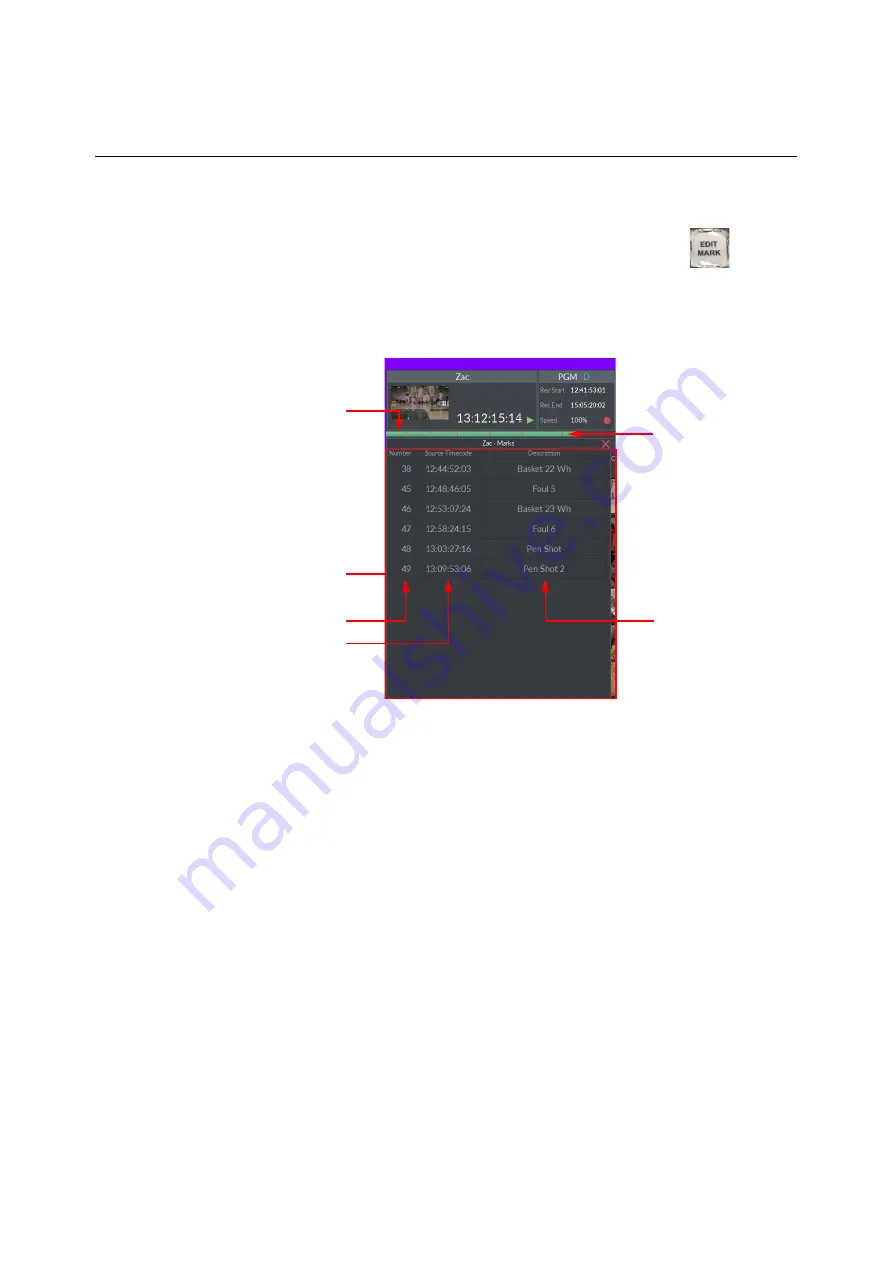
209
LiveTouch
User Guide
Working with Reference Markers on the Desktop Client
As the live recording plays through, you can follow its progress in the record timeline. You
can mark a point of interest in the record timeline at any time by pressing:
.
After adding a marker, you can view the number of a mark by hovering the cursor over the
red mark of interest in the record timeline and if necessary add a description of the marker.
With the mouse on the desktop GUI. click
Description
to enter a description of the marker.
Fig. 6-8: Mark Pane on Desktop Client
Mark Descriptions
Marks Added to Record
Timeline
Mark Pane Open
Record Timeline
Mark Numbers
Mark Timecodes
Содержание LIVETOUCH
Страница 16: ...xvi Notices ...
Страница 52: ...52 Getting Started Closing the Live Ports ...
Страница 99: ...99 Live Touch User Guide Fig 3 41 Aux Audio Edit Client Fig 3 42 Aux Audio Edit Client ...
Страница 164: ...164 Configuring the LiveTouch Panel Settings Server Publish Settings Fig 4 13 Server Publish Settings Metadata Fields ...
Страница 193: ...193 LiveTouch Desktop Application ...
Страница 254: ...254 Configuring the LiveTouch Desktop Settings Play through ...






























