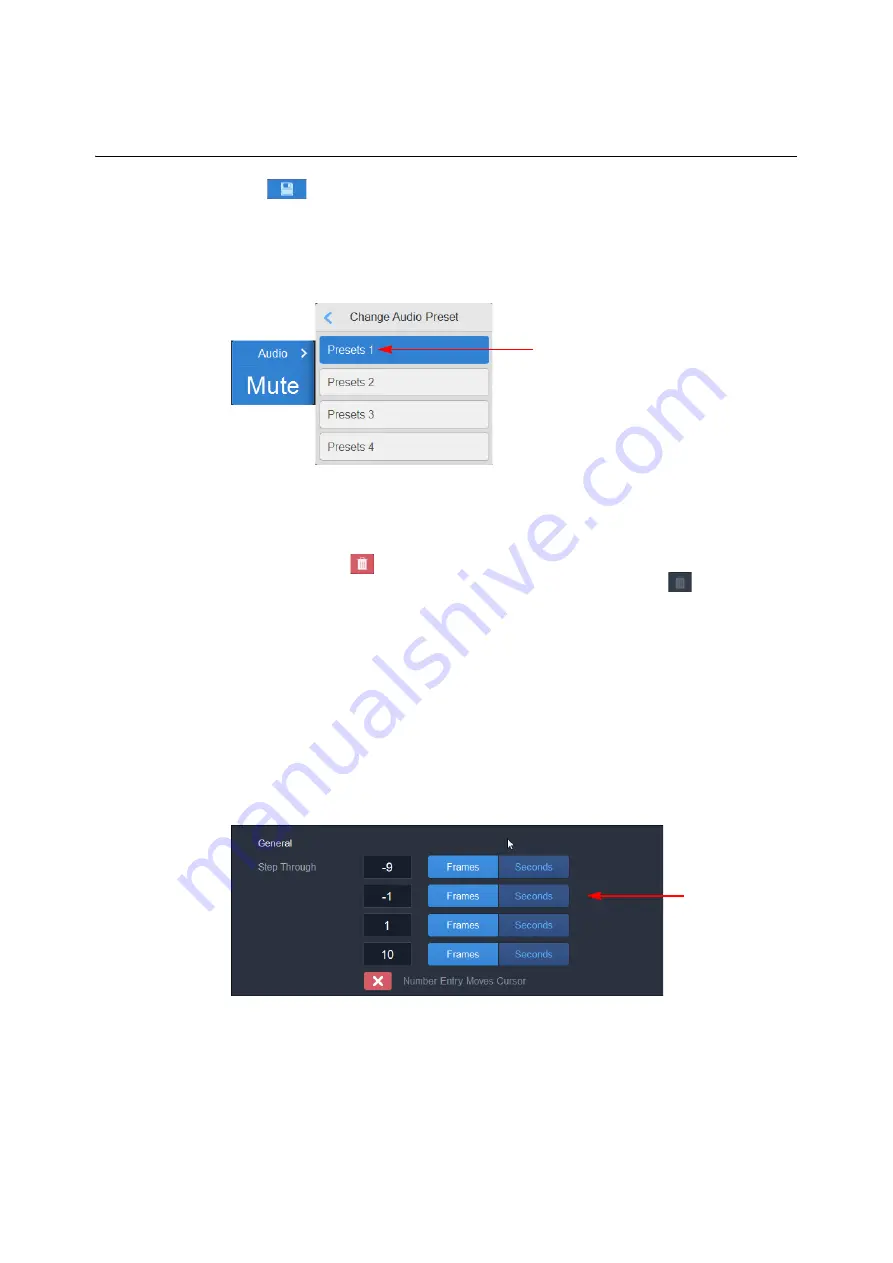
159
Live Touch
User Guide
4 Press
then
Confirm
to save the settings as a new preset.
5 Repeat the previous steps as necessary to create as many audio patch presets as
required.
New presets are added to the list of Saved Presets and are available for selection in the
Clips Library or Playlist panels when editing the audio patching preset defaults:
For more information, see the section
Assigning Audio Patching Options
If necessary, press
to remove any presets from the saved list. When a preset is in
use, LiveTouch disables the delete function and grays-out the icon:
.
General User Settings
In the
General
user settings, you can set the following:
• Time intervals (in seconds (
s
) or frames (
f
)) used to step backward or forward through a
clip.
• The ability to prevent the cursor moving to a specific Page, Bank, or Slot in the clips
library as you enter a number on the number keypad.
• Ability to hide or display the Ingest button on the Home screen.
Fig. 4-6: Changing Audio Preset Defaults for the Clips Library or Playlists
Select New Default
Audio Presets
Fig. 4-7: General User Settings
Step Through Frame
Intervals
Содержание LIVETOUCH
Страница 16: ...xvi Notices ...
Страница 52: ...52 Getting Started Closing the Live Ports ...
Страница 99: ...99 Live Touch User Guide Fig 3 41 Aux Audio Edit Client Fig 3 42 Aux Audio Edit Client ...
Страница 164: ...164 Configuring the LiveTouch Panel Settings Server Publish Settings Fig 4 13 Server Publish Settings Metadata Fields ...
Страница 193: ...193 LiveTouch Desktop Application ...
Страница 254: ...254 Configuring the LiveTouch Desktop Settings Play through ...






























