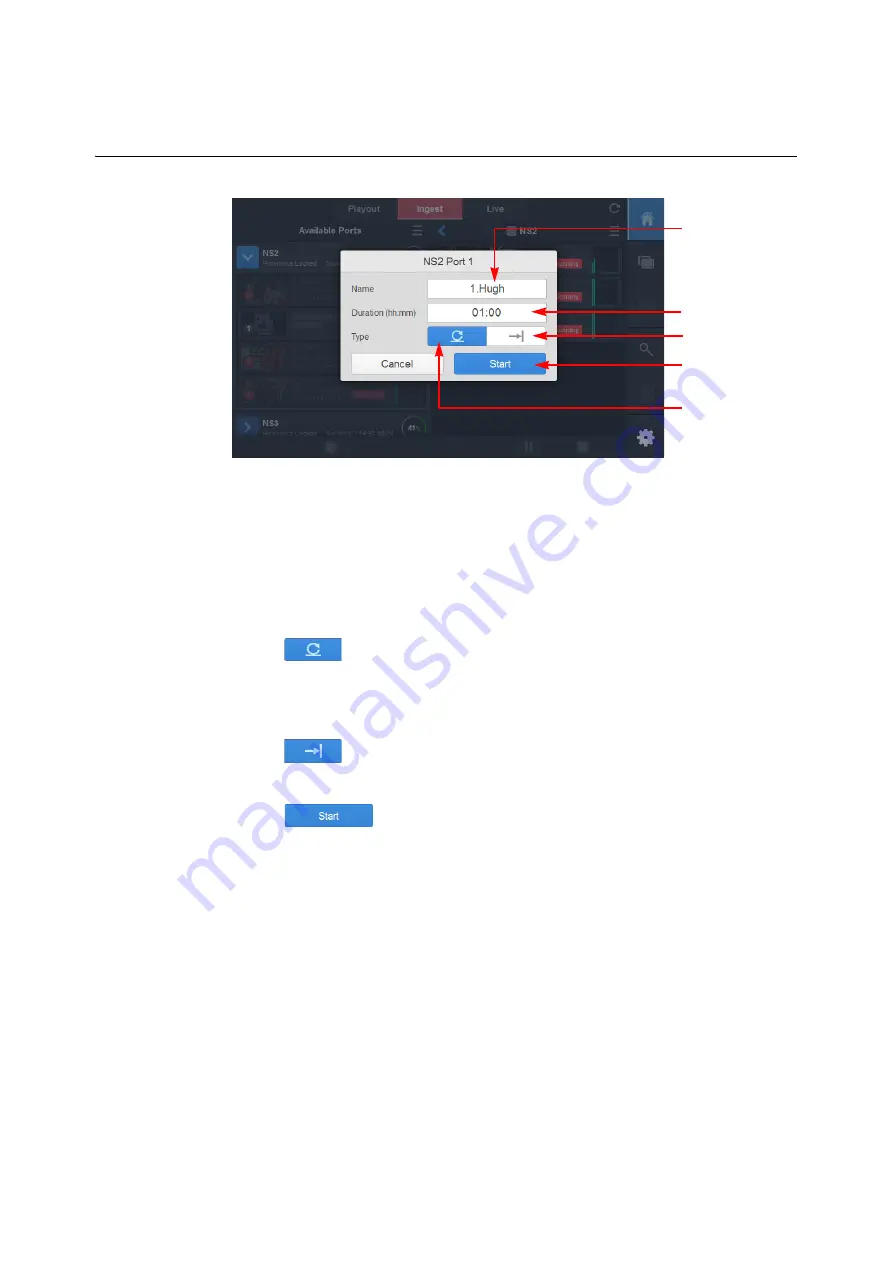
40
Getting Started
Setting-up Recording of Ingested Feeds in the Ingest Tab
In the Start Record popup dialog, set the recording parameters as follows:
a Set the name used to identify the set of recordings. Each port in the group is
sequentially labeled <
Name_1
>, <
Name_2
>, etc.
Make sure that the names you choose are not being used by another server on the
system.
b Enter the duration of the of the recording in hours and minutes (default = 1 hour.)
c Select the type of recording from:
•
Always-in-Record:
Records to the buffer until full,
then
moves along, releasing space as
recording progresses. The duration
represents the available buffer size.
•
Crash Record:
Records for the configured duration,
and then stops recording.
d Tap
to start recording your selected ports.
The ports are added to the
In Record
folder corresponding to the server on which
the ports are located. You will see the recording flag change to a red color and the
number increase from zero to display the number of ports being recorded. In
Fig. 1-18: Start Record on
n
Ports Popup
Recording Group
Name
Start Recording
Recording Duration
Crash Record
Always-in-Record
Содержание LIVETOUCH
Страница 16: ...xvi Notices ...
Страница 52: ...52 Getting Started Closing the Live Ports ...
Страница 99: ...99 Live Touch User Guide Fig 3 41 Aux Audio Edit Client Fig 3 42 Aux Audio Edit Client ...
Страница 164: ...164 Configuring the LiveTouch Panel Settings Server Publish Settings Fig 4 13 Server Publish Settings Metadata Fields ...
Страница 193: ...193 LiveTouch Desktop Application ...
Страница 254: ...254 Configuring the LiveTouch Desktop Settings Play through ...






























