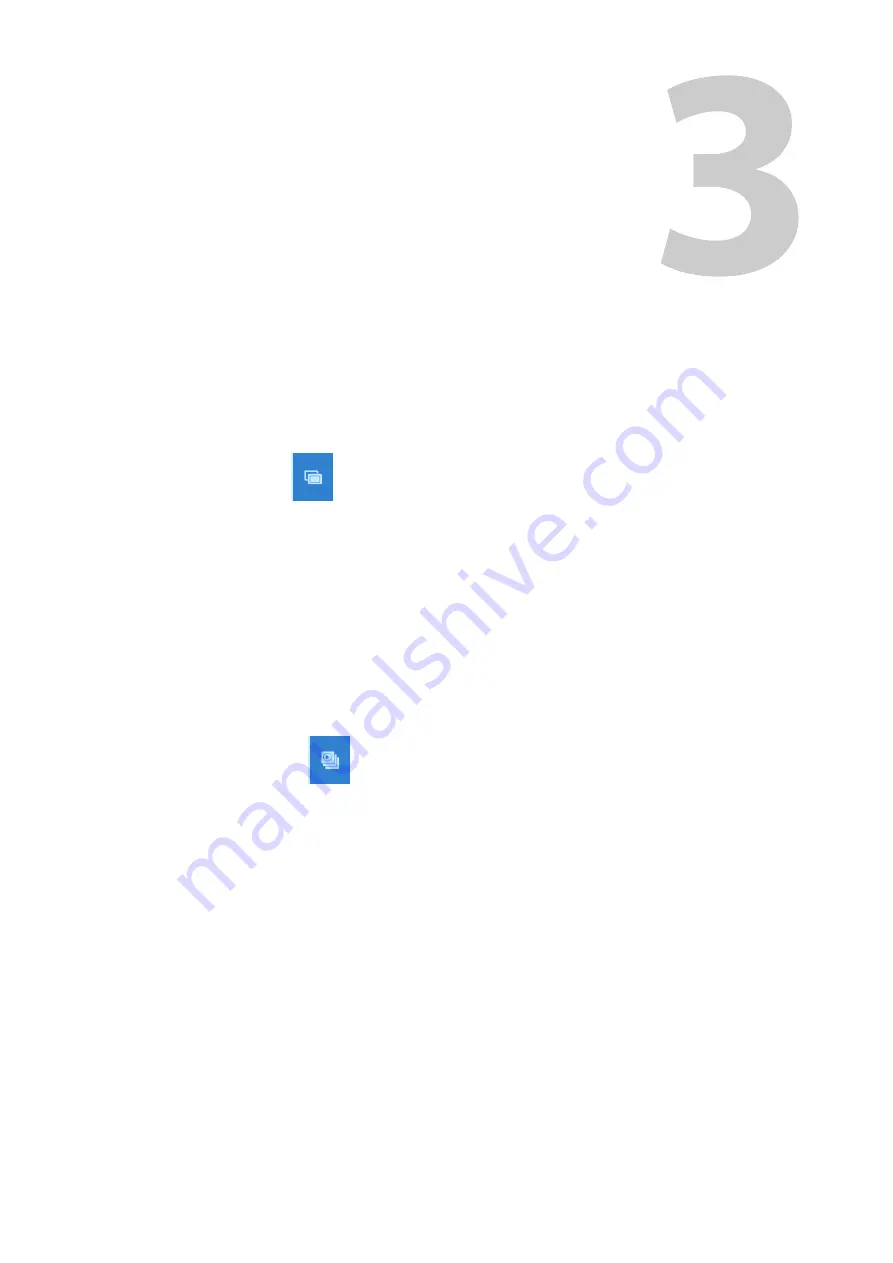
67
Using the LiveTouch Panel
Overview of the Touchscreen Panel
The LiveTouch Panel touchscreen provides clean, instant access to your highlights library.
You can navigate through your library, manage clips and playlists and interact with content
using menus and a variety of touch gestures. The touchscreen is designed to execute
common operations quickly and easily, while also providing sophisticated tools for multi-
cam operation and other advanced features. Key user interfaces include:
Clips Screen
:
Displays your clips library and allows instant clip creation,
organization and application of default settings. From the clips
screen, you can:
• Save, copy, cut and paste clips anywhere in the clip library.
• Easily apply speed effects to a single clip entry or group of
clips. Up to three default speed settings can be saved as well
as the ability to build dynamic speed profiles.
• Switch display of the overlay on or off.
• Apply audio patching to clip entries.
• Select a clip as an Auxiliary Audio clip.
• Preview and switch to different angles within multi-cam
groups.
• Send clips to a playlist in the Playlist Screen.
Playlist Screen
:
Provides an intuitive interface to build, manipulate and play-out
highlight sequences. You can load all available camera angles of a
clip, or build sequences including various events of interest. From
the playlist screen, you can:
• Build and re-order playlist sequences.
• Apply effects to selected clips or an entire playlist.
• Activate, deactivate and modify transitions between clips in
a playlist using the transition controls.
• Adjust audio track transitions between clips using the split
audio functions.
• Manipulate a playlist sequence while playing out Live to air
by moving, adding or deleting clips.
• Navigate through all playlists in the clip library. Playlists
display the first frame of the first clip as thumbnails.
• Preview and switch to different multi-cam angles.
Содержание LIVETOUCH
Страница 16: ...xvi Notices ...
Страница 52: ...52 Getting Started Closing the Live Ports ...
Страница 99: ...99 Live Touch User Guide Fig 3 41 Aux Audio Edit Client Fig 3 42 Aux Audio Edit Client ...
Страница 164: ...164 Configuring the LiveTouch Panel Settings Server Publish Settings Fig 4 13 Server Publish Settings Metadata Fields ...
Страница 193: ...193 LiveTouch Desktop Application ...
Страница 254: ...254 Configuring the LiveTouch Desktop Settings Play through ...






























