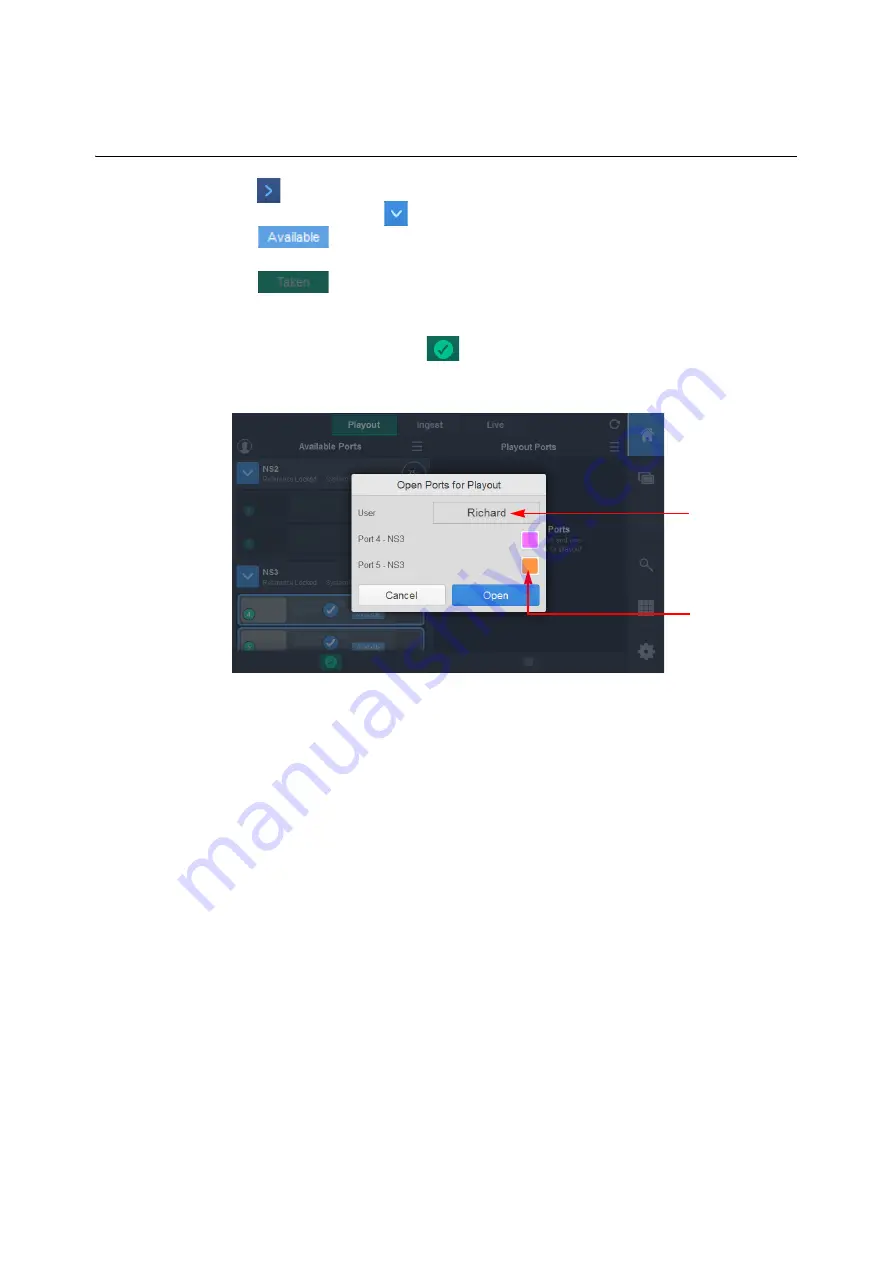
33
LiveTouch
User Guide
4 Tap
to open the target server and display any available ports on that server.
The softkey changes to
and the server ports are listed as either:
•
Ports can be selected.
Or:
•
Ports can no longer be selected.
5 Tap the required available ports to select them, then either drag the selected ports into
the Playout Ports pane, or tap
to open the selected ports
.
To select all ports on a
server, double-tap the server title banner.
This displays the
Open Ports for Playout
Setting the Port and Overlay Highlight Color
To change the port and overlay highlight color, tap the color swatch corresponding to
the port. This opens the
Overlay Color
popup; see
Fig. 1-8: Open Ports for Playout Popup
Define Port
Controller
User Name
Select Port/
Overlay
Highlight
Color Swatch
Содержание LIVETOUCH
Страница 16: ...xvi Notices ...
Страница 52: ...52 Getting Started Closing the Live Ports ...
Страница 99: ...99 Live Touch User Guide Fig 3 41 Aux Audio Edit Client Fig 3 42 Aux Audio Edit Client ...
Страница 164: ...164 Configuring the LiveTouch Panel Settings Server Publish Settings Fig 4 13 Server Publish Settings Metadata Fields ...
Страница 193: ...193 LiveTouch Desktop Application ...
Страница 254: ...254 Configuring the LiveTouch Desktop Settings Play through ...






























