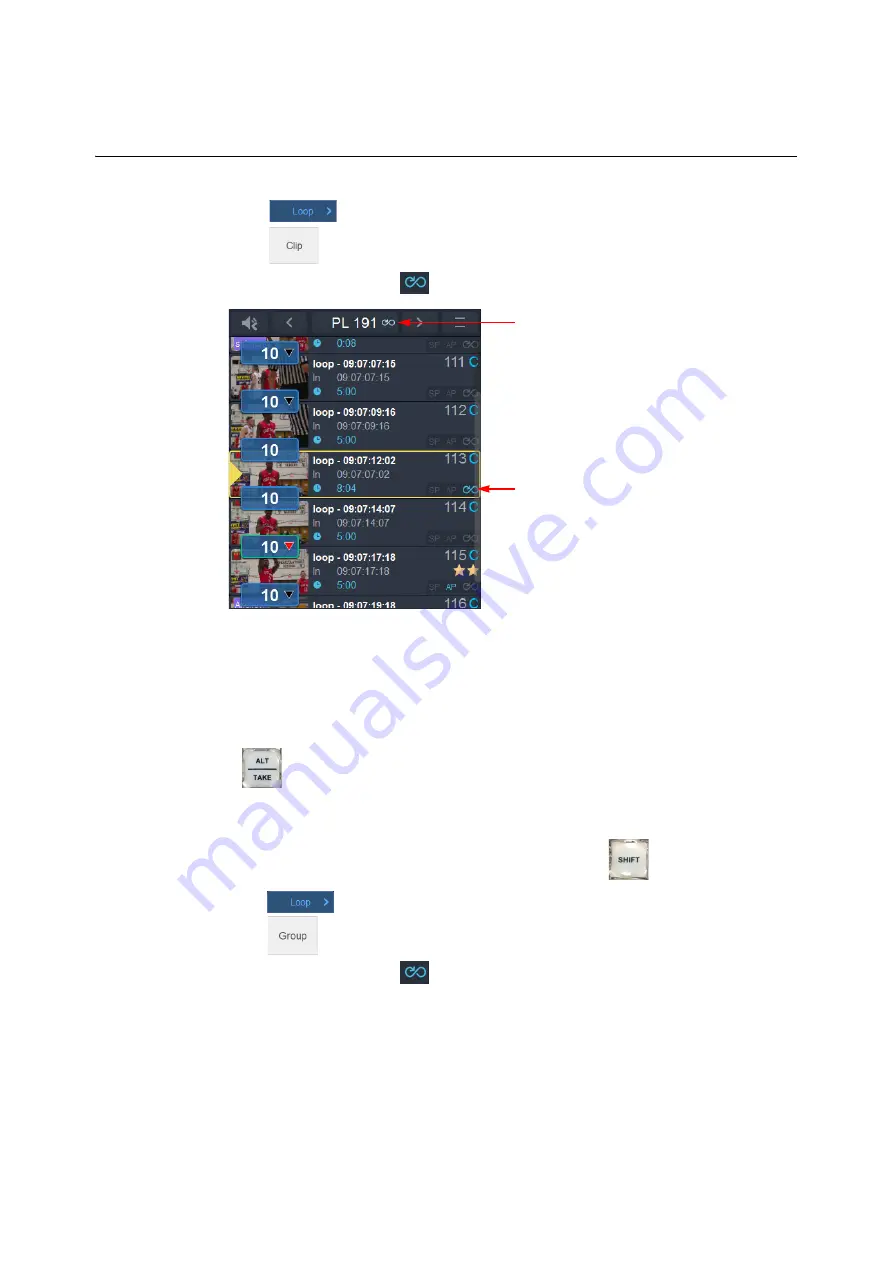
119
Live Touch
User Guide
3 Press
to open the
Loop Selection
popup.
4 Press
in the
Loop Selection
popup.
You will see the loop icon
highlighted in the clip details.
Assigning the Loop Function to Grouped Clips in a Looped Playlist
In a looped playlist, you can also choose to apply the Loop function to a group of adjacent
clips in the playlist so that, on reaching the grouped clips, the group itself loops until you
press
, at which point the Playlist loop continues.
To loop a group of clips in a looped playlist:
1 Navigate to the looped playlist.
2 Select the clips in the playlist to be looped (e.g., using the
key).
3 Press
to open the
Loop Selection
popup.
4 Press
in the
Loop Selection
popup.
You will see the loop icon
highlighted in the clip details, together with a green
banner, displayed vertically alongside the grouped clips.
Fig. 3-70: Loop Function Applied at Clip and Playlist Level
Loop Function Active for
Entire Playlist
Loop Function Active for
Single Clip in Playlist
Playlist Plays to this
Point, then Loops on Clip
113 Until Take Button
pressed.
Содержание LIVETOUCH
Страница 16: ...xvi Notices ...
Страница 52: ...52 Getting Started Closing the Live Ports ...
Страница 99: ...99 Live Touch User Guide Fig 3 41 Aux Audio Edit Client Fig 3 42 Aux Audio Edit Client ...
Страница 164: ...164 Configuring the LiveTouch Panel Settings Server Publish Settings Fig 4 13 Server Publish Settings Metadata Fields ...
Страница 193: ...193 LiveTouch Desktop Application ...
Страница 254: ...254 Configuring the LiveTouch Desktop Settings Play through ...






























