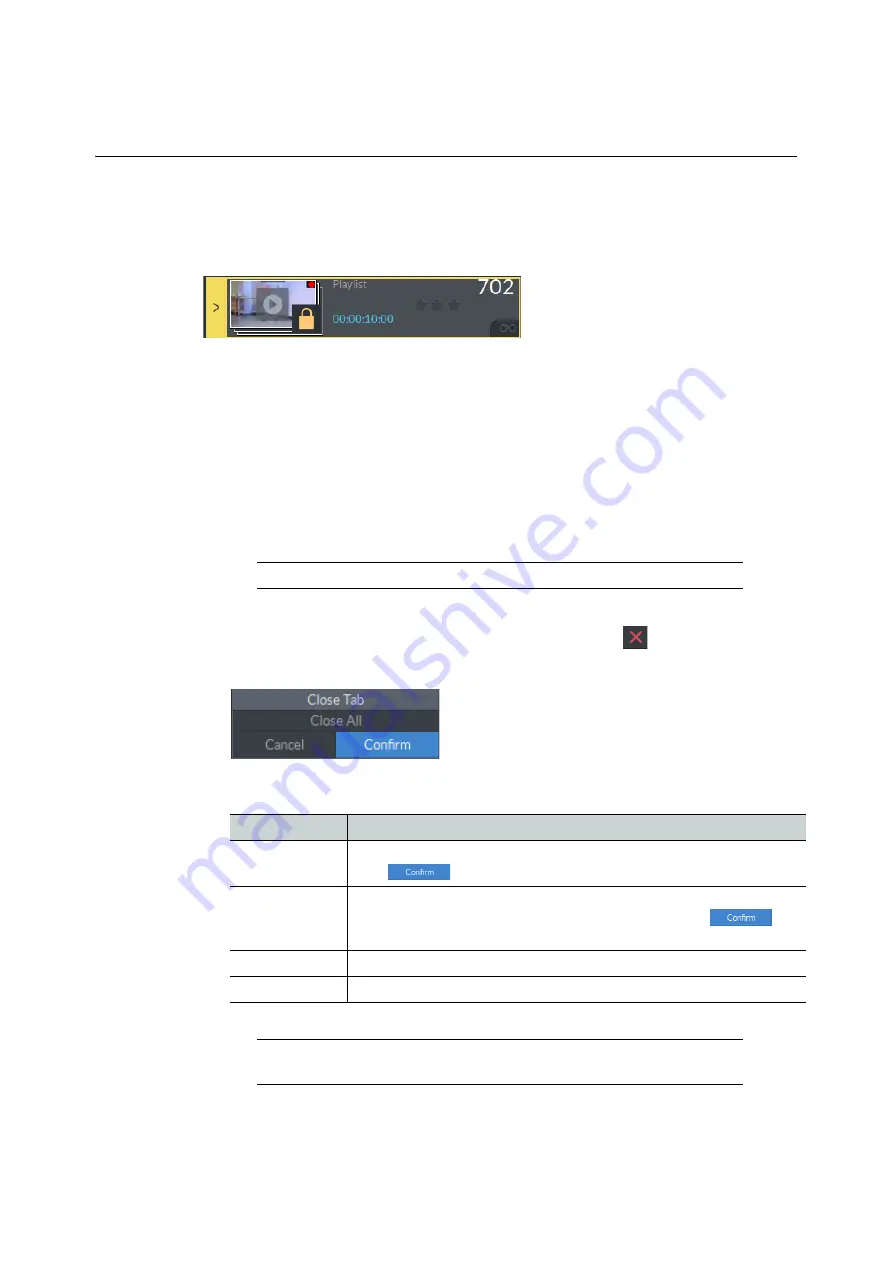
232
LiveTouch Desktop Application
Closing a Playlist
2 Select the playlist to be protected in its slot, right-click and select
Protect
. Or ...
3 Select the Lock button at the bottom of the playlist to be protected.
In each case, the Playlist is protected, and a padlock is displayed on the thumbnail to
indicate this:
4 To un-protect a playlist, repeat the process to toggle the protection off.
To protect a playlist using the Panel, select the playlist and then press the FUNC key while
clicking
Protect
.
Closing a Playlist
To close a playlist:
1 Hover over the top-right corner of the playlist tab and press
.
2 Select the relevant option from the displayed menu:
Fig. 6-35: Protected Playlist
Note:
You can not close the on-air playlist.
Option
Description
Close Tab
Closes the currently selected playlist.
Press
when requested to complete the action.
Close All
Closes all playlists.
The current port window remains open, but empty. Press
when requested to complete the action.
Confirm
Confirm the Close action.
Cancel
Closes the menu without making any changes.
Note:
When closing a playlist, LiveTouch deletes the temporary copy of
the playlist from the Clips Library.
Fig. 6-36: Playlist Close Menu
Содержание LIVETOUCH
Страница 16: ...xvi Notices ...
Страница 52: ...52 Getting Started Closing the Live Ports ...
Страница 99: ...99 Live Touch User Guide Fig 3 41 Aux Audio Edit Client Fig 3 42 Aux Audio Edit Client ...
Страница 164: ...164 Configuring the LiveTouch Panel Settings Server Publish Settings Fig 4 13 Server Publish Settings Metadata Fields ...
Страница 193: ...193 LiveTouch Desktop Application ...
Страница 254: ...254 Configuring the LiveTouch Desktop Settings Play through ...






























