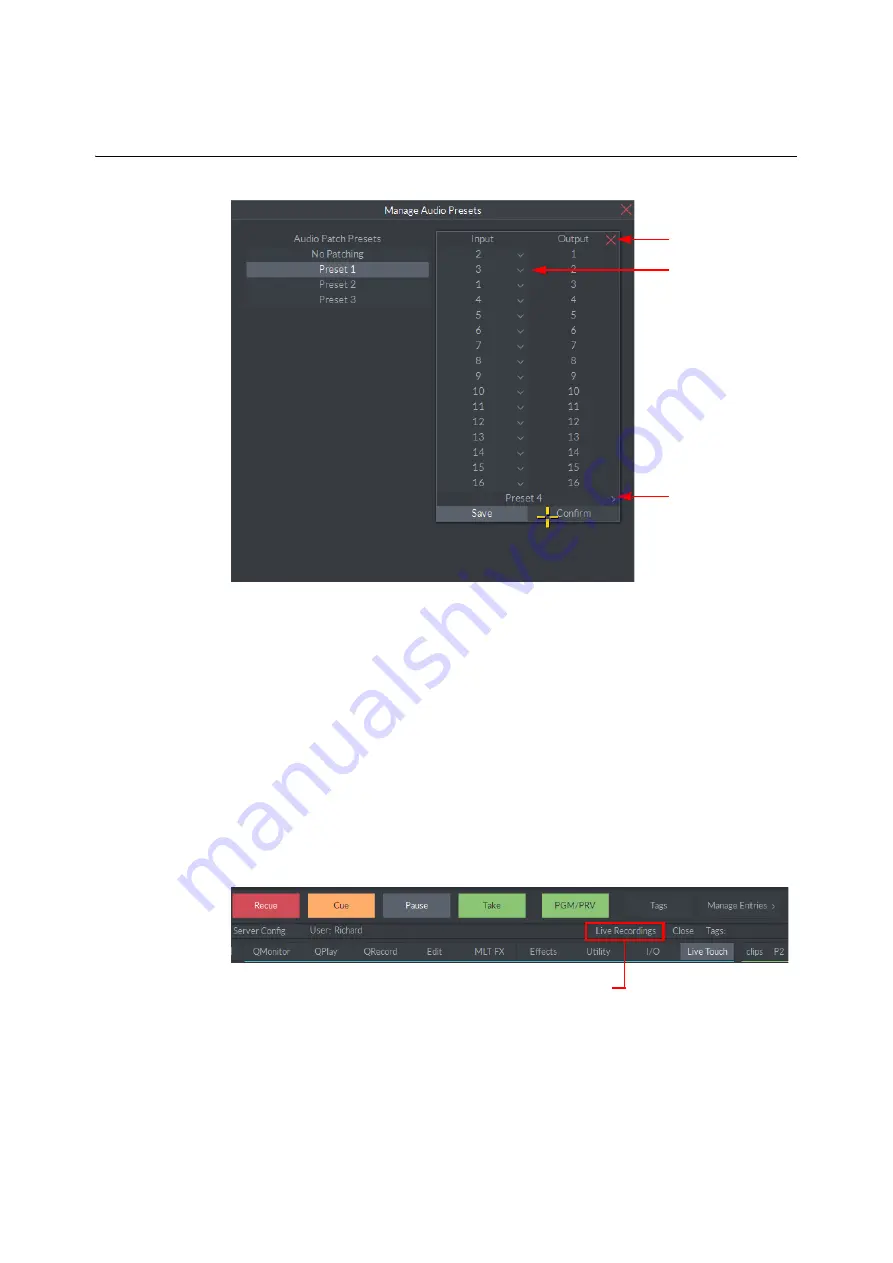
189
LiveTouch
User Guide
3 Define the input and output patching between the audio channels.
4 Enter a name for the Audio Patch Presets and press
Save
then
Confirm
to save the
settings as a new preset.
5 Repeat the previous steps as necessary to create as many audio patch presets as
required.
New presets are added to the list of Audio Patch Presets.
Selecting Live Recordings
To select live recordings for use in LiveTouch:
1 Press the
Live Recordings
button, just above the application bar at the bottom of the
screen.
Any live recordings configured by way of the LiveTouch Server are displayed.
2 Select the appropriate checkboxes to choose the recordings to monitor.
To select all available channels, select the
Select All
checkbox.
Fig. 5-5: Defining New Audio Presets
Use Scroll Menu to
Patch Inputs to Outputs
Click to Enter Name for
Preset
Close Panel
Fig. 5-6: Opening the Live Recordings Configuration Window
Live Recordings Button
Содержание LIVETOUCH
Страница 16: ...xvi Notices ...
Страница 52: ...52 Getting Started Closing the Live Ports ...
Страница 99: ...99 Live Touch User Guide Fig 3 41 Aux Audio Edit Client Fig 3 42 Aux Audio Edit Client ...
Страница 164: ...164 Configuring the LiveTouch Panel Settings Server Publish Settings Fig 4 13 Server Publish Settings Metadata Fields ...
Страница 193: ...193 LiveTouch Desktop Application ...
Страница 254: ...254 Configuring the LiveTouch Desktop Settings Play through ...






























