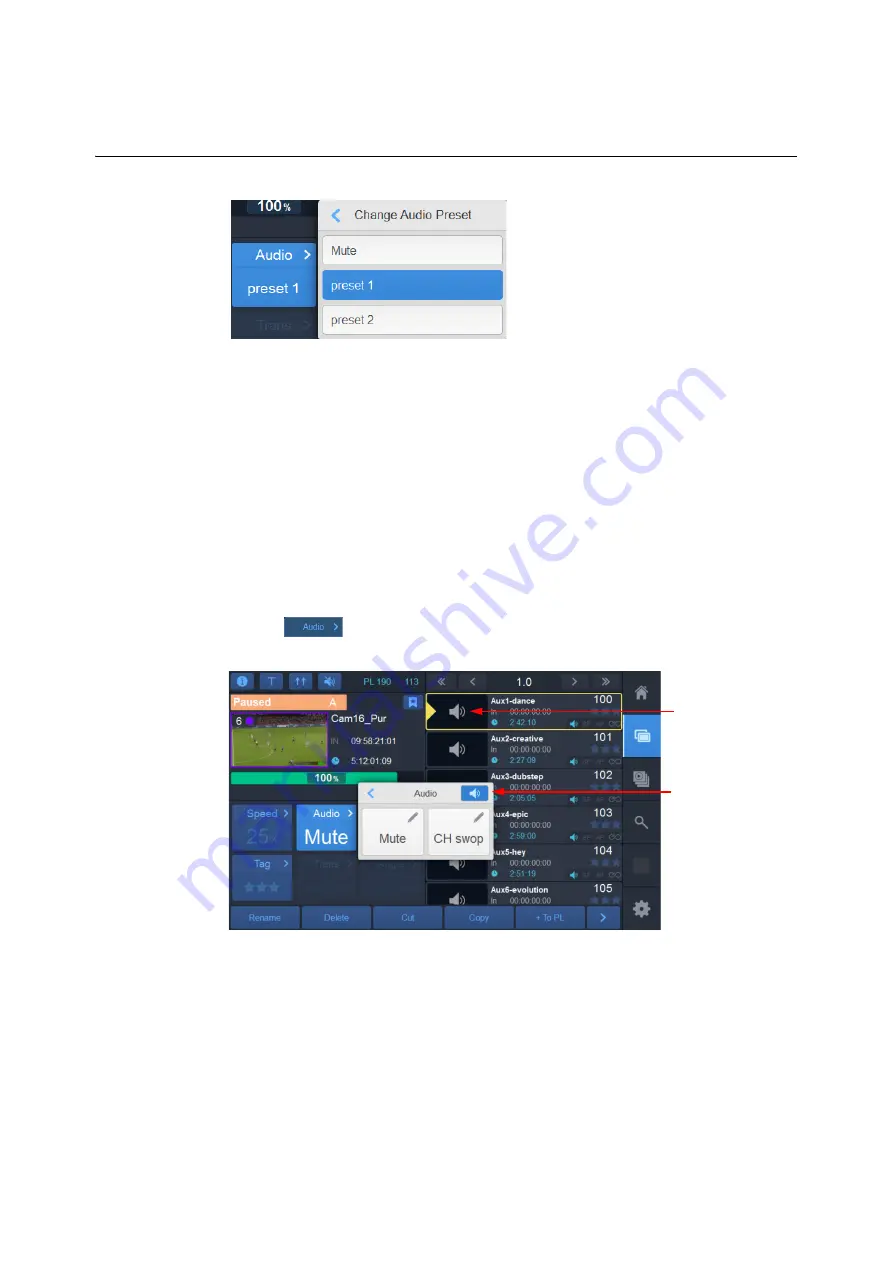
94
Using the LiveTouch Panel
Using the Clip Entry Controls in the Clips Library
Auxiliary Audio
Additional audio may be added to playlists, to provide music or a voice-over, for instance.
This is known as
Auxiliary Audio
. Imported audio files are automatically made available as
auxiliary clips.
Auxiliary clips are often referred to as
Aux Clips
.
Define, Select and Add an Aux Clip to a Playlist Using the LiveTouch Panel
1 To define a clip as an aux clip:
• Select the clip to be defined as an aux clip. This could be any clip that carries audio,
so video clips can be selected if you want to use the audio content as an aux clip.
• Tap
.
• Tap on the blue speaker icon (below) to define the clip as an aux clip.
After selection, the clip is shown as being available to use as an aux clip. Note that in
this example, a video clip has been selected; the audio from this clip is now available as
an aux clip.
Fig. 3-29: Changing Available Audio Presets
Fig. 3-30: Selecting an Aux Clip
Tap to select
as an aux clip
Gray speaker
thumbnail indicates
an audio-only clip
Содержание LIVETOUCH
Страница 16: ...xvi Notices ...
Страница 52: ...52 Getting Started Closing the Live Ports ...
Страница 99: ...99 Live Touch User Guide Fig 3 41 Aux Audio Edit Client Fig 3 42 Aux Audio Edit Client ...
Страница 164: ...164 Configuring the LiveTouch Panel Settings Server Publish Settings Fig 4 13 Server Publish Settings Metadata Fields ...
Страница 193: ...193 LiveTouch Desktop Application ...
Страница 254: ...254 Configuring the LiveTouch Desktop Settings Play through ...






























