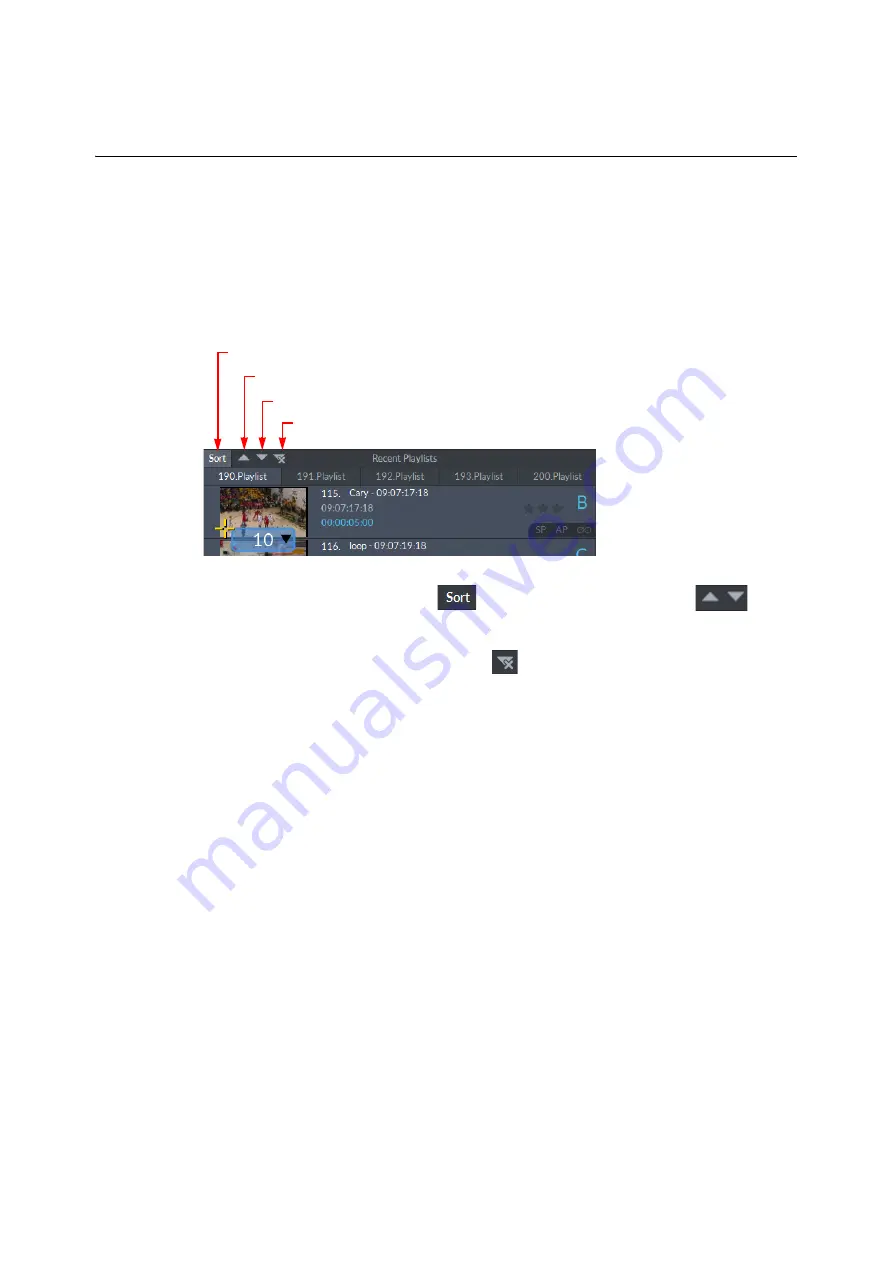
231
LiveTouch
User Guide
See the
Desktop Editing User Guide
and
Timeline Editing User Guide
for details on editing
clips.
Sorting a Playlist by Timecode
You can sort a playlist by timecode using the
Sort
tools in the top left-hand corner of the
playlist:
To sort a playlist by timecode, press
, then select the appropriate tool
to sort
by ascending or descending timecode as shown in
.
To revert to the original playlist order, press:
.
Renaming or Renumbering a Playlist Tab
To edit the name or number of a playlist tab:
• Right-click the target tab and select
Rename
or
Renumber
from the menu.
Deleting Clips from a Playlist
To delete a clip or clips from the currently selected playlist:
1 Select the clip or clips to be removed.
2 Press
Delete
.
If you remove all items from a playlist, the playlist tab remains open.
Protecting a Playlist from Deletion
Playlists can be marked as Protected if required. Protected Playlists are not removed when
clearing a library, page, etc. This helps reduce the time required to perform housekeeping
tasks. See also
Protecting Clips from Deletion
To mark a Playlist as Protected, either:
1 Select the tab for the playlist to be protected, right-click and select
Protect
. Or ...
Fig. 6-34: Playlist Sort Tools
Sort by Ascending Timecode
Open Sort Tools
Sort by Descending Timecode
Revert Sort
Содержание LIVETOUCH
Страница 16: ...xvi Notices ...
Страница 52: ...52 Getting Started Closing the Live Ports ...
Страница 99: ...99 Live Touch User Guide Fig 3 41 Aux Audio Edit Client Fig 3 42 Aux Audio Edit Client ...
Страница 164: ...164 Configuring the LiveTouch Panel Settings Server Publish Settings Fig 4 13 Server Publish Settings Metadata Fields ...
Страница 193: ...193 LiveTouch Desktop Application ...
Страница 254: ...254 Configuring the LiveTouch Desktop Settings Play through ...






























