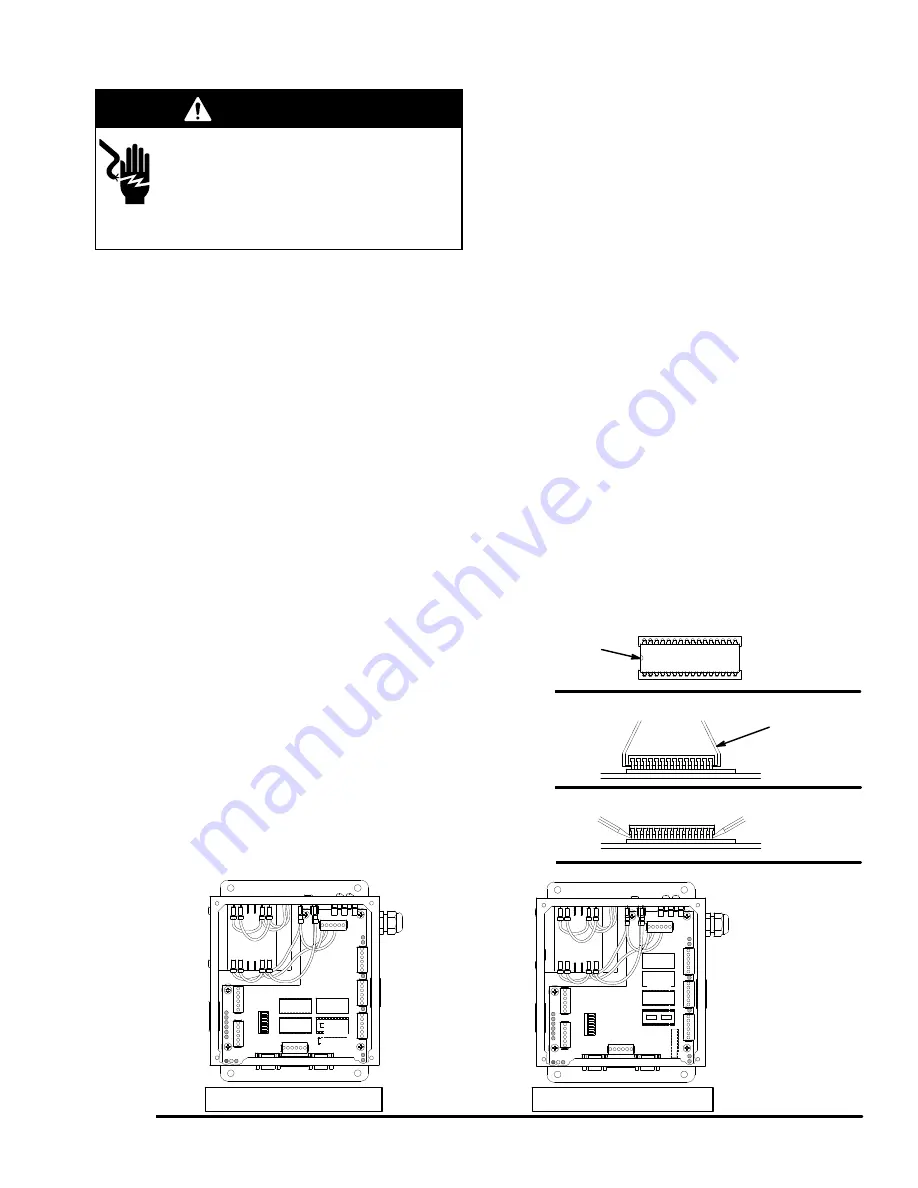
308607
71
Maintenance
WARNING
ELECTRIC SHOCK HAZARD
To reduce the risk of serious injury,
follow the
Shutdown Procedure
on
page 69 before servicing any part of the
Horizon system and before checking for loose or
shorted wires.
Power Failure
1. Each control module has a built-in backup battery
for its memory. When power is restored, the sys-
tem will reboot to the HOME screen. The total
amounts dispensed and all system maps and
completed job records will still be in the memory.
Jobs that were actively dispensing or waiting in
queue when the power failed will not be held in
memory.
2. If the system shuts off unexpectedly, switch it off
and on again. If the problem continues, first deter-
mine if it is caused by problems with the hard
wiring. If the problem seems to be with the control
module, return it to your Graco Distributor or
Installer for repair.
The Control Module is Not User
Repairable
The control module is not user repairable. Service is
available only at Graco-authorized service centers. Do
not attempt to make any repairs yourself.
To Clean The Keypad
Spray mild household cleaner (only) on a soft cloth and
wipe the keypad clean. Do not allow the cleaner or any
other fluid to get under the front panel.
To Install New Software
1. Turn off the electrical power to the Horizon system.
2. Remove the cover from each of the control mod-
ules.
3. Identify the new memory chips included with the
software upgrade. These are the chips that need to
be changed in the control modules.
NOTE:
The only memory chips on the board that
contain software are U6, U7, and U11. See Fig. 19.
4. Locate the software chips that need to be changed
in the control modules. See Fig. 19. Note the chips’
location and orientation; there is a slight notch in
one end of the chips to orientate them. See
Fig. 16.
5. Use an I.C. extraction tool to remove the old soft-
ware chips. Pull the chips directly up. See Fig 17.
To remove the software chips without an extraction
tool, carefully pry the chips out evenly on both
sides. See Fig 18.
6. Install the new software chips. Make sure the chips
are correctly located and orientated and all the
pins are in the holes.
7. System Map Information is automatically updated
and the transaction table is automatically cleared.
Refer to the release notes sent with the software.
Fig. 16
Notch
Fig. 17
Extraction
Tool
Fig. 18
Fig. 19
06800A
U7
U6
U9
U11
U8
Old Style Control Module
U7
U6
U9
U11
U8
New Style Control Module
Содержание Horizon Fluid Management Systems
Страница 81: ...308607 81 Appendix...
Страница 97: ...308607 97 Blank Forms...
















































