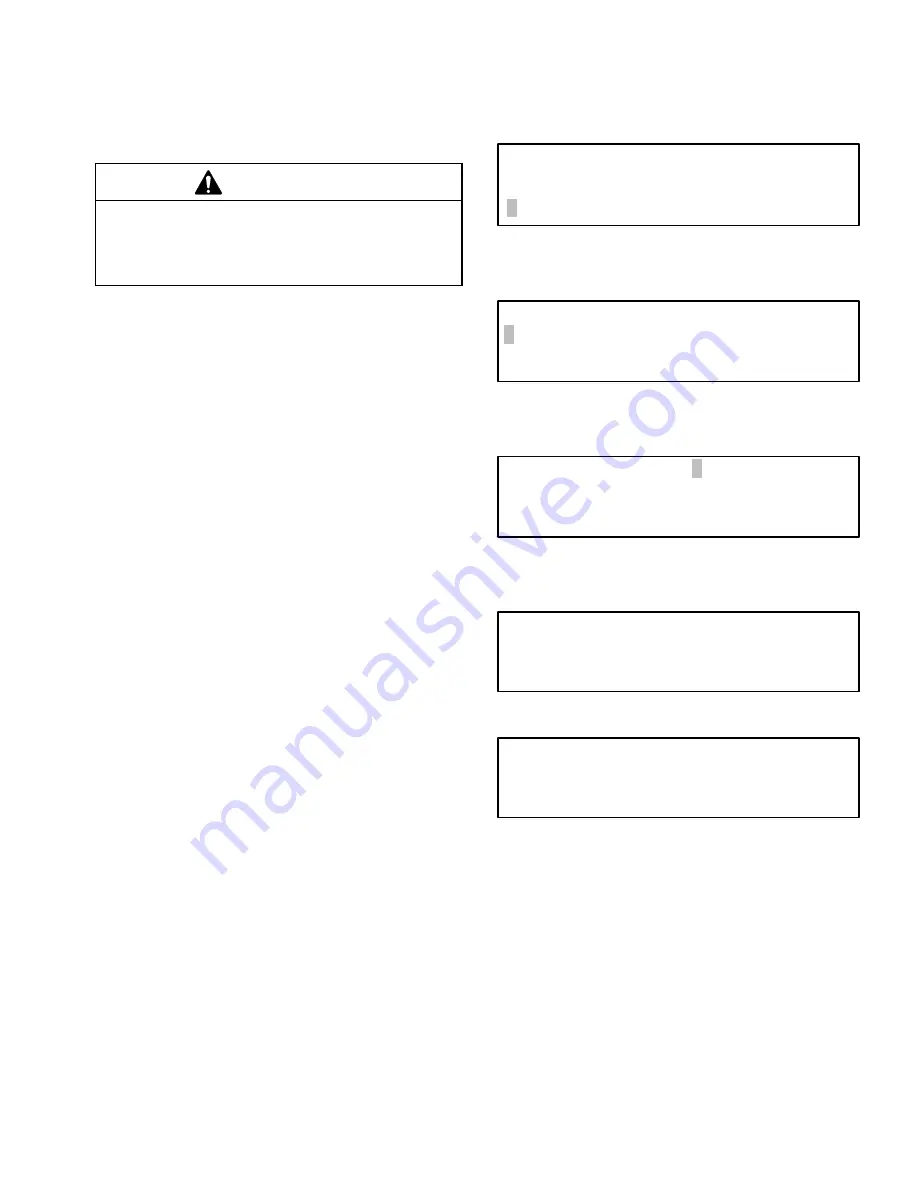
308607
25
System Setup -- Update Tables
Instructions
Update Tables Options
CAUTION
Do not update tables while there are active or waiting
jobs in the system.
Whenever a table is updated,
power down the system before it is used again
so the software initiates the changes correctly.
1. Move the cursor to UPDATE TABLES using the
#
key.
2. Press ENTER on the keypad.
3. The UPDATE TABLES screen will appear, with the
cursor at ALL TABLES.
4. Scroll to the option that needs to be modified by
pressing the
#
or
"
key.
5. Press ENTER on the keypad when the cursor is at
the desired option.
6. The UPDATE TABLE verification screen will ap-
pear with the cursor on
NO
. If ENTER is pressed
with NO selected, the screen will return to
UPDATE TABLES screen.
7. Scroll to YES by pressing the
#
or
"
key.
8. Press ENTER on the keypad. The selected table
will be cleared and the UPDATING screen will
appear. Press any key to return to the UPDATE
TABLES screen.
9. Press BACK key to return to SETUP screen.
The options that can be defined in UPDATE
TABLES include:
D
All tables
D
Operator passwords
D
Control modules
D
Fluids and inventory
D
Dispense areas
D
Assign connections
D
Meter calibration
D
Inventory
D
Comm. on CM #1
D
Run options
D
System time outs
D
Queues
Screens
_ _ _ _ _ _ _ _ _ _
"
SETUP
A
_ _ _ _ _ _ _ _ _ _
CLEAR SETUP
"
PRINT SETUP
UPDATE TABLES
#
UPDATE TABLES Screen
UPDATE TABLES:
ALL TABLES
OPERATOR PASSWORDS
CONTROL MODULES
#
UPDATE TABLES VERIFICATION Screen
UPDATE TABLE:
"
NO
" #
WARNING:
UPDATE WILL CANCEL
ACTIVE/WAITING JOBS
UPDATING Screen
UPDATING:
PLEASE WAIT
TABLE(S) UPDATE
COMPLETED
SUCCESSFULLY!!!
USE ANY KEY TO CONT.
Содержание Horizon Fluid Management Systems
Страница 81: ...308607 81 Appendix...
Страница 97: ...308607 97 Blank Forms...






























