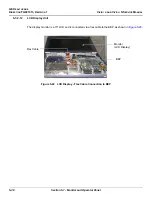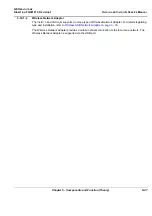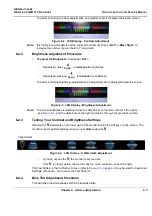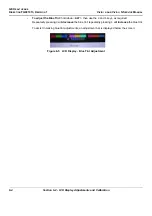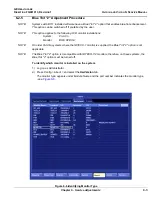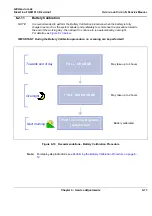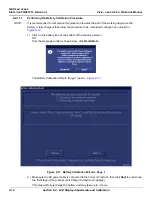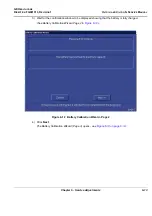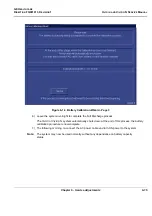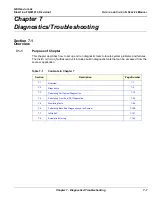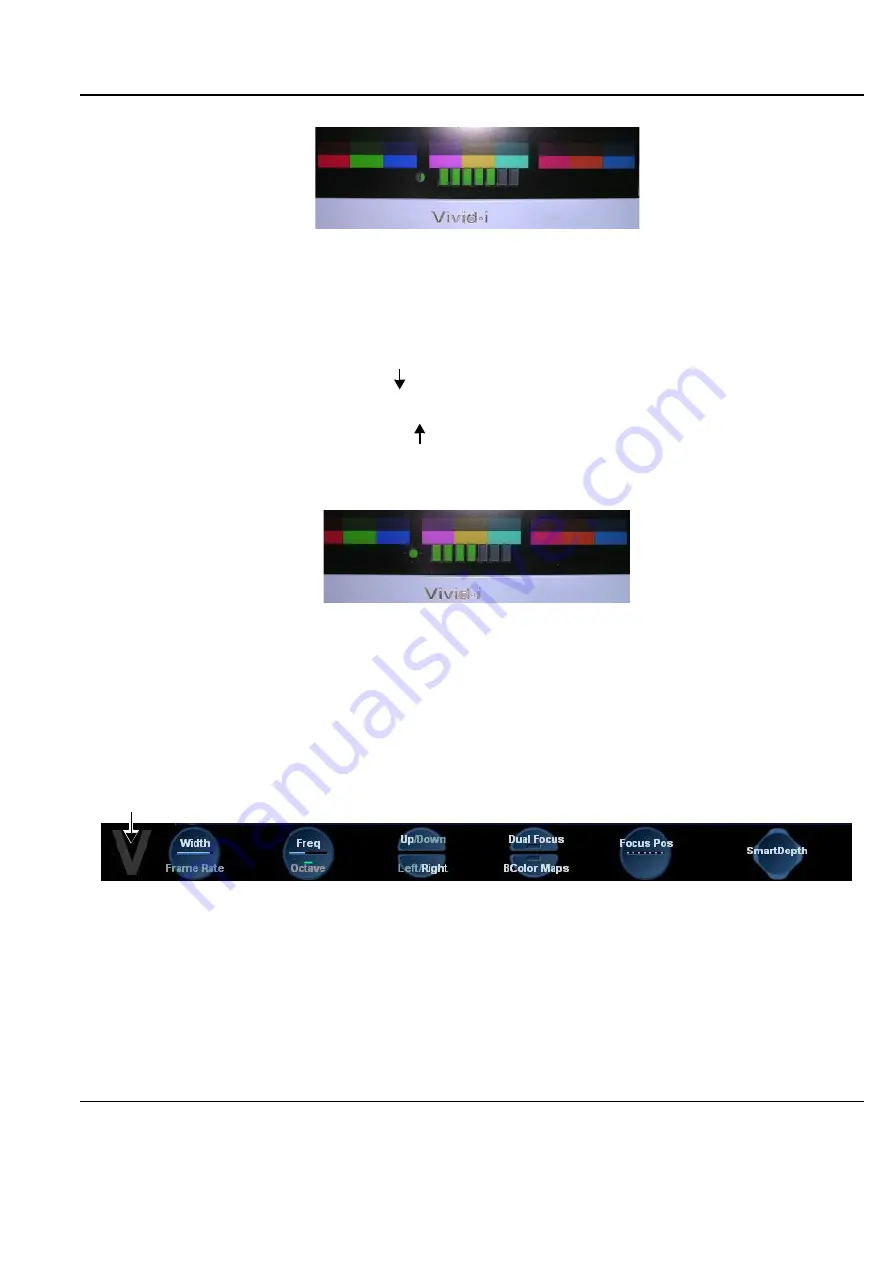
GE H
EALTHCARE
D
IRECTION
FQ091013, R
EVISION
1
V
IVID
I
N
AND
V
IVID
Q
N S
ERVICE
M
ANUAL
Chapter 6 - Service Adjustments
6-3
To assist in making Contrast adjustments, an adjustment bar is displayed below the screen:
Note:
It is highly recommended to set the contrast to maximum. Press <
ALT
>+<
Steer Righ
t> to
increase
the number of green bars to 7 (maximum).
6-2-2
Brightness Adjustment Procedure
•
To adjust the Brightness:
hold down <
ALT
>:
-
Repeatedly press
to
decrease
the brightness
-
Repeatedly pressing
to
increase
the brightness.
To assist in making Brightness adjustments, an adjustment bar is displayed below the screen:
Note:
The screen Brightness is calibrated when the dark blocks on the left (numbers 1 through 6)
- see
- and the white bars on the right (numbers 1 through 12) are all just visible.
6-2-3
Testing Your Contrast and Brightness Settings
Observe the
V
watermark on the lower part of the monitor beside the soft keys on the screen. The
monitor is set to optimal settings when you just
start
seeing the
V
.
-
If you do not see the
V
, the monitor is set too dark.
-
If the
V
is clearly visible, the monitor has too much contrast or is set too bright.
The Test Pattern in the Calibration Screen (refer to
) may be used for Advanced
Settings. (Press Alt + Q to access the Test Pattern).
6-2-4
Blue Tint Adjustment Procedure
This will make the white shades shift a bit towards bluish.
Figure 6-2 LCD Display - Contrast Adjustment
Figure 6-3 LCD Display - Brightness Adjustment
Figure 6-4 LCD Display - V Watermark Adjustment
Pg Dn
Pg Up
V Watermark
Содержание Vivid in
Страница 2: ......
Страница 30: ...GE HEALTHCARE DIRECTION FQ091013 REVISION 1 VIVID I N AND VIVID Q N SERVICE MANUAL xxviii...
Страница 739: ......