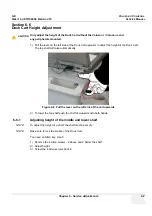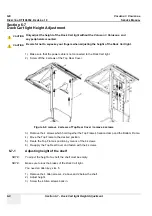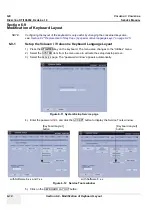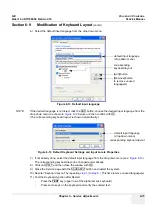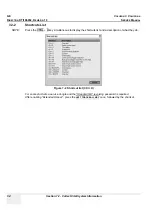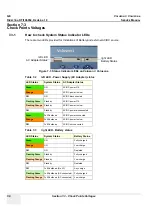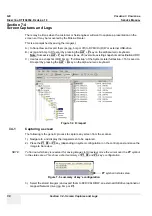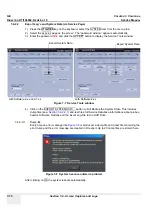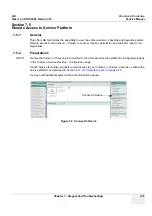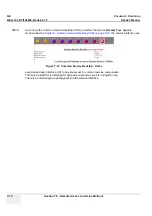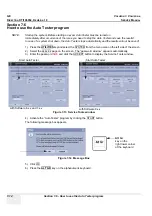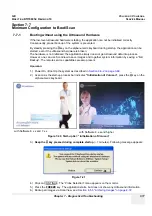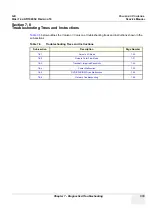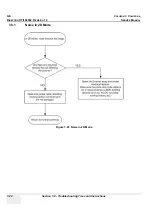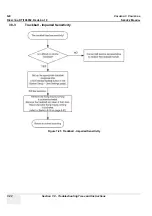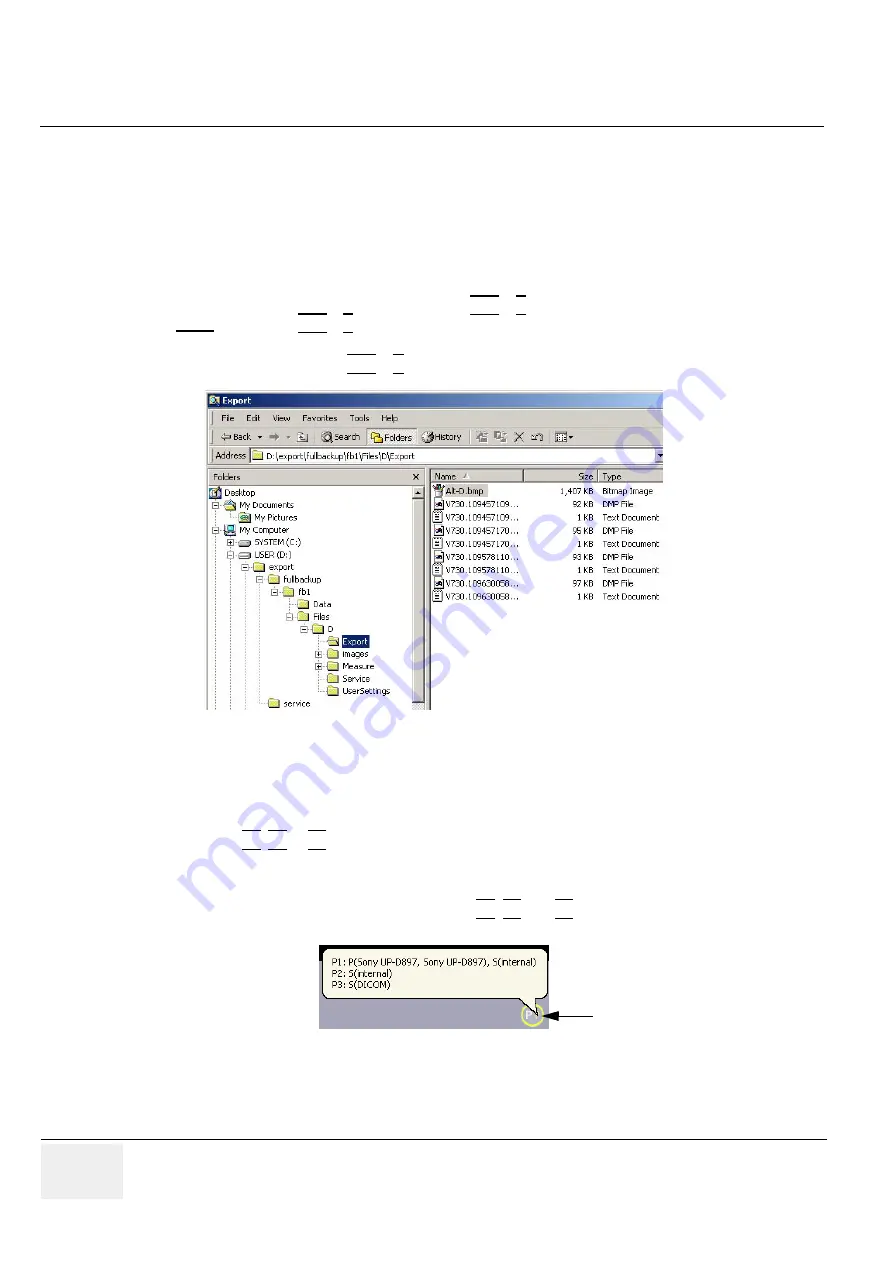
GE
V
OLUSON
i / V
OLUSON
e
D
IRECTION
KTI106052, R
EVISION
10
S
ERVICE
M
ANUAL
7-8
Section 7-4 - Screen Captures and Logs
Section 7-4
Screen Captures and Logs
There may be times when the customer or field engineer will want to capture a presentation on the
screen so it may be recovered by the
O
n
L
ine
C
enter.
This is accomplished by saving the image(s):
A.) to SonoView and export them (as jpg, bmp or tiff) to DVD/CD+(R)W or external USB-drive.
B.) as jpg and bmp to D:\export by pressing the
ALT
+
P
key on the alphanumeric keyboard.
Note:
Successive
ALT
+
P
keystrokes (max. 20) overwrite existing snapshots at destination HDD!
C.) creates one snapshot (Alt-D.bmp) + “Full Backup” of the System state (fullbackup -> fb1) saved on
D:\export by pressing the
ALT
+
D
key on the alpha-numeric keyboard.
7-4-1
Capturing a screen
The following is the generic process to capture any screen from the scanner.
1.) Navigate to, and display the image/screen to be captured.
2.) Press the
P1
,
P2
or
P3
key (depending on system configuration) on the control panel and save the
image to Sonoview.
NOTE:
To find out which key is reserved for saving images to Sonoview, move the cursor over the
P?
symbol
in the status area. This show a short summary of
P1
,
P2
and
P3
key´s configuration.
3.) Select the stored image(s) and export them to DVD/CD+R/RW, an external USB drive (optional) or
mapped Network drive (jpg, bmp or tiff).
Figure 7-4 D:\export
Figure 7-5 summary of key’s configuration
P?
symbol in status area
Содержание H48651KR
Страница 2: ......
Страница 11: ...GE VOLUSON i VOLUSON e DIRECTION KTI106052 REVISION 10 SERVICE MANUAL ix ZH CN KO ...
Страница 44: ...GE VOLUSON i VOLUSON e DIRECTION KTI106052 REVISION 10 SERVICE MANUAL xlii Table of Contents ...
Страница 514: ...GE VOLUSON i VOLUSON e DIRECTION KTI106052 REVISION 10 SERVICE MANUAL IV Index ...
Страница 515: ......