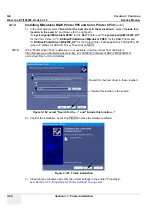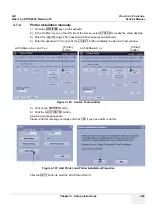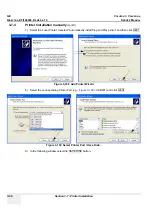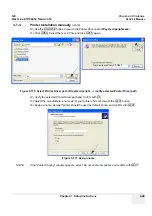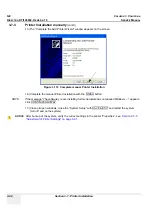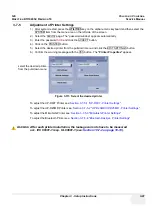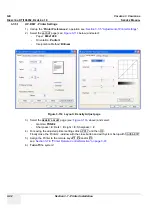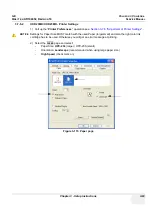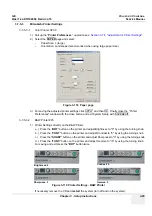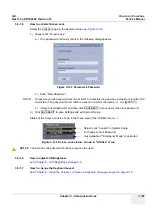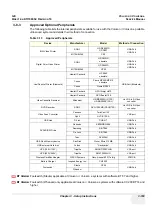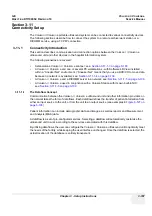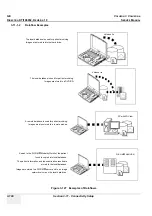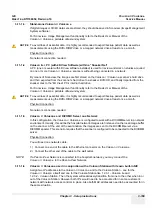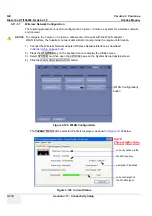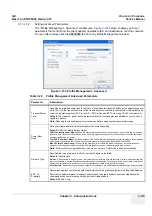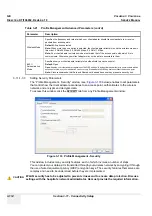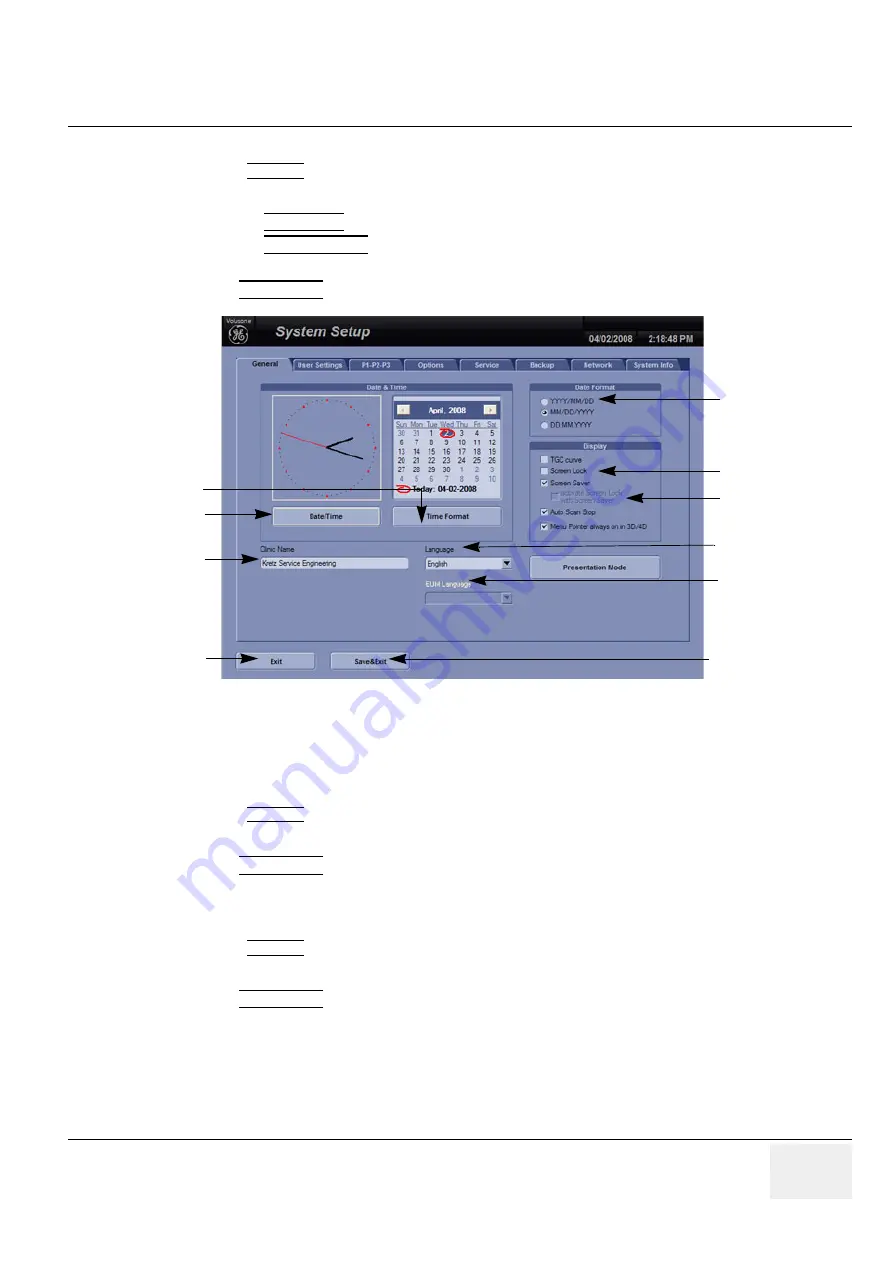
GE
V
OLUSON
i / V
OLUSON
e
D
IRECTION
KTI106052, R
EVISION
10
S
ERVICE
M
ANUAL
Chapter 3 - Setup Instructions
3-99
3-8-1-1
How to enter Date and Time
Select the
GENERAL
page in the System Setup see:
Figure 3-122
.
1.) Select the “Date Format” (only one can be active).
2.) Click the DATE/TIME button to activate a sub dialog window to enter date, time and time zone.
3.) Click the TIME FORMAT button to activate a sub dialog window to choose preferred time format.
4.) Select the “Date Format” display.
5.) Click SAVE&EXIT to save Settings and exit System Setup.
3-8-1-1-1
How to disable the automatic Daylight Saving Time
see:
Chapter 6 - Daylight Saving Time (DST) - New Dates on page 6-12
3-8-1-2
How to enter Hospital Name
Select the
GENERAL
page in the System Setup see:
Figure 3-122
.
1.) Select the text box to enter a new “Clinic Name” with the keyboard.
2.) Click SAVE&EXIT to save Settings and exit System Setup.
The clinic name will be copied into the Hospital ID in the information header.
3-8-1-3
How to change Language and/or EUM Language
Select the
GENERAL
page in the System Setup see:
Figure 3-122
.
1.) Select the desired language from the pop-up menu.
2.) Click SAVE&EXIT to save Settings and exit System Setup.
NOTE:
After changing the language the system has to reboot.
Figure 3-122 System Setup - General page
select Date Format
change Language
Save Settings & Exit
select Time Format
select Date/Time
and Time Zone
enter Clinic Name
Exit without saving
Display options
change EUM
Language
Screen Lock
display
Содержание H48651KR
Страница 2: ......
Страница 11: ...GE VOLUSON i VOLUSON e DIRECTION KTI106052 REVISION 10 SERVICE MANUAL ix ZH CN KO ...
Страница 44: ...GE VOLUSON i VOLUSON e DIRECTION KTI106052 REVISION 10 SERVICE MANUAL xlii Table of Contents ...
Страница 514: ...GE VOLUSON i VOLUSON e DIRECTION KTI106052 REVISION 10 SERVICE MANUAL IV Index ...
Страница 515: ......