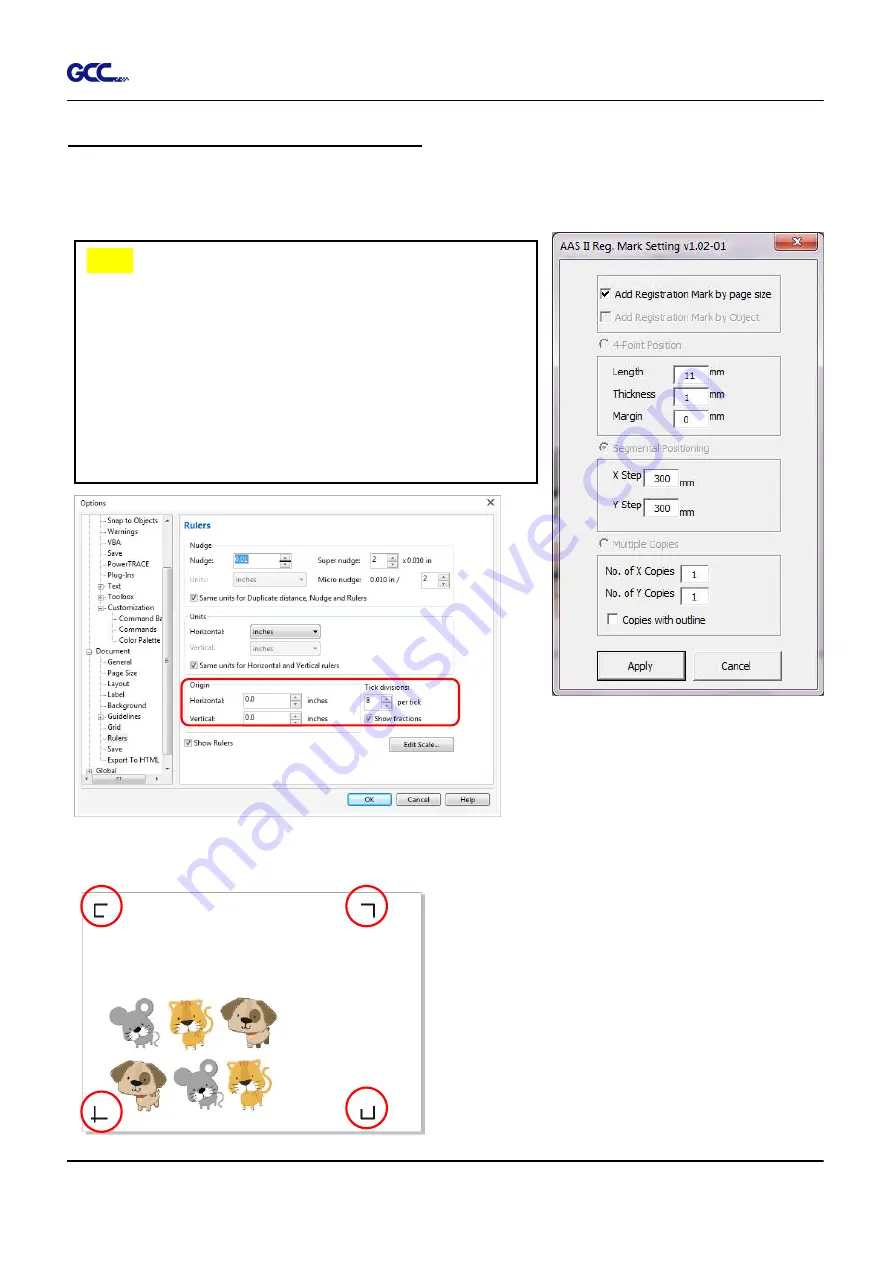
RX II Series User Manual
CorelDRAW Plug-In A-4
Add Registration Mark by page size
If you tick “Add Registration Mark by page size” as shown in the figure below and click “Apply”,
your registration marks will be created automatically (please see Figure A3-1).
The system will create the 4 marks on the 4 corners of the page as shown in the picture below
wherever you move your image.
Figure A3-1
Figure A3-2
Figure A3-3
Note:
1. The length setting will be in the range of 5-25mm
according to your page size.
2. Please
DO NOT
make any changes to the “Origin”
section when you choose to add registration marks by
page size as indicated below otherwise the position of
the marks will be changed (please see Figure A3-2).
Содержание RX II Series
Страница 1: ...V 24 2020 May RX II Series User Manual http www GCCworld com...
Страница 160: ...RX II User Manual GreatCut Plug In A 6 Step 5 Click output and the object will be sent to GCC Cutting Plotter...
Страница 174: ...RX II User Manual GreatCut Plug In A 6 Step 5 Press the button on the right of Jog marks...
Страница 179: ...RX II User Manual GreatCut Plug In A 6 Step 5 Click output and the object will be sent to GCC Cutting Plotter...
Страница 190: ...RX II User Manual GreatCut Plug In A 6 Step 11 Go to GreatCut window press Output button...
Страница 191: ...RX II User Manual GreatCut Plug In A 6...
Страница 205: ...RXII User Manual SignPal 12 Instruction A 6...
Страница 206: ...RXII User Manual SignPal 12 Instruction A 6 3 Select File Print Setup in SignPal Software and select the printer...
Страница 207: ...RXII User Manual SignPal 12 Instruction A 6 4 Select File Document Setup in SignPal and select paper size...
Страница 212: ...RXII User Manual SignPal 12 Instruction A 6...

































