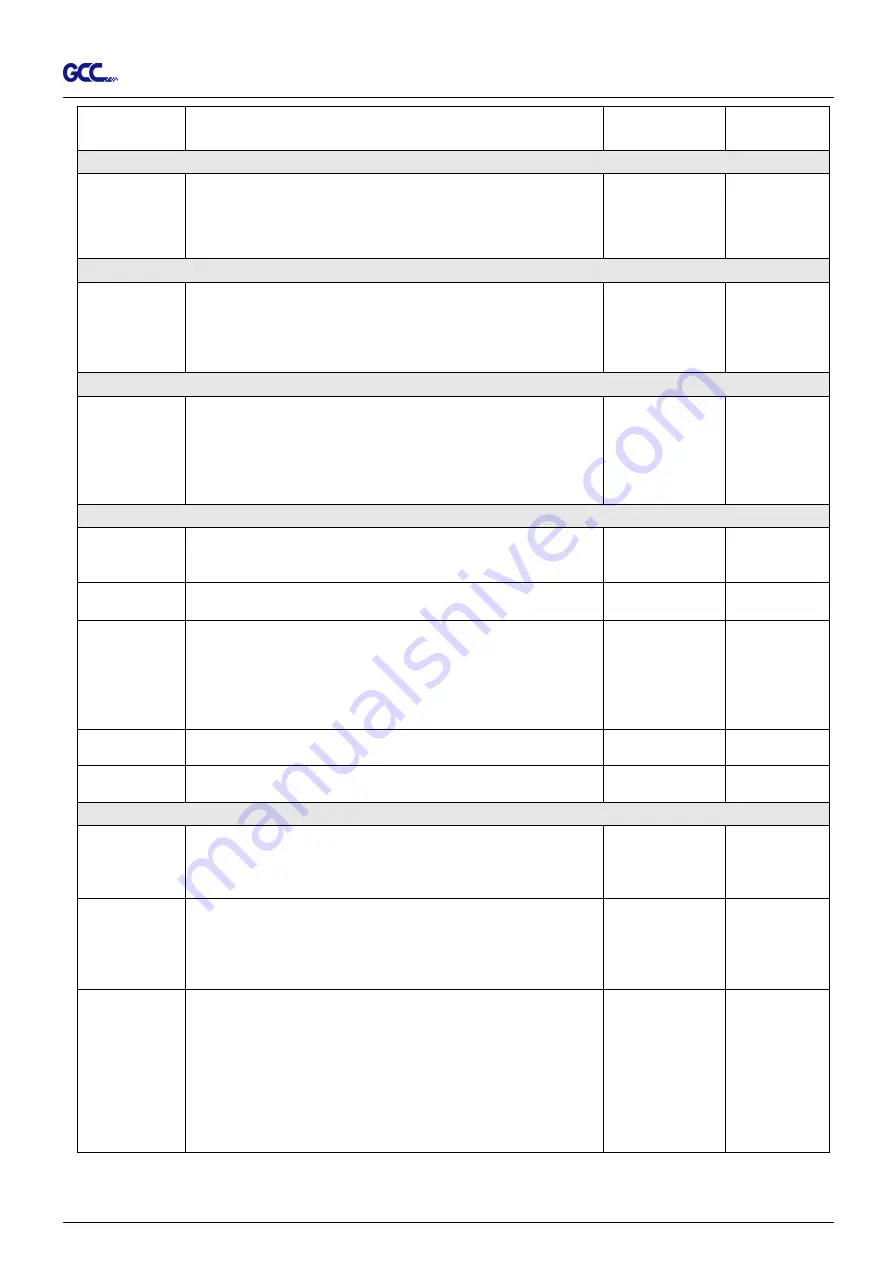
RX II Series User Manual
The Control Panel 3-7
To temporarily halt the cutting process.
To resume the process by press [Pause/Resume] key again.
[ ONLINE/OFFLINE ]
1. To switch between online mode and offline mode.
2. To stop the cutting job or abort the change of setting.
Once press this key, the cutting job will be terminated
immediately and cannot be resumed.
[ OFFSET ]
To set or modify the distance between the blade tip and the
center axis. Through left or right arrow keys, users can select
the blade used (Red, Green, Yellow, Blue, Black capped
blade or Pen) then adjust the offset values after pressing
Enter if necessary
0.000~1.000mm 0.275mm
[ FORCE ]
To set or modify the value of tool force.
When the cutting force exceeds 450g, the maximum cutting
speed would be 15 cm/sec and the cutting quality would be
Small Letter Mode and while the cutting force is 300g-449g,
the maximum cutting speed would be 30 cm/sec and the
cutting quality would be Fine Mode.
5~600gram;
5 gram/per step
80 gram
[ SPEED ]
Speed
To set or modify tool speed at horizontal moving.
When the cutting speed exceeds 72 cm/sec, the cutting
quality would be Normal Mode.
3~153cm/sec;
3cm/sec per step
72cm/sec
AAS Speed
To set or modify AAS detecting speed.
High, Medium,
Low
Medium
Quality
To set or modify cutting quality (acceleration).
Draft (4.2G), Fair (2.8G), Normal (1.4G), Fine (0.7G),
Small Letter (0.2G).
While cutting small letter, set as “Small letter”.
While cutting in high speed, set as “Draft”.
For normal operation, set as “Normal”.
Draft, Fair,
Normal, Fine,
Small Letter
Normal
Up Accel.
To set or modify tool acceleration at vertical moving.
High, Medium,
Low
Medium
Up Speed
To set or modify tool speed at vertical moving.
3~153cm/sec;
3cm/sec per step
72cm/sec
[ CUT TEST ]
Square Cut
To perform a cutting test at present blade position.
For more information, please refer to “4.3 Adjusting the
Cutting Force and Offset” to adjust blade force and cutting
speed.
Redo Jobs in
Memory
To redo the cut test jobs saved in memory by recutting or
producing cut test copies
Recut (number of
jobs: 1-99)
Copy (number of
jobs: 1-999)
Recut
Repeat AAS
Job
To repeat AAS jobs automatically without having to operate
on the computer side.
Please be noted that this feature is mainly applied to the
Single paper mode; please ensure a new piece of material
you wish to apply this feature on is loaded and the origin
repositioned to the first registration mark before starting.
When the first AAS job repeat completes, the user will be
offered the choice of “Repeat AAS Job Again”, please
press ”Online/Offline” to return to the main menu.
Содержание RX II Series
Страница 1: ...V 24 2020 May RX II Series User Manual http www GCCworld com...
Страница 160: ...RX II User Manual GreatCut Plug In A 6 Step 5 Click output and the object will be sent to GCC Cutting Plotter...
Страница 174: ...RX II User Manual GreatCut Plug In A 6 Step 5 Press the button on the right of Jog marks...
Страница 179: ...RX II User Manual GreatCut Plug In A 6 Step 5 Click output and the object will be sent to GCC Cutting Plotter...
Страница 190: ...RX II User Manual GreatCut Plug In A 6 Step 11 Go to GreatCut window press Output button...
Страница 191: ...RX II User Manual GreatCut Plug In A 6...
Страница 205: ...RXII User Manual SignPal 12 Instruction A 6...
Страница 206: ...RXII User Manual SignPal 12 Instruction A 6 3 Select File Print Setup in SignPal Software and select the printer...
Страница 207: ...RXII User Manual SignPal 12 Instruction A 6 4 Select File Document Setup in SignPal and select paper size...
Страница 212: ...RXII User Manual SignPal 12 Instruction A 6...






























