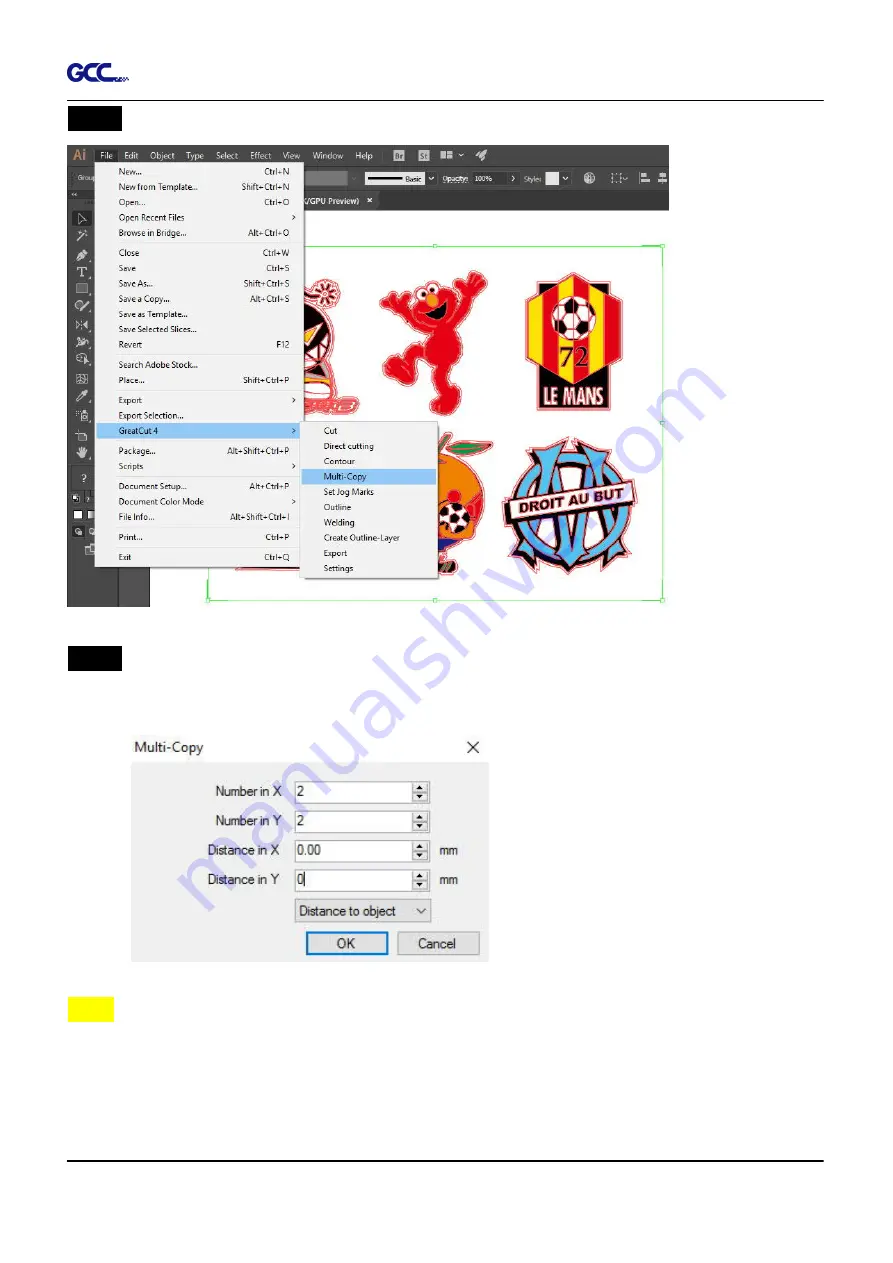
RX II User Manual
GreatCut Plug-In A-6
Step 7
Back to Adobe Illustrator, Click Multi-Copy on GreatCut under File.
Step 8
Complete the Number in X/Y (the number of copies desired on the X/Y axis) and
Distance in X/Y (distance between each copy) settings then click OK. Confirm that the
value of Distance in X/Y must be the same with step 6.
Note:
The spacing of vertical & horizontal (Offset X & Y) should be
≥
20mm or = 0mm; users are
advised to set the Distance in X/Y as 0 mm to remove the space between each copy to
avoid the waste of materials.
Содержание RX II Series
Страница 1: ...V 24 2020 May RX II Series User Manual http www GCCworld com...
Страница 160: ...RX II User Manual GreatCut Plug In A 6 Step 5 Click output and the object will be sent to GCC Cutting Plotter...
Страница 174: ...RX II User Manual GreatCut Plug In A 6 Step 5 Press the button on the right of Jog marks...
Страница 179: ...RX II User Manual GreatCut Plug In A 6 Step 5 Click output and the object will be sent to GCC Cutting Plotter...
Страница 190: ...RX II User Manual GreatCut Plug In A 6 Step 11 Go to GreatCut window press Output button...
Страница 191: ...RX II User Manual GreatCut Plug In A 6...
Страница 205: ...RXII User Manual SignPal 12 Instruction A 6...
Страница 206: ...RXII User Manual SignPal 12 Instruction A 6 3 Select File Print Setup in SignPal Software and select the printer...
Страница 207: ...RXII User Manual SignPal 12 Instruction A 6 4 Select File Document Setup in SignPal and select paper size...
Страница 212: ...RXII User Manual SignPal 12 Instruction A 6...






























