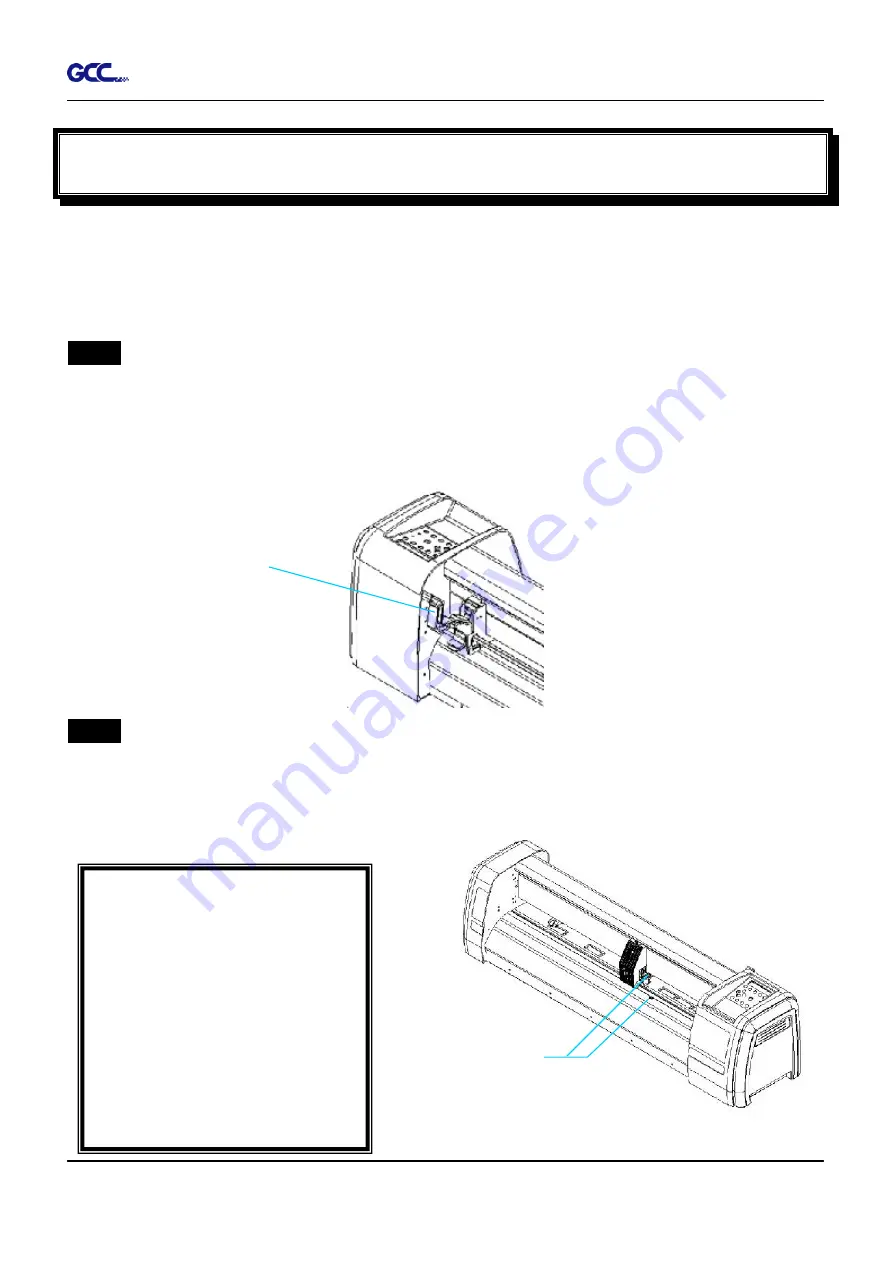
RX II Series User Manual
Operation
4-1
Chapter 4 Operation
4.1
Media Loading
4.1.1 Loading the Sheet Media
To load the media properly, please follow the procedures listed below:
Step 1
Use the lever on the upper right side of the cutting plotter to raise or lower down pinch rollers.
Pull the lever forward until it makes a clicking sound then the pinch rollers are raised (Figure
4-1).
Step 2
Load your media on the platen and slide it under the pinch rollers from either the front side or
the backside. The
alignment rulers
on the platen extension will help you to adjust the media
precisely.
Note:
Be sure that the media must
cover the paper sensors on the
platen when loading the media.
At least one of the two paper
sensors (Figure 4-2) should be
covered. Once the media covers
the sensor, the cutting plotter will
size the media width and length
automatically.
Paper sensors
Figure 4-2
Lever
Figure 4-1
Содержание RX II Series
Страница 1: ...V 24 2020 May RX II Series User Manual http www GCCworld com...
Страница 160: ...RX II User Manual GreatCut Plug In A 6 Step 5 Click output and the object will be sent to GCC Cutting Plotter...
Страница 174: ...RX II User Manual GreatCut Plug In A 6 Step 5 Press the button on the right of Jog marks...
Страница 179: ...RX II User Manual GreatCut Plug In A 6 Step 5 Click output and the object will be sent to GCC Cutting Plotter...
Страница 190: ...RX II User Manual GreatCut Plug In A 6 Step 11 Go to GreatCut window press Output button...
Страница 191: ...RX II User Manual GreatCut Plug In A 6...
Страница 205: ...RXII User Manual SignPal 12 Instruction A 6...
Страница 206: ...RXII User Manual SignPal 12 Instruction A 6 3 Select File Print Setup in SignPal Software and select the printer...
Страница 207: ...RXII User Manual SignPal 12 Instruction A 6 4 Select File Document Setup in SignPal and select paper size...
Страница 212: ...RXII User Manual SignPal 12 Instruction A 6...






























