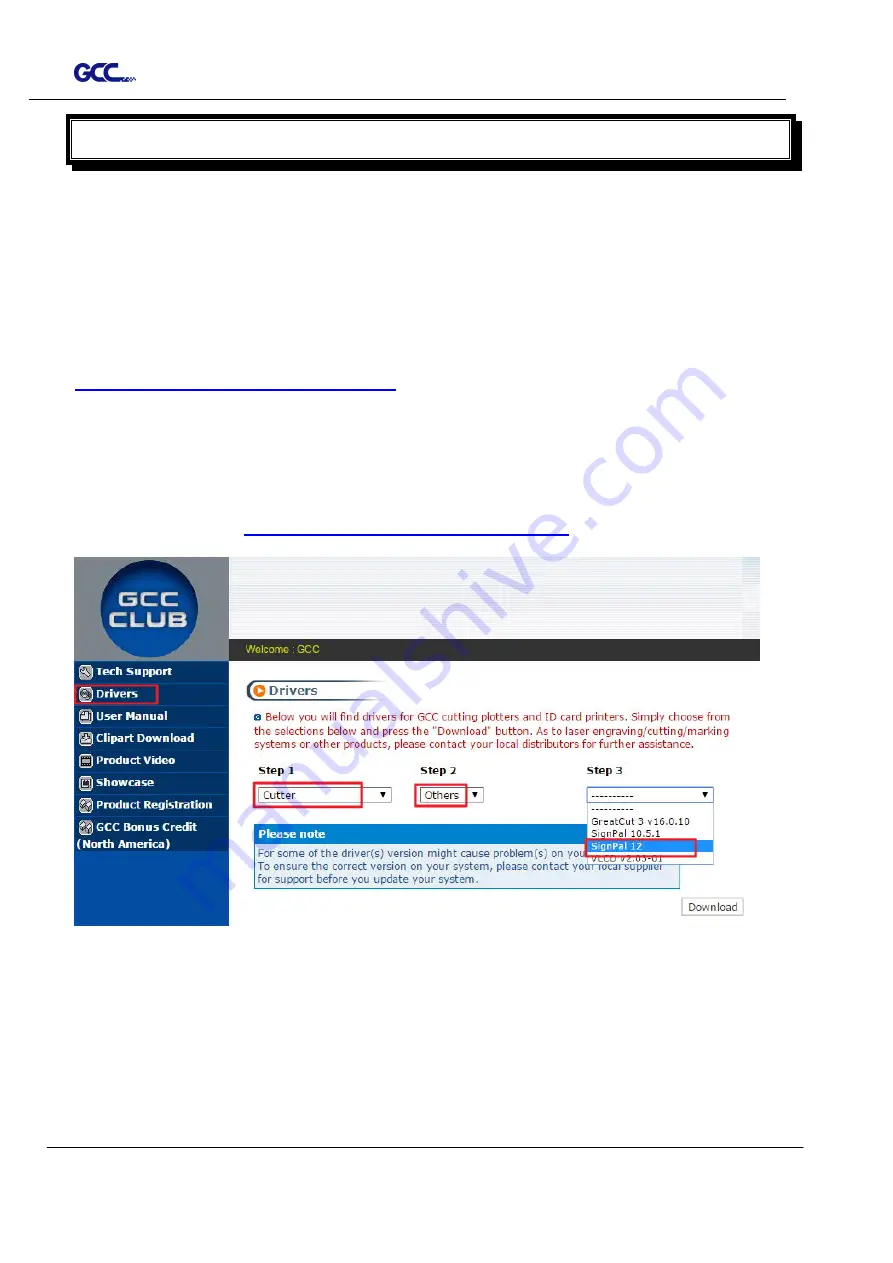
RXII User Manual
SignPal 12 Instruction A-7
SignPal 12 Instruction
The SignPal 12 Software is Windows System compatible and all versions support the AAS
II contour cutting function.
SignPal 12 Instruction Index:
[1] Installing the SignPal 12 software
[2] Set up your GCC Cutter on Production Manager
[3] SignPal AAS II Quick Start
[4] SignPal 12 Features List
[1] Installing the SignPal 12 software
To install the software, you must have Administrator privileges. To use the software, you
must have Administrator or Power User privileges. See your Windows user guide for more
information.
1. Uninstall any previous version of the software.
2. Go to GCC Club (
http://gccf.gcc.com.tw/gccclub/login.aspx
) and login, and select
Drivers > Cutter > Others > SignPal 12
to download the WinRAR file.
3. Follow the installation and activation instruction for SignPal 12 below.
Содержание RX II Series
Страница 1: ...V 24 2020 May RX II Series User Manual http www GCCworld com...
Страница 160: ...RX II User Manual GreatCut Plug In A 6 Step 5 Click output and the object will be sent to GCC Cutting Plotter...
Страница 174: ...RX II User Manual GreatCut Plug In A 6 Step 5 Press the button on the right of Jog marks...
Страница 179: ...RX II User Manual GreatCut Plug In A 6 Step 5 Click output and the object will be sent to GCC Cutting Plotter...
Страница 190: ...RX II User Manual GreatCut Plug In A 6 Step 11 Go to GreatCut window press Output button...
Страница 191: ...RX II User Manual GreatCut Plug In A 6...
Страница 205: ...RXII User Manual SignPal 12 Instruction A 6...
Страница 206: ...RXII User Manual SignPal 12 Instruction A 6 3 Select File Print Setup in SignPal Software and select the printer...
Страница 207: ...RXII User Manual SignPal 12 Instruction A 6 4 Select File Document Setup in SignPal and select paper size...
Страница 212: ...RXII User Manual SignPal 12 Instruction A 6...






























