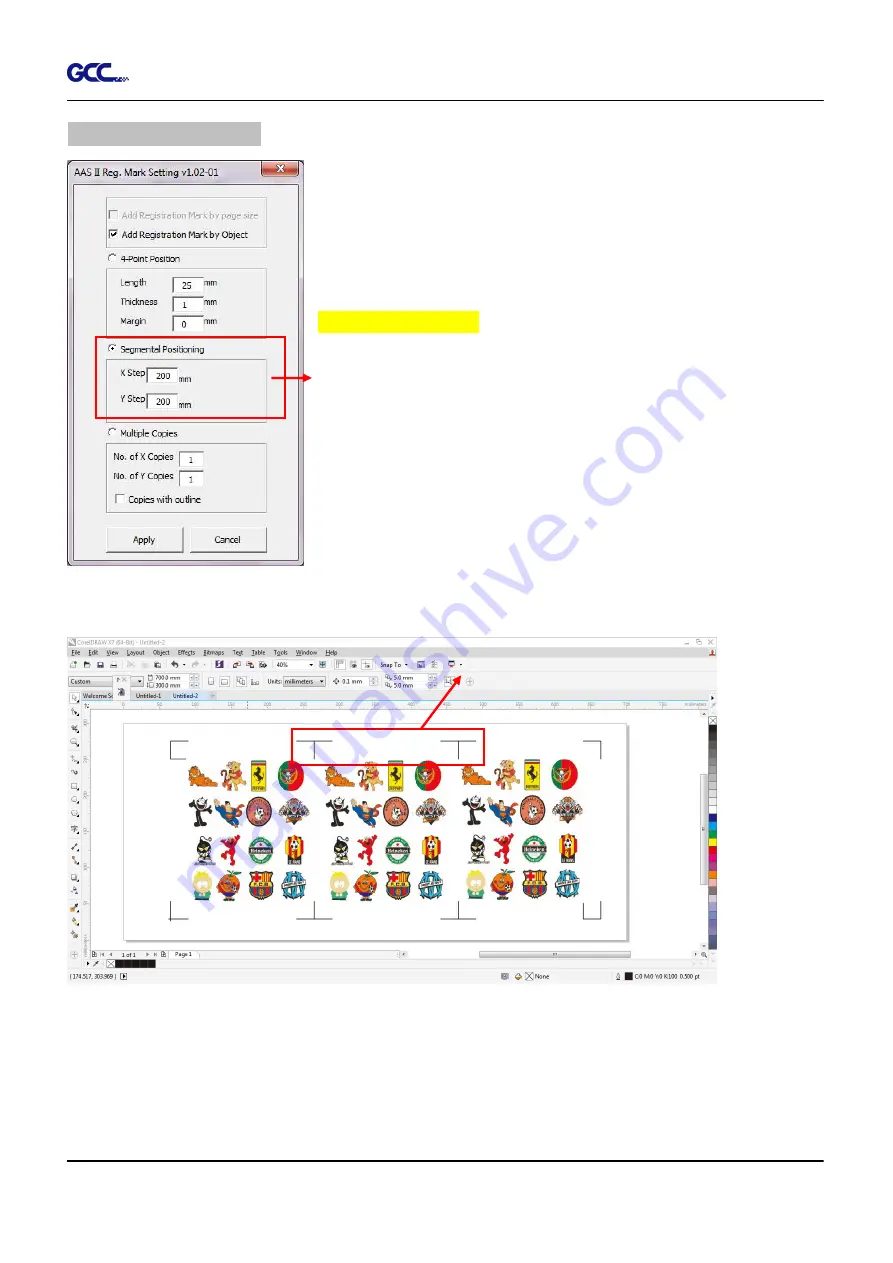
RX II Series User Manual
CorelDRAW Plug-In A-4
Segmental Positioning
For precise cutting quality, it is suggested to select “Segmental
Positioning” when you are working on an extra long or
large-sized image to increase cutting accuracy.
Segmental Positioning
l
X Step: The distance of intermediate position on the X axis
l
Y Step: The distance of intermediate position on the Y axis
à
Range: 200mm~600mm
à
Optimized Setting: Less than 500mm
The system will create the as shown in the picture below
Segmental Positioning will be applied to Multiple Copies when the object to be copied is of large
size (with the length or width over 200mm) to increase the accuracy of registration mark
detection.
Figure A3-9
Figure A3-10
Segmental Positioning
Содержание RX II Series
Страница 1: ...V 24 2020 May RX II Series User Manual http www GCCworld com...
Страница 160: ...RX II User Manual GreatCut Plug In A 6 Step 5 Click output and the object will be sent to GCC Cutting Plotter...
Страница 174: ...RX II User Manual GreatCut Plug In A 6 Step 5 Press the button on the right of Jog marks...
Страница 179: ...RX II User Manual GreatCut Plug In A 6 Step 5 Click output and the object will be sent to GCC Cutting Plotter...
Страница 190: ...RX II User Manual GreatCut Plug In A 6 Step 11 Go to GreatCut window press Output button...
Страница 191: ...RX II User Manual GreatCut Plug In A 6...
Страница 205: ...RXII User Manual SignPal 12 Instruction A 6...
Страница 206: ...RXII User Manual SignPal 12 Instruction A 6 3 Select File Print Setup in SignPal Software and select the printer...
Страница 207: ...RXII User Manual SignPal 12 Instruction A 6 4 Select File Document Setup in SignPal and select paper size...
Страница 212: ...RXII User Manual SignPal 12 Instruction A 6...
































